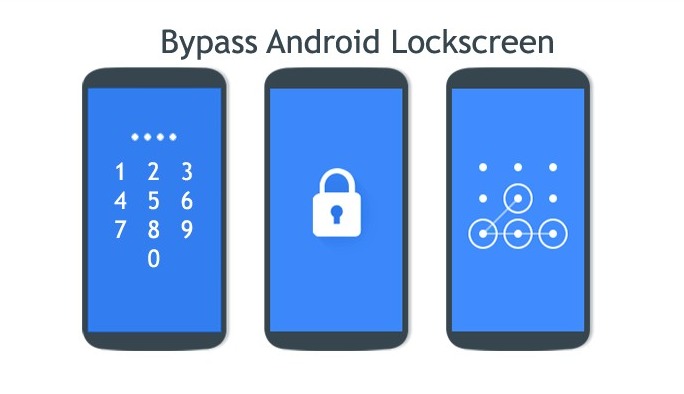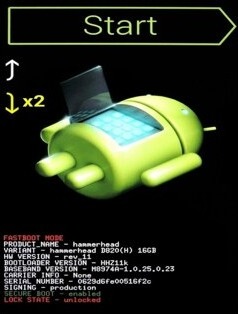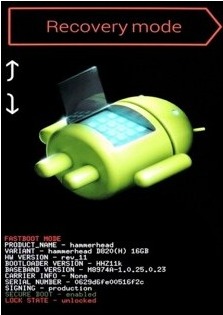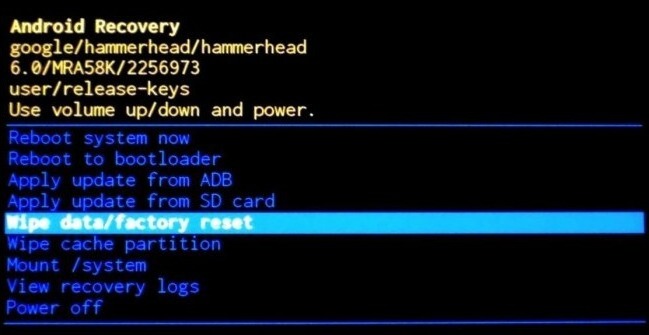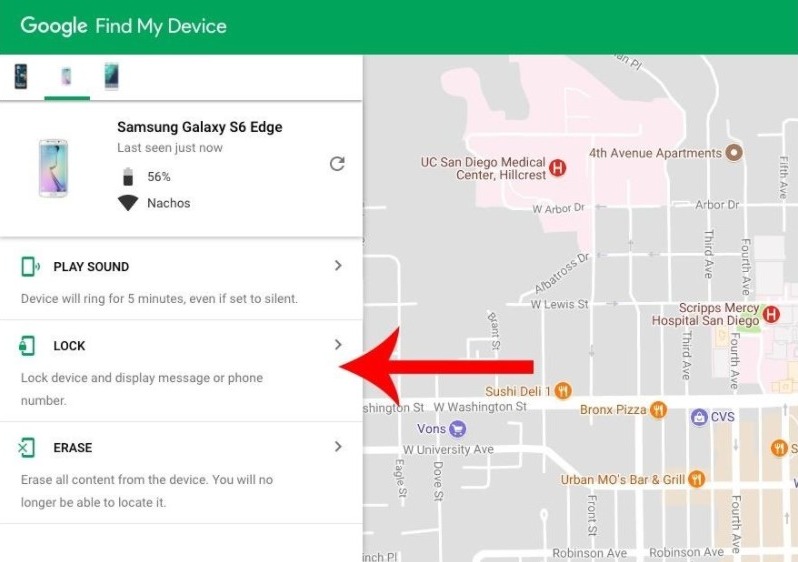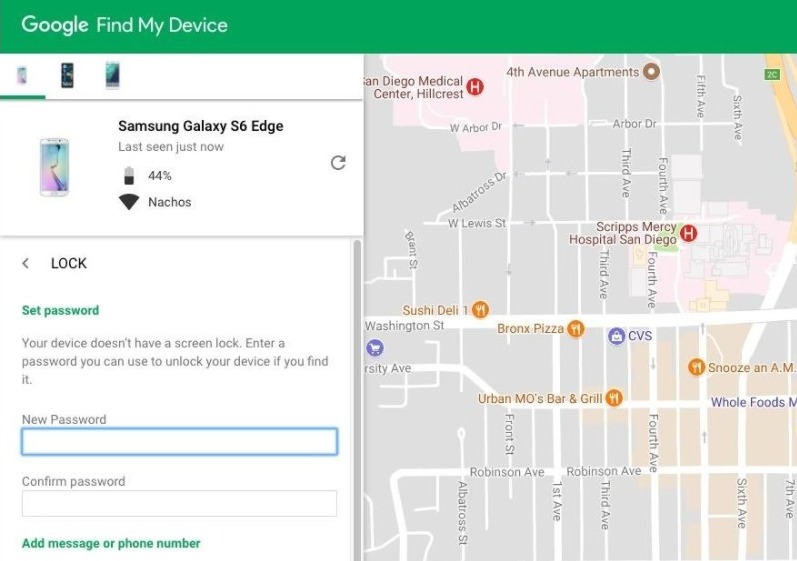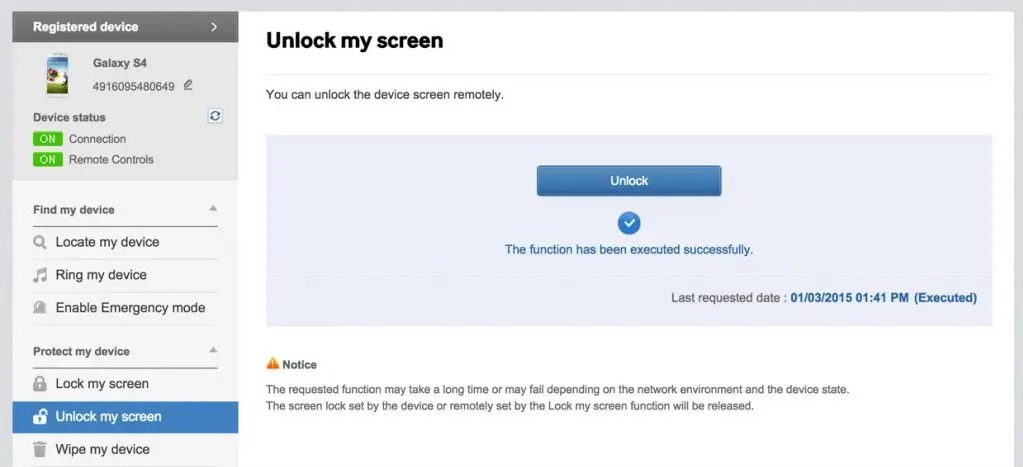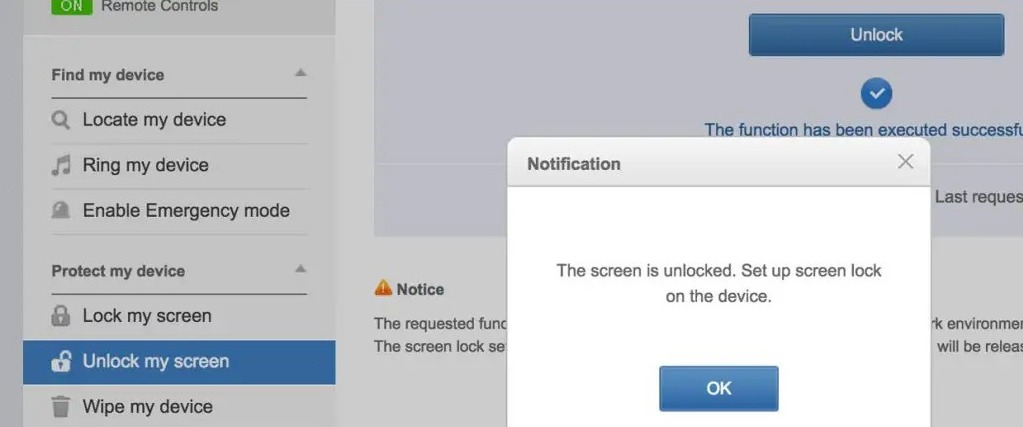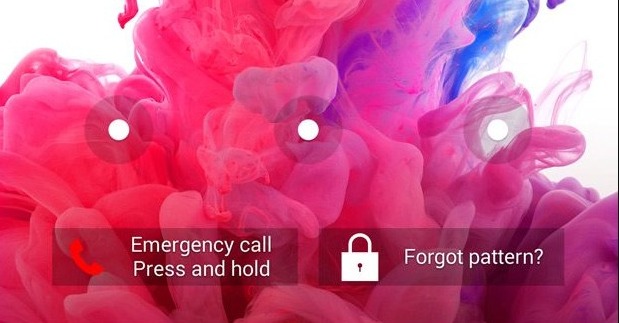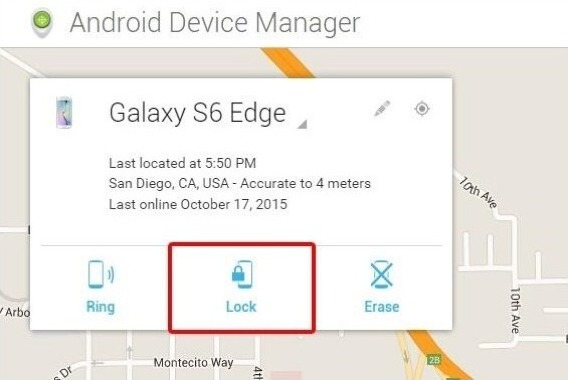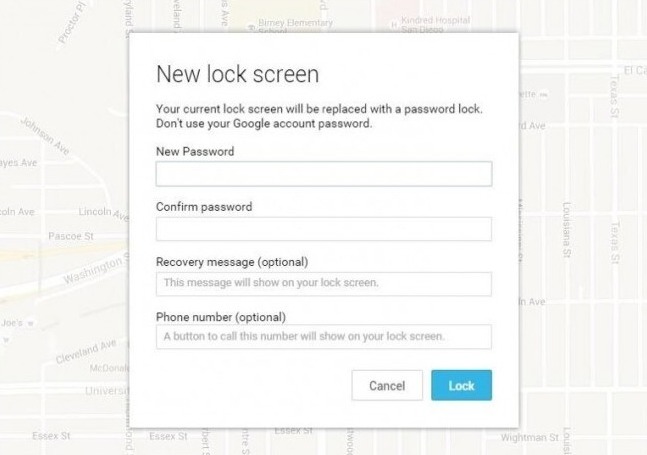Forgetting passwords is a basic human instinct. It is very common to forget the lock screen pattern, pin, or password of your Android mobile, and then wishing to bypass it. Fortunately, it is possible in case you can’t remember how to unlock the device.
People use the lock on the screen to protect their personal messages, pictures, videos, and other sort of data from any intruders. However, sometimes they set up a password so complicated that they forget it themselves.
In this case, the only way to use the Android mobile again is to bypass the lock screen pattern, pin, or password.
There are many methods available to bypass the lock screen of Android devices. Some methods allow you to preserve the data while bypassing but some just wipe out all the data stored on the device.
Different methods work for different versions of the Android OS, and the devices of different brands. You need to pick the method which is the most suitable for you and use it.
1. Factory Reset the Android Device
Factory resetting will clear all the data stored on the device. Make sure you already have it backed up somewhere else before proceeding.
- Firstly, turn off the Android device.
- Now press and hold the Power and Volume Down button.
- The device will then load the bootloader.
- You can use the Volume buttons to navigate in this menu.
- Select Recovery Mode and then press the Power button.
- You will then see an Android robot with a red exclamation mark on its back.
- Next, press & hold the power button, and press & release the Volume Up button.
- From the list of options, go to “Wipe Data/Factory Reset” and press the Power button.
- Next, select “Yes- erase all user data” and press the Power button.
- Wait patiently until the process is over.
- Once done, press the Power button and restart your device.
That’s it. You can now set up the Android device.
2. Use Google’s Find My Device
Find My Device is Google’s very important feature that helps track lost devices. But, you can also use it to bypass the Android lock screen. Here’s how to do that:
- Open your PC, launch Google Chrome, and load the Find My Device website.
- Now log into the Google account that is logged in to the phone.
- When you see your device listed there, click on the “Lock” option.
- You’ll be asked to enter a new password to replace the existing lock on the device.
- Enter the new password once more to confirm it.
- Wait for 5 to 10 minutes.
- Finally, use this password to unlock your Android mobile.
That’s it. Remember that this process works accurately with devices having Android 7.0 or lower. However, it loses accuracy on devices with Android 8.0 or higher.
3. Unlock Samsung Devices with Find My Mobile
If you have registered for a Samsung account with your Samsung device, then this would be the best method for you.
- On your PC, open a browser and visit the Samsung Find My Mobile website.
- Here, sign in with Samsung login credentials.
- Now find your registered Samsung device on the Find My Mobile interface.
- Next, click on “Unlock my screen.”
- Next, click on “Unlock” and wait for a couple of minutes.
You will then receive a notification informing you that you have unlocked the screen successfully. That’s all.
4. Use Forgot Password Feature
If you are still Android Lollipop 5.0 or lower, then you can easily bypass the Android lock screen with your Google account. Here’s what you have to do:
- Firstly, enter the wrong password on the lock screen five times.
- Next, tap on “Forgot Patter or Password.”
- Next, your phone will ask you to access your Google account and enter a backup PIN.
- Find the PIN from your Gmail inbox and use it to unlock your phone.
That’s it. Very simple, isn’t it?
5. Use Android Device Manager (ADM)
If you have previously enabled the Android Device Manager (ADM) on your device, then only you can use this method:
- On your PC or another mobile, visit the ADM website.
- Now sign in using your Google account that you have used on the mobile.
- Next, find the device on the ADM interface.
- Click on “Lock” and then enter a temporary password.
- Click on “Lock” again and confirm your selection.
- Now go to your phone, and use this temporary password to unlock it.
- Finally, go to the mobile’s lock screen settings and disable the temporary password.
That’s how you can bypass the Android lock screen with ADM.
These are all the very accurate methods that one can use to unlock the Android lock screen without knowing the pattern, PIN, or password.
If you are still stuck with the mobile, I recommend you visit the relevant service center once. They may be able to help you unlock the device if it is rightfully yours