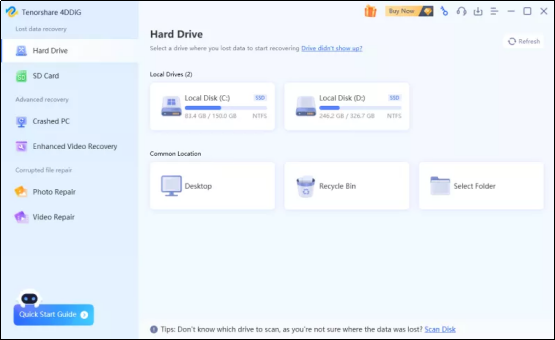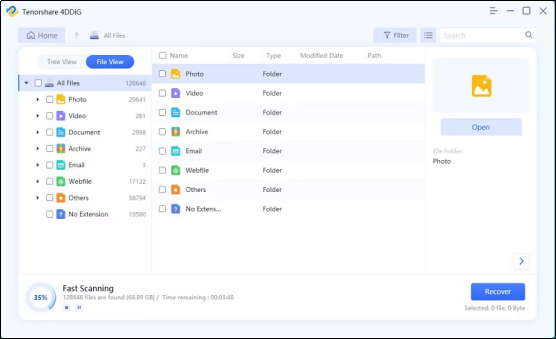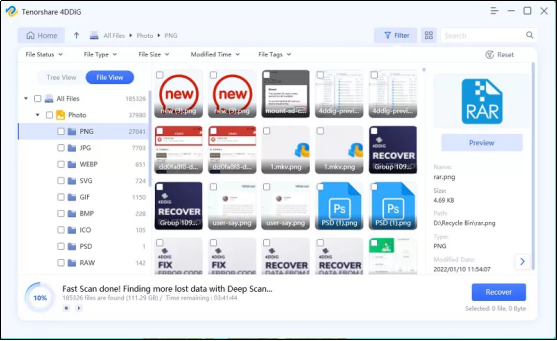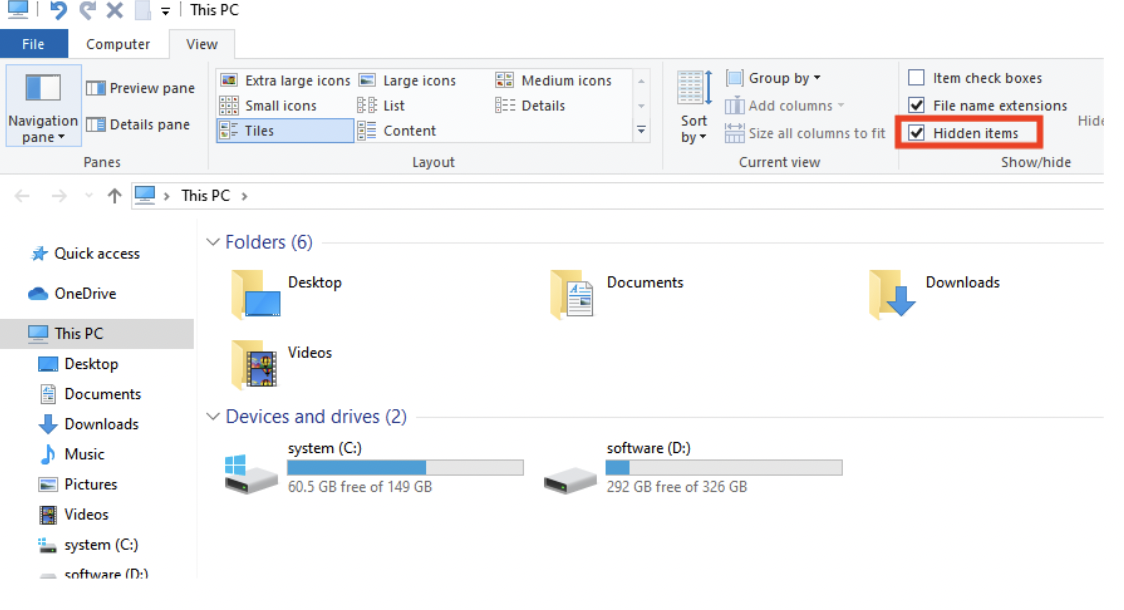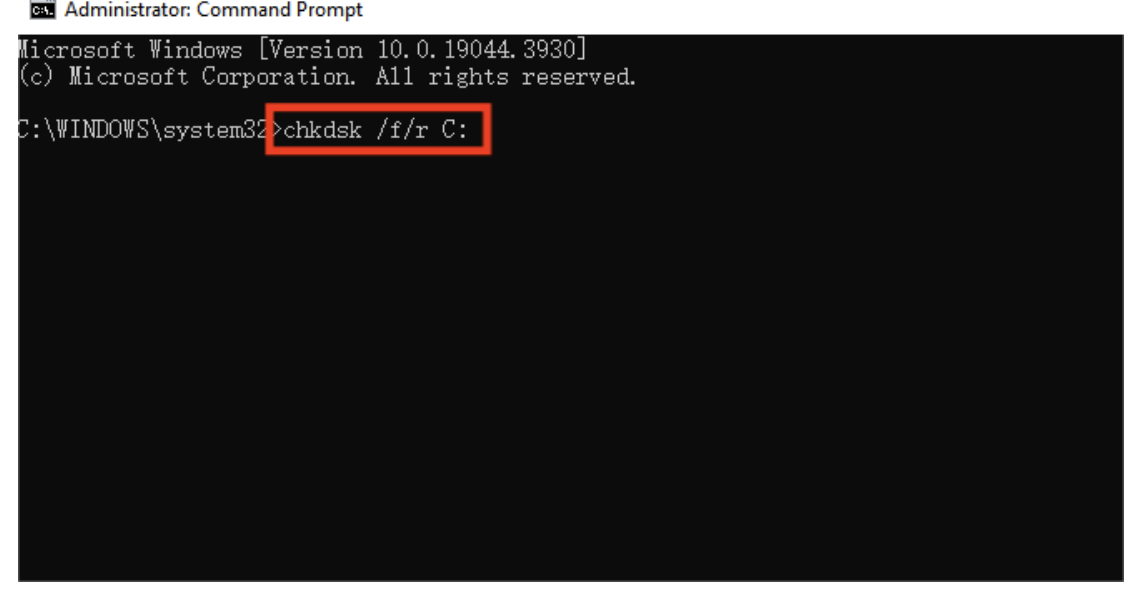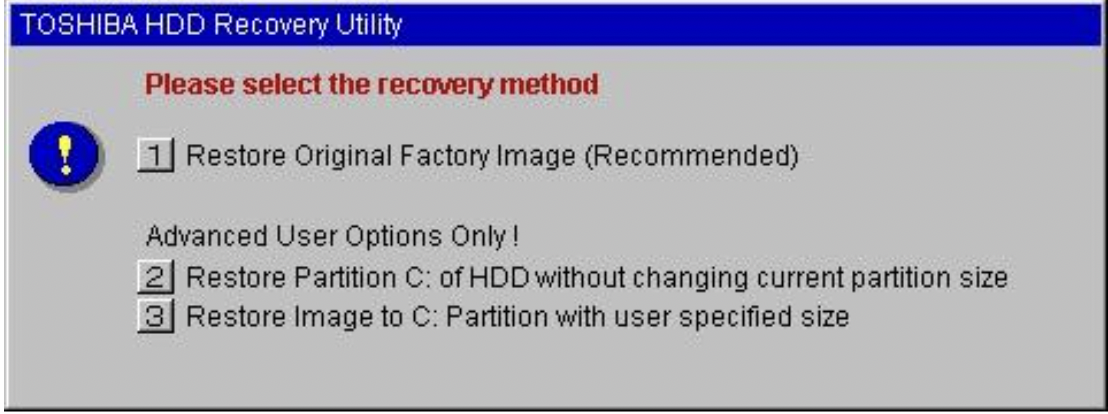Toshiba external hard drives are favored by many users for their stable performance, strong portability, and large storage capacity. These drives not only enable you to conveniently carry substantial data but also make file sharing with family and friends hassle-free, all without the need for a network connection. However, even the most robust storage devices are not immune to unexpected situations that may result in data loss. Well, how to recover data from Toshiba’s external hard drive?
In this guide, we will delve into the realm of Toshiba hard drive recovery, exploring effective solutions and tools to retrieve lost files. Without further ado, let’s get started!
Why is Toshiba Hard Drive Recovery Possible?
Before delving into the world of Toshiba hard drive recovery, it’s crucial to understand the types of hard drive failures. Hard drive problems fall into two main categories: software and hardware failures. Software failures are primarily caused by factors such as virus attacks, file system damage, or formatting. In such cases, the hard drive can still be recognized by the computer and repaired using tools like Command Prompt.
On the other hand, hardware failures involve the physical components of a hard disk drive, such as disk drive malfunctions, motor failures, or issues with the read/write heads. These problems are typically caused by prolonged usage, aging, overuse, or accidental physical damage to the hard drive. In such situations, data recovery software tools are proven to be ineffective.
Now, let’s take a close look at how to perform Toshiba external hard drive recovery!
How to Recover Data from Toshiba External Hard Drive?
The safest and most effective method for Toshiba hard drive recovery must be Tenorshare 4DDiG. In our testing, this powerful tool demonstrated an astonishing recovery rate of nearly 98%. Regardless of the reason for data loss, 4DDiG can handle it with ease. Here are some of its key features:
- Recover data from external hard drives of various brands, such as Toshiba, Seagate, WD, and more.
- Recover 2000+ data types, including pictures, videos, audio, documents and other files.
- Suitable for all data loss scenarios, such as formatting errors, system crashes, hardware failures, accidental deletion, etc.
- Clean and intuitive interface, , accessible to users of all skill levels.
- Fully compatible with Windows and Mac systems.
- Offer a free trial.
Belown is a guide on how to recover data from a Toshiba hard drive with the help of 4DDiG:
Step 1: Install and launch the Tenorshare 4DDiG tool on your computer. Connect your Toshiba Hard Drive to the PC, choose the hard drive from the main interface, and click the “Scan” button to proceed
Step 2: 4DDiG provides two scanning options – Quick Scan and Deep Scan. Quick Scan is primarily suitable for recently deleted files or files lost due to simple reasons. Conversely, Deep Scan is designed for more severe data loss scenarios, such as formatting, partition table corruption, or file system damage. When you locate the target files, you can pause the scan at any time and proceed with the recovery.
Step 3: Preview the desired files to ensure integrity. Then, select them and click on the “Recover” button. A dialog box will appear, allowing you to choose a location to save the recovered files.
See, Toshiba external hard drive recovery has never been easier.
3 Alternative Toshiba HDD Data Recovery Methods
For specific scenarios, there are 3 alternative methods available to recover data from a Toshiba hard drive.
Fix 1: Show Hidden Files
Sometimes, you just accidentally hide files on your Toshiba hard drive. Follow the steps below to show them again:
Step 1: Open File Explorer by pressing Windows + E. Then, click the View tab at the top of the window.
Step 2: Navigate to the “Show/hide” group, and look for the “Hidden items” option. Check the box next to it.
Step 3: Check whether the hidden files contain what you need.
Fix 2: Repair Disk Errors Using CHKDSK
If the file system on your Toshiba hard drive gets damaged or bad sectors appear, there’s no need to worry. Windows provides a free disk repair utility called CHKDSK, which can help you address these issues. You can complete the necessary actions as follows.
Step 1: Type “CMD” in the search box. Right-click on “Command Prompt” in the search results, then select “Run as administrator.”
Step 2: Type the “chkdsk /f /r C:” command and press the Enter key. Replace “C:” with the drive letter of your Toshiba hard drive.
Step 3: After CHKDSK completes, restart your computer to complete Toshiba hard drive recovery.
Fix 3: Use Toshiba HDD Recovery Utility
Some Toshiba laptops come with pre-installed software, including the Toshiba HDD Recovery utility. This tool is designed to help you restore the hard drive to its original factory default state in case of drive failure. You can choose to restore the entire hard drive or only the C: drive without affecting other partitions. Here is how to use it:
Step 1: Start by shutting down your Toshiba laptop completely.
Step 2: Locate the 0 (zero) key on your keyboard and press and hold it down.
Step 3: While still holding down the 0 (zero) key, press the power switch of your Toshiba laptop to turn it on. Continue holding the 0 (zero) key until the Toshiba HDD Recovery Utility screen appears.
Step 4: Now, you will see three options presented. Here are they:
- Restore the Original Factory Image
- Recover without changing the hard drive partitions
- Recover to a custom-size partition
Step 5: Once you’ve selected the desired recovery option, follow the on-screen instructions to proceed.
How to Repair Dead/Corrupted Toshiba Hard Drive?
Some users may wonder what to do if their Toshiba hard drive is physically damaged. Common scenarios include the hard drive not spinning, the hard drive not being recognized by the computer, and the hard drive making beeping sounds. To ensure a successful Toshiba external hard drive recovery, we highly recommend seeking help from professional data recovery services.
They have the necessary tools and expertise to safely recover data from a damaged/dead Toshiba hard drive. There’s zero room for DIY solutions found online, especially when you’re not a tech guru. Some reliable Toshiba hard drive data recovery services in the USA include:
- Secure Data Recovery
- Ontrack
- Salvage Data Recovery
- Data Tech Labs
- DriveSavers
What Causes Toshiba Hard Drive Data Loss?
Toshiba hard drives, like any other storage device, can experience data loss due to various reasons. Some common ones include:
- Accidental deletion is the most common reason for data loss on Toshiba hard drives. For instance, you might use the Shift+Delete combination to permanently delete files from your hard drive, or empty the Recycle Bin without checking its contents.
- As hard drives age, they may develop bad sectors. If action is not taken promptly, data stored in these sectors may become corrupted or lost.
- Viruses or malware are another major culprit for data loss on Toshiba hard disk drives. They protect themselves from deletion by attacking critical system files on the hard drive.
- Crashes are another common scenario that leads to data loss on Toshiba hard drives. This type of issue typically manifests as Windows experiencing a blue screen crash or software becoming unresponsive. In such cases, not only is data not saved, but the file system may also be damaged as a result.
Final Words
Data loss is a prevalent issue, so understanding Toshiba hard drive recovery is crucial. If your Toshiba hard drive is logically damaged, you can always use Tenorshare 4DDiG to retrieve lost data with ease. Additionally, as soon as you realize that your Toshiba hard drive is failing, stop using it immediately. Continued use may lead to data overwrite, significantly reducing the chances of successful Toshiba HDD recovery.