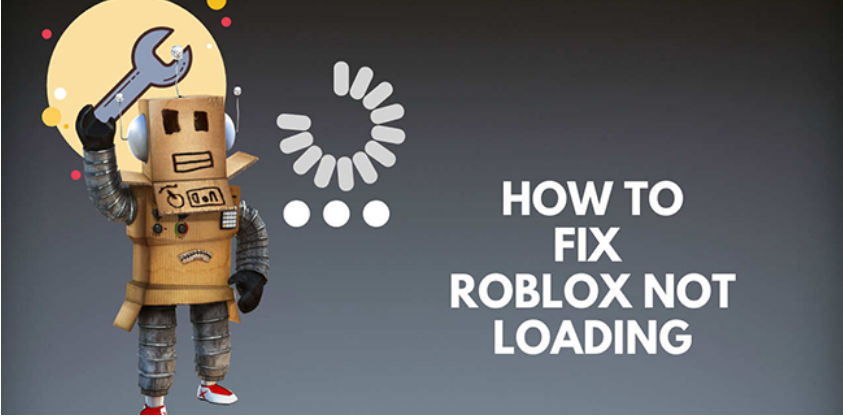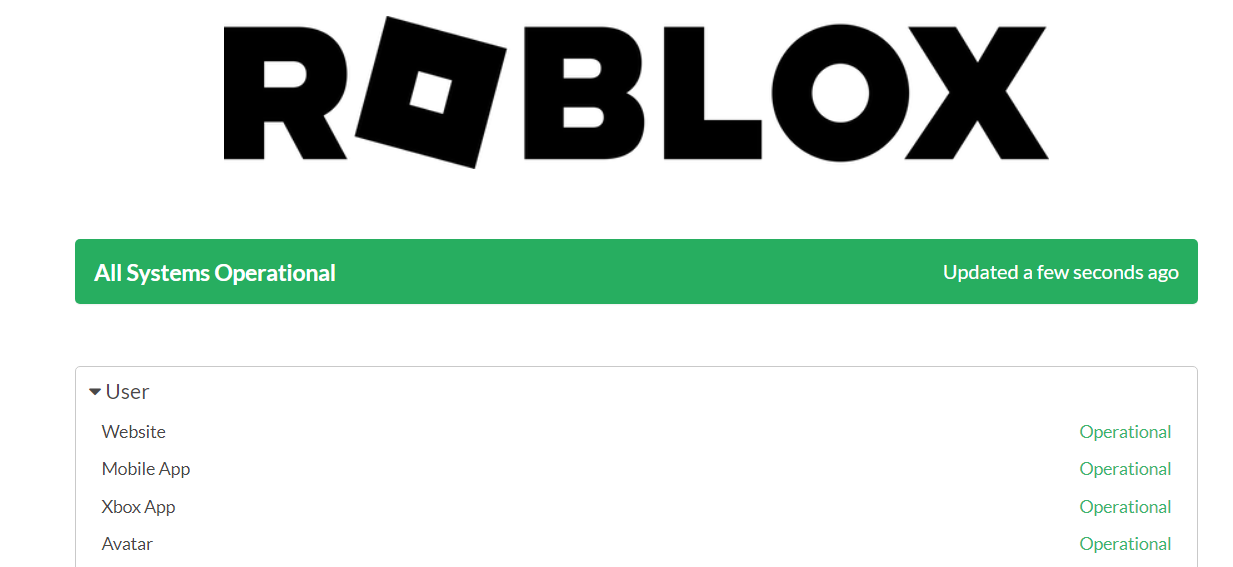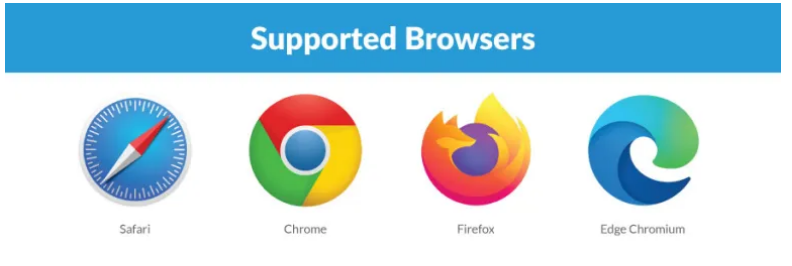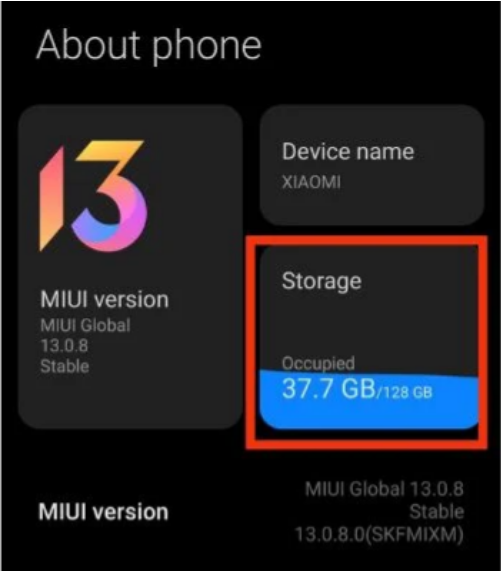Roblox is like a store of games, where users can find their favourite games and play them. Roblox isn’t a game itself, but rather a platform on which users may enjoy games made by others. It somehow resembles the famous gaming platform Steam where there are many games available.
When compared to traditional game platforms or even a distribution platform like Steam, Roblox stands apart because its games are created entirely by its players. The best part about having a Roblox account is not just playing games, but also making your own. In other words, Roblox Corporation doesn’t make these games, but rather, the users of Roblox do. Over 20 million games have been published on the platform, according to the official website.
But having a massive user base doesn’t immune a platform to errors. Recently, many players have complained that their Roblox is not working. But, there are some simple things you can do to solve it. Read to find out.
In this article, we’ll discuss some fixes that you can try to get your Roblox working again.
Fix “Roblox Not Working” On PC and Phone
If you are not able to load up games on your Roblox platform, then there’s some issue. There are different reasons behind this error and we’ll try to solve them one by one. These methods are the same for PC and phones, so try these out.
1. Check the Roblox Servers
The first thing that you need to check is the servers of the Roblox platforms. Usually, when the Roblox platform is not working, the issue is not at your end. Sometimes, there are maintenance and service issues at the end of the company. So, to make sure that it’s the server’s issue, you can head on to the Roblox status page and check.
If the issue is with the servers, then you don’t need to worry as it is only temporary in nature. If the servers are fully operational and your Roblox is still not working, then try the following fixes.
2. Check Your Internet Connection
Roblox is an online game. So, you’ll need an internet connection if you want to play this game on your mobile or PC. Your in-game progress may be hindered or the game itself may not launch if you are experiencing connectivity issues.
Roblox is a resource-intensive online game that necessitates a rapid connection speed. So, make sure that the internet connection is working. You can do some speed tests, or try other apps to see if the internet is working adequately or not.
3. Try Another Game
If the issue is with a particular game and there’s nothing you can do to fix it, then try another game. If the other game is working perfectly, then maybe the issue is with that particular game. If the issue is with a particular game, then you can’t do anything to fix it on spot.
What you can do is inform the creator of that game and request him to fix the game.
4. Use Another Browser
To get the most out of Roblox, you should use the most recent browser version. If there are newer versions available, you should update your browser to the newest version.
You can also try out other browsers as well. As a matter of fact, Roblox works with most of the browsers like Chrome, Firefox, or Opera. So, if you are using a particular browser, for eg Chrome, try Firefox.
Sometimes, Roblox may not be working because of the browser’s faulty settings or some plugins that are creating conflict with the platform. It’s possible that switching to a different browser would resolve the issue. And, don’t forget to put the settings of the browser at default, and do not install any type of plugin as it may hinder the working of the website.
If using a new web browser doesn’t help, try the following solution.
5. Update the Roblox App[Mobile]
If you are using Roblox on your mobile phone, then check if the version of the app that you are using is updated or not. If not, then you may want to update the app in order to make Roblox work again. This is because, with the update, some minor bugs and glitches may get fixed. These bugs and glitches may be the reason why your Roblox is not working. So, here’s how to update the app on your smartphone.
- Open the Play Store or App Store on your mobile device.
- Search for “Roblox” in the search field.
- Open the app from the search result and check if there’s any update available. If yes, do update the app as soon as possible.
6. Check Your Storage
Roblox generally has performance issues on low-end devices. So, if you are using a low-end mobile phone, then you might encounter this issue very often. Roblox is optimised for mid-range and high-end mobile devices.
Also, if your device has low storage, then also the same error can arise. A device’s storage might get cluttered with the temporary files produced by apps and games. In order to make room for your most important games and apps, you may need to delete some less important stuff.
These are some most common methods to make your Roblox work again. Even after trying these fixes, if Roblox is not working then you may want to get in touch with customer support that some game is not working on Roblox. Also, in case you have any doubt regarding the above-mentioned fixes, do let us know in the comment section below.