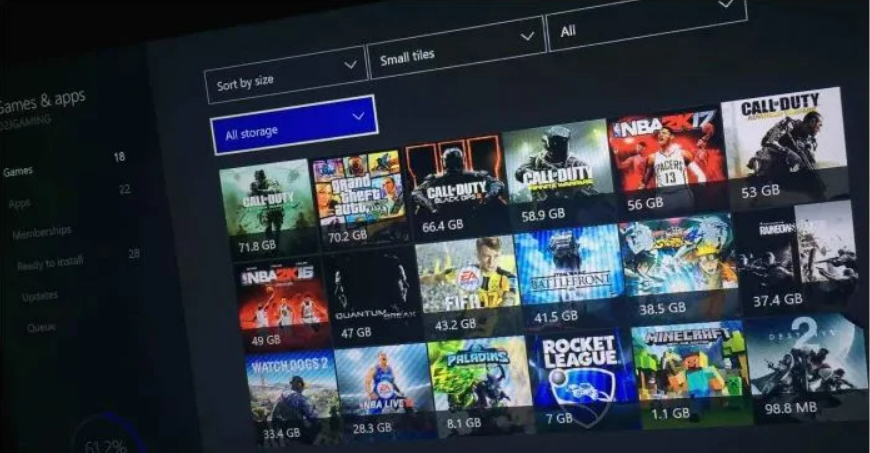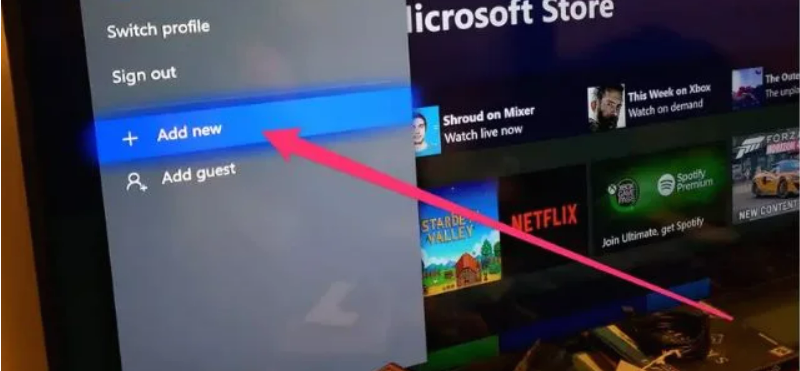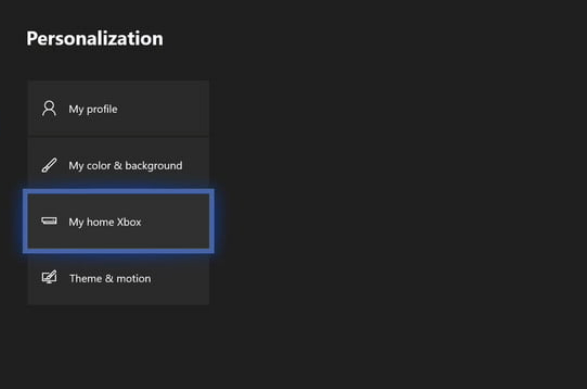The demand for digital gaming has risen dramatically over time, particularly during the covid-19 pandemic. Virtual gamers are on the lookout for fresh gaming upgrades that will make their inside gaming experiences as exciting as their outdoor gaming adventures. With the advancement of smart technology, we can now not only play virtual games but also lend them to our closest friends so they may have the same thrilling experience as us.
The newest additions to the Xbox series have made it possible. In the Xbox 360 era, you had to take a digital game to a friend’s house manually. But now, you can borrow digital games from a friend who has the latest version. This Gameshare feature is available on Xbox One and Series X and S Guide.
In this article, we’ll discuss how to Gameshare on Xbox One and X/S Series.
What is Gameshare on Xbox?
If you’ve ever wanted to play games that your friends have, you can do so by using the Xbox Gameshare feature. You must sign up on their Xbox and make sure that the internal settings have been changed to “Home Xbox.” This step is very important, otherwise, the accounts of the same Xbox will collide with each other. You don’t need to worry, we’ll explain everything in detail.
To share digital games and other Xbox Gold subscription benefits with your friends on your primary Xbox, use Xbox Gameshare, which allows you to share your friends’ digital games. The Xbox can be set up as your primary gaming console, allowing you to share your account with others. In some cases, you may prefer to use a different Xbox to play the majority of your games. You can also allow other people to play your digital games from anywhere.
How to Gameshare on Xbox One and X/S Series?
Both of you and your Gameshare partner will require access to each other’s systems and be prepared to share account information—including the email connected with your Xbox accounts and the corresponding passwords.
What you and your companion should do on your Xbox One is outlined below. First, connect your Xbox One to their account, and then connect your Xbox One to their account again to trade your gaming libraries. Here’s what you need to do.
- On your Xbox controller, press the Xbox symbol to open the guide.
- Head on to the sign-in option and tap on the “add new” button.
- Add both the accounts i.e. yours and yours’s friend. Login to your friend’s account using the passwords that they’ve given. If they’re there physically, then they may type it personally while retaining the password on their own.
- Read the terms and privacy conditions if you want and tap on the “Next” button to go on to the next step.
- Press the Xbox button to open the dashboard section and select “home” to return to the main screen.
- Scroll to the left side of the screen where you’ll notice the “Gamertags” option. From there, select your friend’s Gamertags and tap on ‘sign in’.
Now, your friend’s Xbox account is logged in successfully to your Xbox. But, there’s one more step that you need to follow.
- Go to the ‘Settings’ page to make certain changes. You need to make your friend’s Xbox One your ‘Home Xbox’.
- In the settings, tap on “personalization”.
- Now, select “My Home Xbox”.
- Select “Make this my home Xbox”.
It’s time for the other person to do the same for their own account. When you’re done, your Xbox One will be set up as the home Xbox for your friend’s account. You can now log in with your own account and still have access to the vast library of your friends.
Things You Need to Know About Xbox Sharing
The steps to game share are given above, but still, there are some things that you need to know. Here are some of them.
- You can only game share with one other person at a time, so unless you break up with your original game share partner, you can’t add another person to the game share.
- It’s best to play games with people you can trust. You don’t want anyone getting their hands on your account information, which is very private and could be exploited.
- Digital copies of games are required for game sharing to work. Physical copies of games can only be used on one Xbox One at a time, so you can’t game share with physical copies of games.
Hola, that’s how you can use Gameshare feature on Xbox One and X/S Series. Play games that your friends own and tell us all about it. Also in case of any doubt, do let us know in the comment section below. Happy Playing 🙂