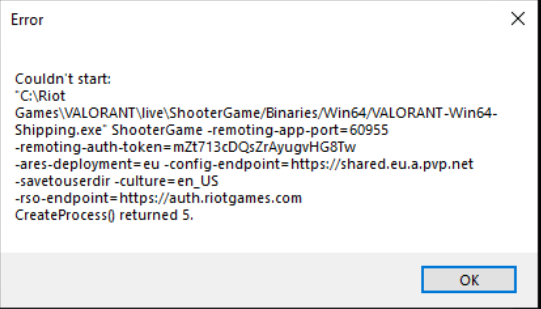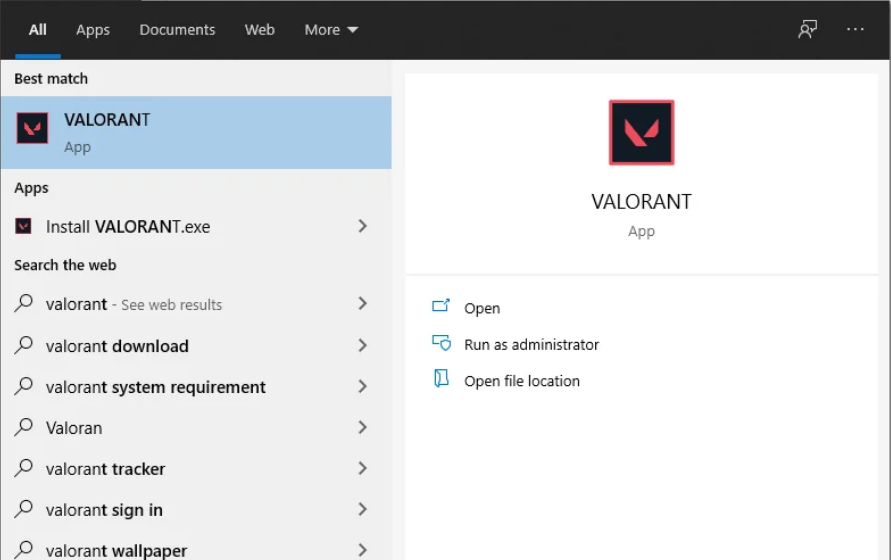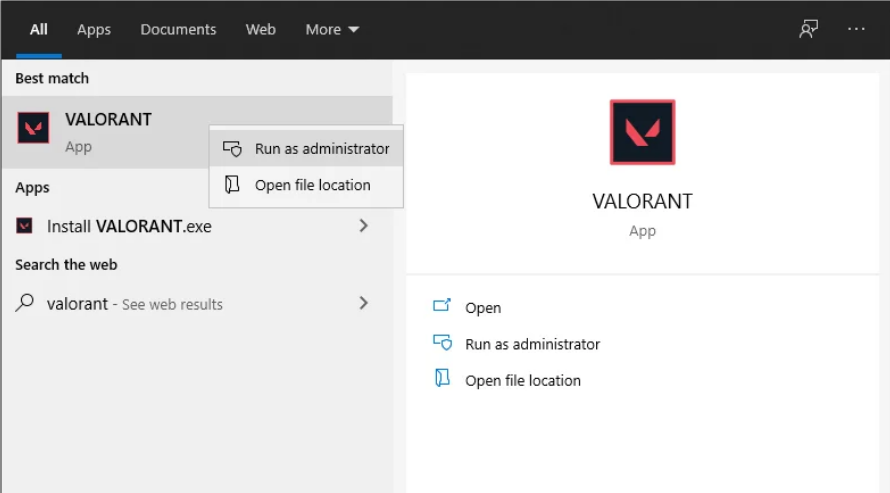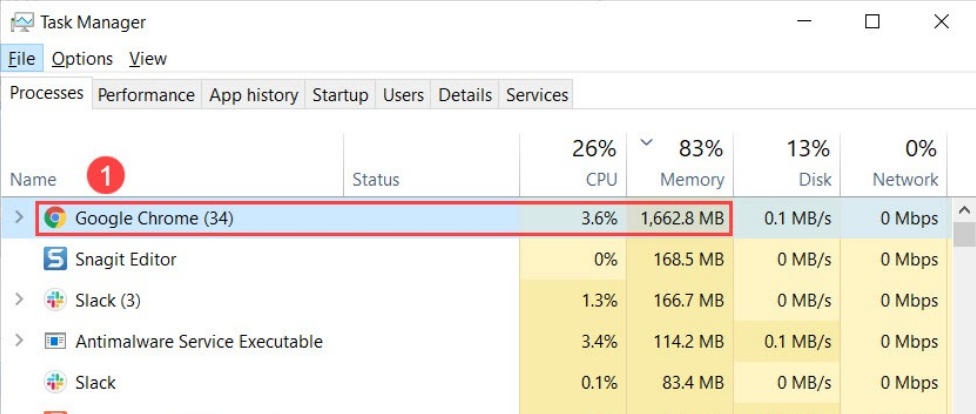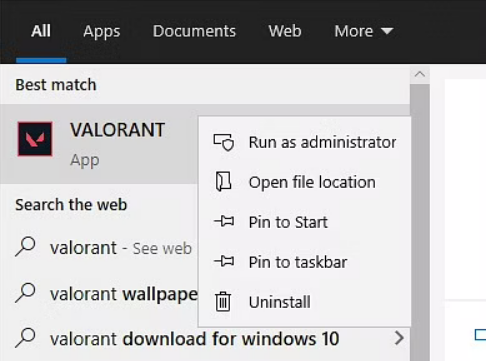Valorant is a new first-person perspective shooting game. It is liked by many gamers and YouTubers. It offers good graphics along with a user-friendly interface. The game is developed by a company called Riot Games. In the game, there’s a team of five players going against another team of five. But, there’s a twist.
Many Valorant gamers have complained about experiencing crashes when playing games. Sometimes even gamers have experienced this problem amid a game. Because it prevents you from playing smoothly, this may be annoying. If you’re having trouble with Valorant crashing on a Windows PC, this article is may become helpful for you. In this article, we’ll discuss the issue of Valorant Keeps Crashing.
What Causes Valorant to Crash?
Honestly speaking, there are numerous reasons why this Valorant crash happens. And because of these reasons, there are numerous solutions as well. So, let’s look into the reasons in detail.
- The valorant game as well your PC will keep crashing if it doesn’t fulfill the minimum system requirements.
- Another possible cause is a problem with your graphics card. Valorant has been known to have issues with out-of-date or malfunctioning graphics drivers. Update all your graphics drivers if this is the case.
- This problem may occur if your PC is running low on memory and has a lot of memory-consuming applications installed. In that case, you should close any app or software that uses too much RAM.
- This crash may also be a result of overclocking.
- Your antivirus may be interfering with Valorant or Riot Vanguard and causing Valorant to crash mid-way.
- The corrupted installation of Valorant may also be a factor in this issue. In this scenario, you may want to reinstall Valorant.
How to Solve “Volarant Keeps Crashing” Issue?
The crashing problem is one of the most prevalent issues you’ll have when playing this game. At any point throughout the match, this might happen, and it can be an unpleasant experience. To fix the situation, follow the below methods. Keep in mind that there are multiple solutions, and you need to see which one works for you.
1. Run Valorant as Administrator
If you’re experiencing this problem, the first thing to do is to run the game as an administrator. Running the app as an administrator may solve this issue because the crashing can be due to insufficient permissions. When it is run as administrator, the app will have all the permissions which will in turn help in running the game smoothly. Just follow the below steps to run the app in administration.
- Start with restarting your PC, this will completely close the valorant game.
- Open the Start Menu on the left side of the screen and search for Valorant.
- After the results have appeared, right-click on the valorant app. From the drop-down menu, tap on “Run as Administrator”.
- A dialogue box will appear, tap on the “Yes” button.
- See whether the game crashes or not. If it still crashes, follow the other solutions below. If it solves the problem, always run the Valorant game as administration.
2. Ensure that the Minimum System Requirements are Adequate
Make sure your computer is meeting the minimum system requirements of the game. If you don’t, you’ll have stuttering and even game crashes. You can also upgrade your system to play the game smoothly. To ensure a smooth operation of Valorant, the following specifications must be met:
For 30 FPS:-
- Operating System: Windows 10/8/7 64-bit
- RAM: 4GB
- VRAM: 1GB
- CPU: Intel Core 2 DUO E8400
- Graphics Card: Intel HD 4000
For 60 FPS:-
- Operating System: Windows 10/8/7 64-bit
- RAM: 4GB
- VRAM: 1GB
- CPU: Intel Core i3-4150
- Graphics Card: NVIDIA GeForce GT 730
3. Close Background Applications
One possible reason for the issue of valorant keeps crashing is that the RAM is used up by other power-hungry apps. In that case, you need to close all the background apps. Following are the steps by which you can close background apps.
- Open the Start Menu on the left side of the screen and search for “Task Manager”.
- Tap on the Task Manager to open it.
- Tap on the memory tab in the task manager. This will sort all the apps according to the memory they are using.
- Select the apps which are using high memory of your RAM, and then tap on “End Task”.
Once the process is completed, the RAM will free up. Now, run the game and see if it still crashes.
4. Reinstall Valorant
If none of the above methods work out for you, you can try reinstalling your game. Sometimes, uninstalling and again installing the app may become the best solution to any problem. Deleting the app will delete all its temporary files which may be causing the problem.
Download the game again, and install the same. If the issue is solved, you can happily play the game ever after.
These are all the working solutions which you can try to solve the issue of “Valorant keeps crashing”. You have to try every solution and find out which one works out for you. Also, in case of any help, do let us know through the comment section below.