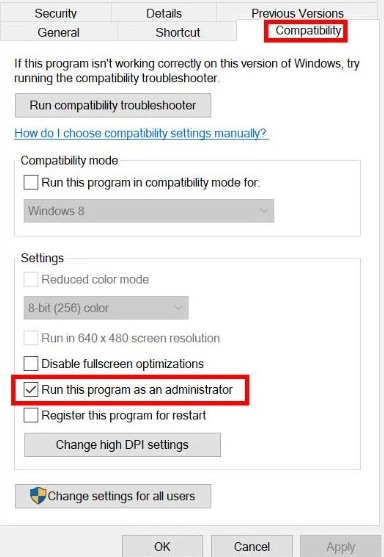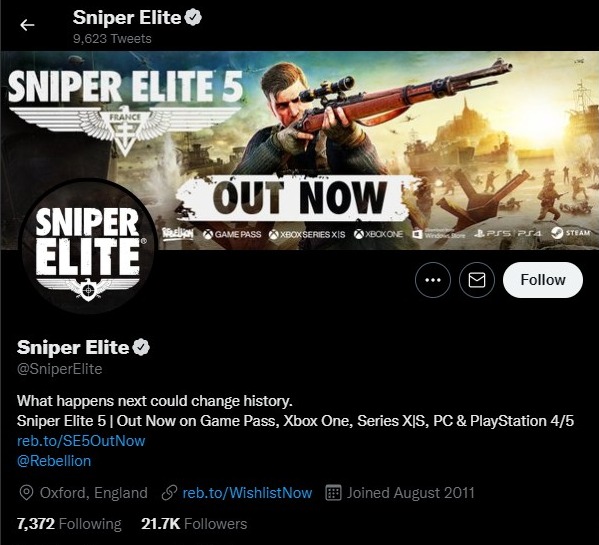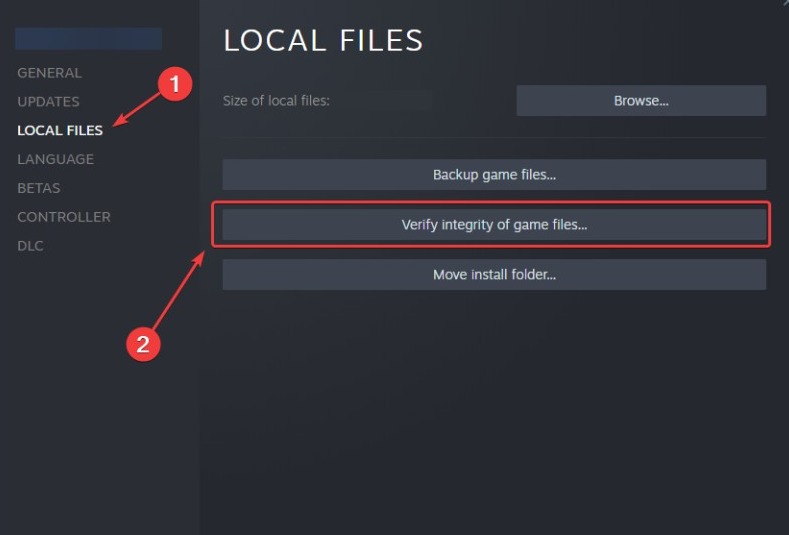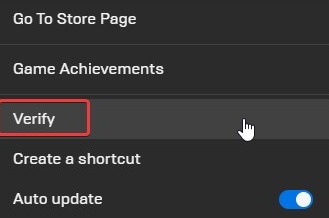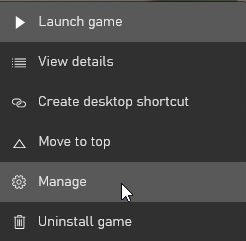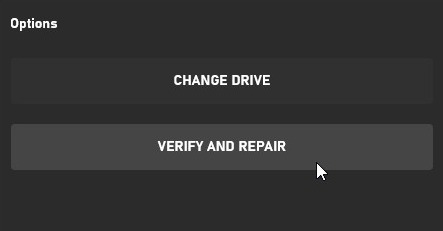Sniper Elite 5 has just launched but the players are struggling with an annoying issue since its release. This particular error makes the “The connection to the game failed” message pop up repeatedly on the Sniper Elite 5 screen, find out how to fix it on PS4, PS5, Xbox One, Xbox Series X|S, and PC.
Sniper Elite 5 has brought back Karl Fairburne who is on a mission to assassinate Frenchmen in 1944 in the latest installment. The title features stunning visuals, good sound effects, and a compelling story.
However, this issue has turned the experience sour for many players. According to the reports, it is related to the Easy Anti-Cheat (EAC) software that the developers ask the players to install before playing.
What causes the “The connection to the game failed” issue in Sniper Elite 5?
Sniper Elite 5 players are facing an issue on launch or while playing that makes the “The connection to the game failed” message pop up randomly and it doesn’t go away. This happens despite being connected to a good and stable WiFi connection.
The primary cause behind this issue is often the Easy Anti-Cheat or EAC software. The game asks players to install this application to prevent hackers, cheaters, and exploiters from entering the game. However, the friend has turned into the foe in this case.
This app has led many players to face this particular error. Although there are other causes of the issue as well like a slow or unstable internet connection, interruption by the antivirus, or crashing of the game client.
How to Fix “The connection to the game failed” error in Sniper Elite 5?
Fixing the “The connection to the game failed” error in Sniper Elite 5 is essential if you want to enjoy the thrilling third-person shooter. Here are the most effective solutions to resolve this issue and start playing.
Solution-1: Launch the game as Administrator
The first and the most straightforward fix to solve this issue is to run the game and the EAC app as an administrator. To do that, simply create desktop shortcuts for both apps. Next, right-click on the EAC icon first and select “Launch as an administrator.”
Once it launches, minimize it. Now, right-click on the Sniper Elite 5 icon and select “launch as an administrator.” Make sure that the WiFi connection you are connected to is stable. This way your game will launch without any issues.
Solution-2: Untick the Use EAC Option from the Game Menu
The next solution you can try if the first one didn’t work in your case is to play the game without the Easy Anti-Cheat app. To do that, go to the settings from the options menu of the game launcher. You can access it by clicking the cog icon.
Make sure you are running the launcher as an administrator. From the menu, uncheck the “Use EAC” box. After that, close the launcher once. Wait for a couple of minutes and then launch the game. It should run fine then.
Solution-3: Check the Game Servers and WiFi Connection
Another simple solution is to check if the game servers and your WiFi connection are fine. You can go to the official Sniper Elite Twitter account to see if the game servers are working fine.
You should also check your Internet connection by running a quick speed test and trying to load some websites like YouTube, Twitter, etc. If both the game servers and your Internet connection are working normally, you should try other solutions.
Solution-4: Verify Sniper Elite 5 Game Files
One more solution is to verify Sniper Elite 5 game files via the game client to make sure that the installed files are not corrupted. This process is a bit different for different clients.
For Steam:
- Launch Steam and go to the library.
- Right-click on Sniper Elite 5 and click on “Properties.”
- Switch to the Local Files tab and click on “Verify Integrity of local files…”
- A scan will start. Wait for it to finish successfully.
For Epic Games Store:
- Open the launcher and go to the library.
- Click on the three dots next to Sniper Elite 5.
- Now click on Verify and wait for the process to complete.
For Xbox App:
- Launch the Xbox app and go to the Installed section on the right.
- Click on the three dots next to Sniper Elite 5.
- Click on Manage and choose the Files tab.
- Finally, click on Verify and Repair under Options.
That’s it.
Rebellion is Working on a Permanent Resolution
Rebellion has officially acknowledged the “The connection to the game failed” error in Sniper Elite 5. The developer also mentioned that they are currently working on a permanent fix. All of the solutions mentioned above are temporary fixes until Rebellion rolls out a patch.
We're currently investigating an issue impacting players trying to access Sniper Elite 5 via the Windows Store.
We apologise for the inconvenience and hope to have a resolve as soon as possible.
— Sniper Elite (@SniperElite) May 26, 2022
Once it is available, install the update and the error will go away. Until then, you can try these general solutions and continue shooting down opponents.
Do you have any other working fix about the “The connection to the game failed” issue in Sniper Elite 5? If yes, don’t forget to drop them in the comments.