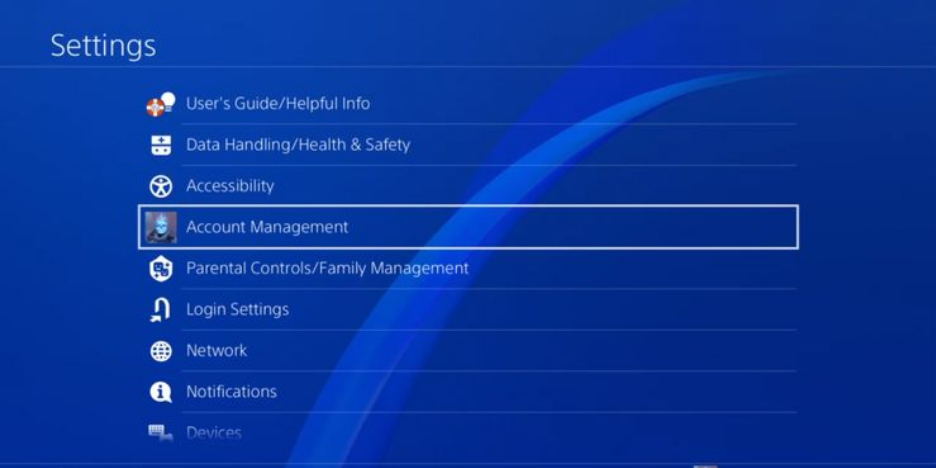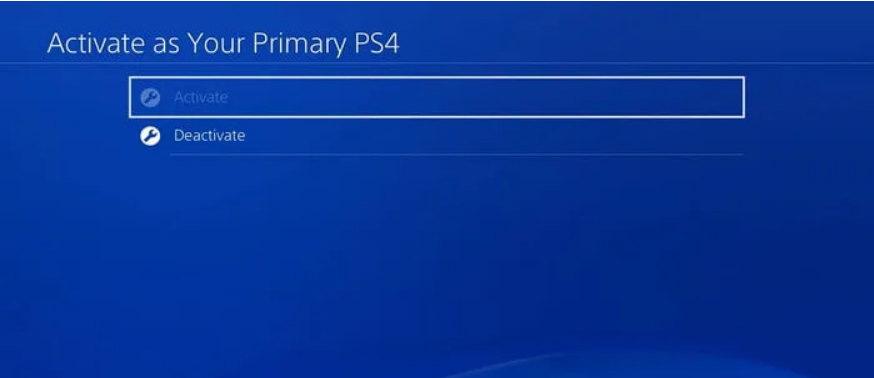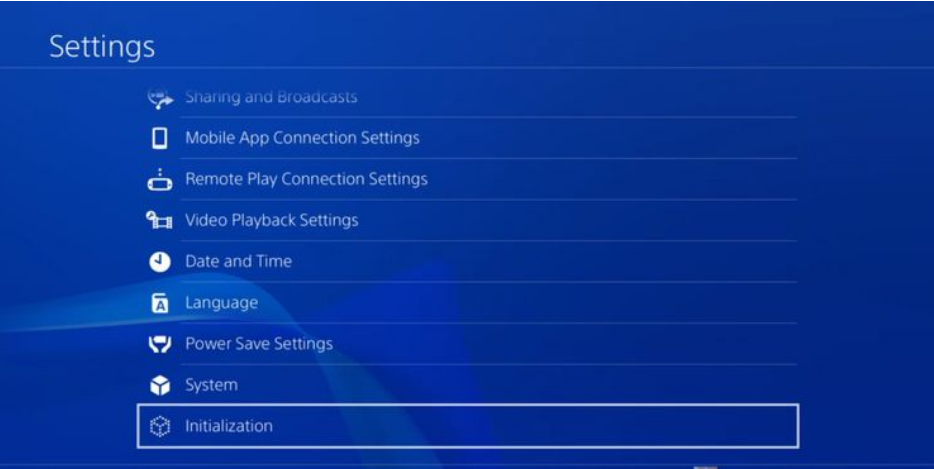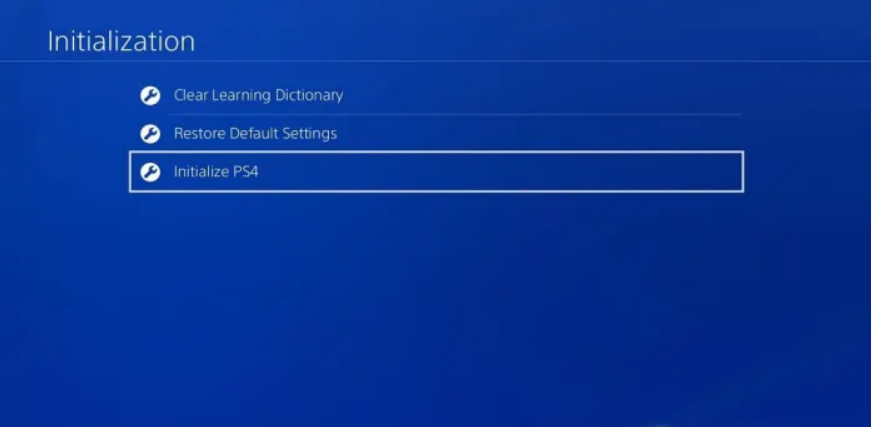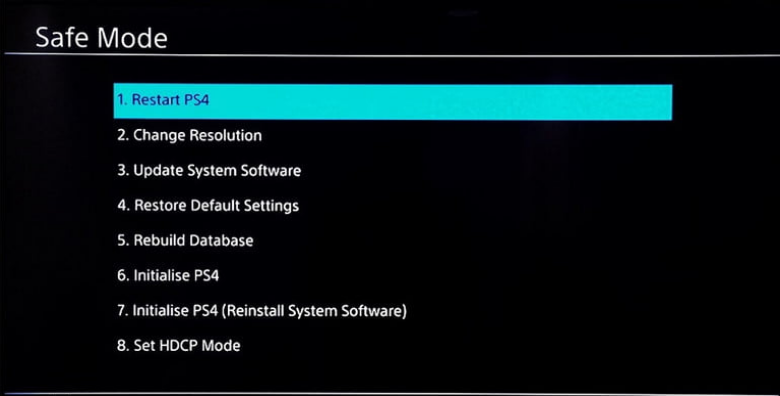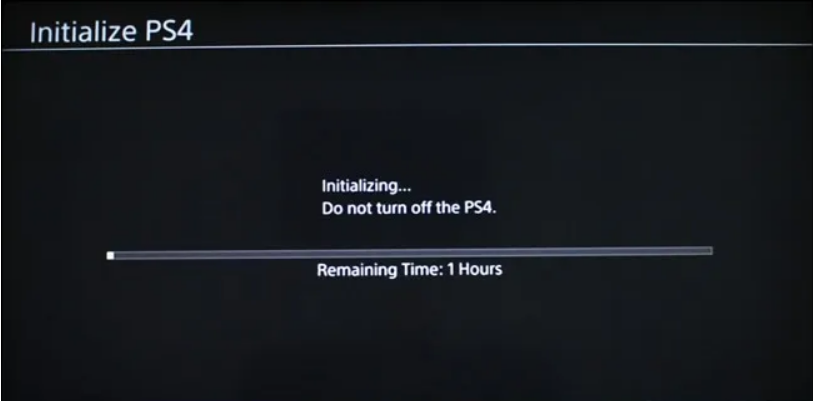With the release of the all-new Play Station 5, many people are looking forward to buying it. So, they’ll resort to selling their old Play Station 4. Before selling, you need to factory reset your old device. Resetting your PS4 will ensure the safety of your data. Everything will be deleted and the device will become as good as a new one.
On the other hand, people are facing many kinds of errors, glitched, and freezes on their devices. To fix all these, resetting the PS4 is the best option out there. If you also want to know about the process to reset your PS4, you are at the right place. In this article, we’ll tell you how to Factory Reset PS4 in easy steps.
How to Factory Reset Your PS4?
The process to factory reset a PS4 is a very simple process. It doesn’t require any technical expertise. Keep in mind to back up your important data before initializing the process. This reset will completely wipe any data from your device and you may not be able to restore them. So, backing up your data is a good idea. You can transfer your data to a hard drive if you are not a subscriber of PS Plus members.
Deactivate your PSN Account
This is an important step. Without this, you’ll face a bulk of problems when you sign on to your new console. So, follow the below steps to deactivate your PSN Account.
- Head on to the Main Menu on your Play Station 4.
- From your main menu, tap on the “Right” button on the console until you reach the “Settings“
- Scroll down until you find “PlayStation Network/Account Management” and press “X” to open it.
- In the list of options, tap on the “Activate as Your Primary PS4” by pressing ‘X’ on your controller.
- If the account is active, the “Activate” button will be in grey and you can’t tap on it. On the other hand, if it is deactivated, the deactivate button will be grey.
- You need to tap on “Deactivate” to disable your PSN account.
- A confirmation pop-up will appear, tap on “Yes“.
- Once the deactivation process is complete, the PlayStation will let your know. Simply tap on “Ok” to finish the process.
Reset the PS4
Now that you have deactivated your PSN account, let’s complete the process of resetting with the following steps.
- Login with your account on the PS4.
- Head on to the Main Menu on your Play Station 4.
- From your main menu, tap on the “Right” button on the console until you reach the “Settings“
- Scroll down until you find “Initialisation” and press “X” to open it.
- On the next page, tap on “Initialize PS4”.
- You’ll find two options, i.e. “Quick” and “Full” reset. Quick reset takes less time but the reset is not very secure. The future user may restore it. On the other hand, a Full reset is considered safe but it will take more of your time. So, select wisely. If you are selling the platform, you should select “Full Reset”.
- After selecting the “full reset”, tap on “Initialize” on the next page. Tap on ‘OK’ to start the process.
Once you agree that you want to fully reset your PS4 Console, your PS4 will restart and begin the initialization process. Have in mind that the procedure might take many hours to finish. When it is done, your PS4 will show a screen requesting you to connect the controller to it through the USB cord.
How to Factory Reset PS4 in Safe Mode?
If you are not able to reset your device using the normal way, you can still reset it in the Safe mode. Again, the process is pretty much simple. So, try it out.
- The first and foremost step is to completely switch off your PlayStation. To get boot up in safe mode, switching off is required.
- Tap and hold the power button on the console to boot your device to safe mode. You’ll hear two beep noises. One when you press and the second beep after some seconds. Release the power button on the second beep. This will ensure that the system is booting up in safe mode.
- Once the safe mode is opened, you’ll see a list of options. There are mainly three types of reset which you can consider. Let’s define them one by one.
“Restore Default Settings” – This will reset everything back to factory settings. Same as you bought it. But, this will keep your user data.
“Initialize PS4” – This will reset everything back to factory settings as well as wipe your user data.
Initialize PS4 (Reinstall System Software) – This will completely delete everything and you will need to reinstall the operating system manually. - The most recommended reset is “Initialize PS4”, which is the same as the above method of resettings. Again you’ll be asked to choose between Quick and Full. This will also keep the operating system intact. So, tap on it and start the process to reset the PS4.
That’s how you can easily reset your PlayStation 4 with both methods. I hope all your doubts are clear on the topic “how to Factory Reset PS4”. In case you have any doubts, do let us know in the comment section below.