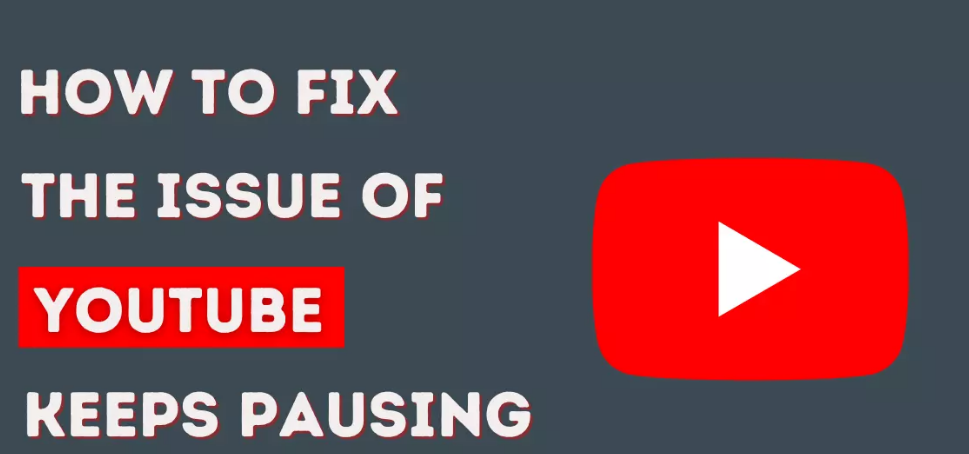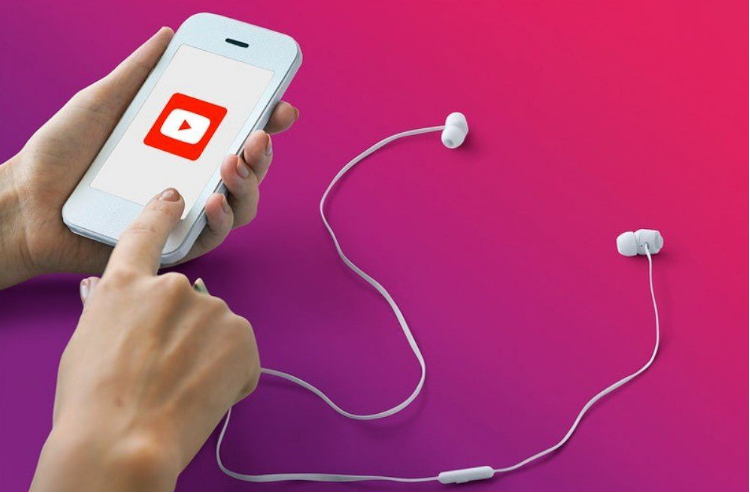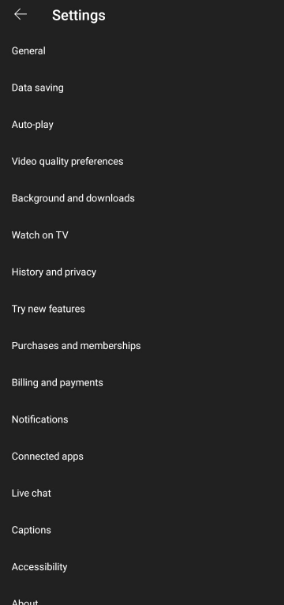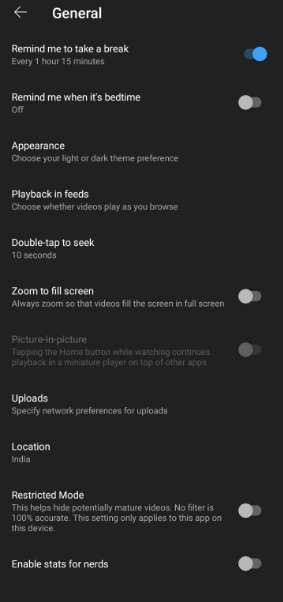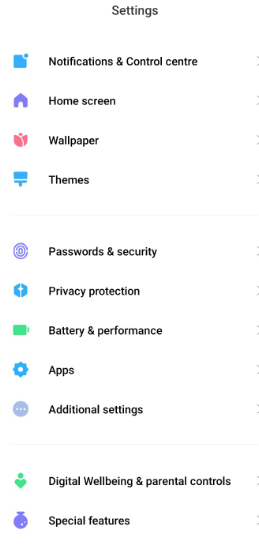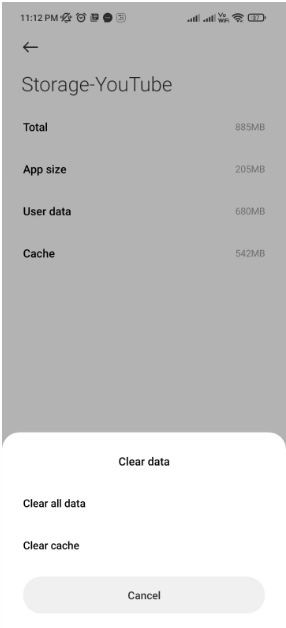As you may be aware, YouTube is one of the most widely used apps in the world today. It is widely utilised by people of all ages and from all over the globe. Best videos on YouTube may be seen or shared with friends. However, this YouTube app is not completely flawless. If you’ve ever used the YouTube app, you’ve probably run into issues.
Most of us now have a daily habit of watching YouTube videos on our phones. Anything that goes wrong with us watching videos may send us spiralling into madness. YouTube videos often pause on Android, according to a large number of Android users. If you’re experiencing the same issue, you’ve come to the correct spot.
In this article, we’ll the methods to solve the issue of Youtube Videos that keeps on pausing.
Why does YouTube keep on Pausing?
There are several reasons why your YouTube keeps on pausing. In the pre-downloads cache of the video you are viewing, a weak internet connection is the most prevalent problem. In addition, there are a number of other possible explanations for this, as outlined below.
- Turned on the “Remind Me to Take a Break” function.
- There is insufficient room for storage
- Bugs with YouTube’s Corrupt Cache
- Problems with the Internet
- Using out-of-date YouTube versions
- Problems with YouTube servers
- Headphones that aren’t working correctly.
5 Ways to Fix YouTube Videos Keep Pausing
Now that we’ve discussed the possible reason behind the issue of video pausing on YouTube, let’s talk about its fixes. Here are some of them discussed. Keep in mind that you have to try each and every fix mentioned below and check which one works out for you.
1. Check Internet Connection
To provide a smooth experience when watching YouTube videos, pre-downloading (buffering) the video cache is necessary. If your internet connection is sluggish and unreliable, you may experience frequent pauses in your YouTube video viewing.
Make sure you have a fast internet connection or Wi-Fi. Use fast.com to do a speed test. Look around and check if there are any other programs that are sluggish. Restarting your modem, router, or phone may help speed up a sluggish internet connection.
It’s also possible to reduce video quality when streaming. For video resolutions of 480p, 720p, and higher, you’ll need a strong and reliable internet connection. Use a lower-quality video setting, such as 240p or 360p.
2. Check Your Headphone Jack
If you don’t have your headphones on, everyone around you will be able to hear every sound your smartphone makes, which might be uncomfortable for both of you. Your Android smartphone may contain a handy function that stops music and video playback as soon as your headphones are removed from the device’s 3.5 mm jack, which is a good feature for you and everyone else in the vicinity.
As a result of this functionality, several people have reported that their YouTube videos are being repeatedly stopped and restarted. Why? Either your headphones or your headphone jack might be to blame. If you have many sets of headphones, try and see if the issue is with the headphone jack.
There is a good chance that your headphones are causing the problem. If there is a connection issue with the headphones, it will result in a frequent loss of audio.
Check the headphone jack with another set of headphones–a few headphones are preferable–to see whether it is working. A broken headphone jack or numerous damaged headphones might be the cause of the YouTube video’s continuous pausing.
3. Turn off “Remind Me to Take a break”
YouTube’s “Remind Me to Take a Break” function helps to minimize excessive use. If you turn on this feature, it will instruct the YouTube App to remind you to keep off the app and take a break according to the time you have set.
This function is useful, but it might cause YouTube to pause in the middle of a video. Let’s see how to disable the feature.
- On your device, open the YouTube App.
- On the top-right corner, tap on the profile icon.
- Select the Settings option.
- Tap on the “General” Settings.
- Toggle Off the “Remind Me to Take a Break” button.
4. Clear Cache
When we use a certain app on a daily basis, the cache begins to build up over time. If you use YouTube, you’ve probably noticed that it often crashes and stops. As a result, the only option left is to clear the cache files of the application. After that, it’s likely to operate and function without a glitch. Here’s how to do it.
- On your Android device, go to Settings > Apps & Notifications or Applications.
- From the list of apps, tap on “YouTube”.
- Open storage and tap on “Clear Cache”.
This will get your cache cleared and now you can see and check if this solves your problem.
5. Update the YouTube App
Using out-of-date applications compromises your phone’s security as well as its performance. Using out-of-date applications might cause conflicts with more recent features on your phone, as well as a slew of other issues.
Keep up with the times by updating your YouTube app. Update your YouTube app on the Google Play Store. This may be used to fix the problem of Youtube keep pausing.
When your YouTube video pauses, it’s never a good thing! Sadly, this is a problem that is all too frequent. However, the good news is that it is a simple problem to fix. And the method to fix the issue is listed above.
YouTube may pause your videos for a variety of reasons, and this article explains how to fix them quickly and easily. Let us know which fix worked out for you. Also, in case of any doubt, do let us know in the comment section below.