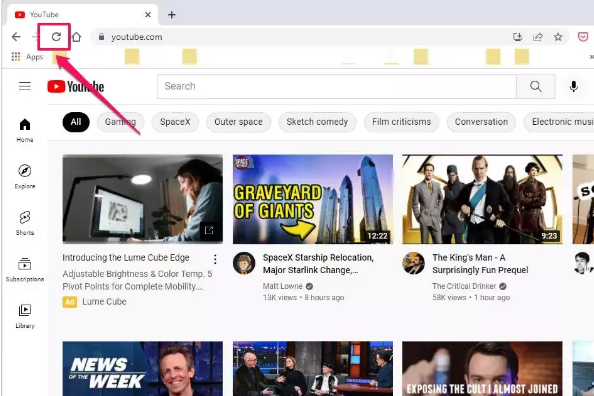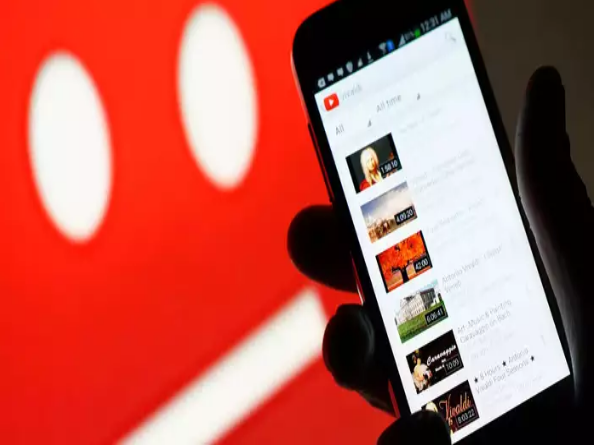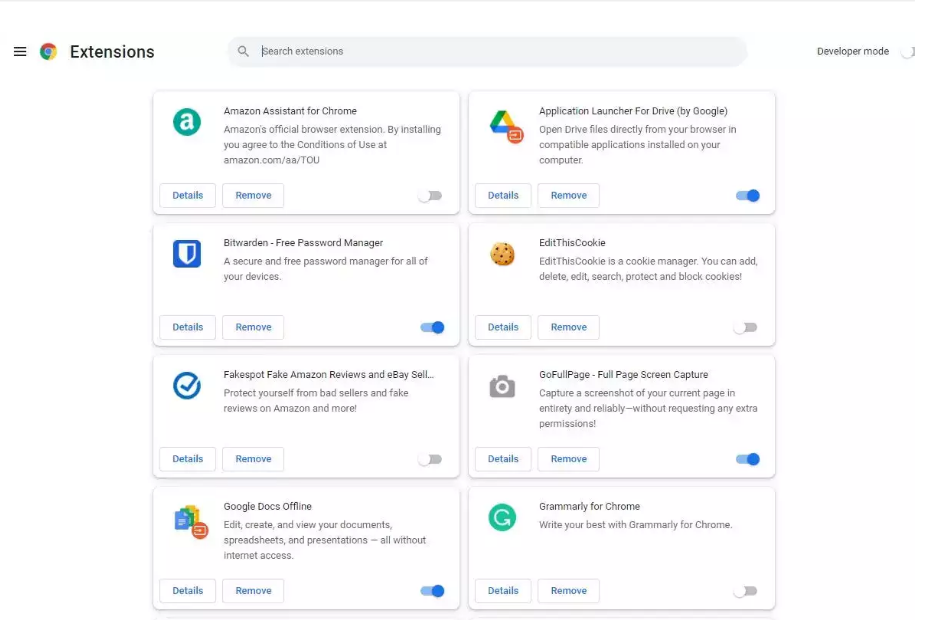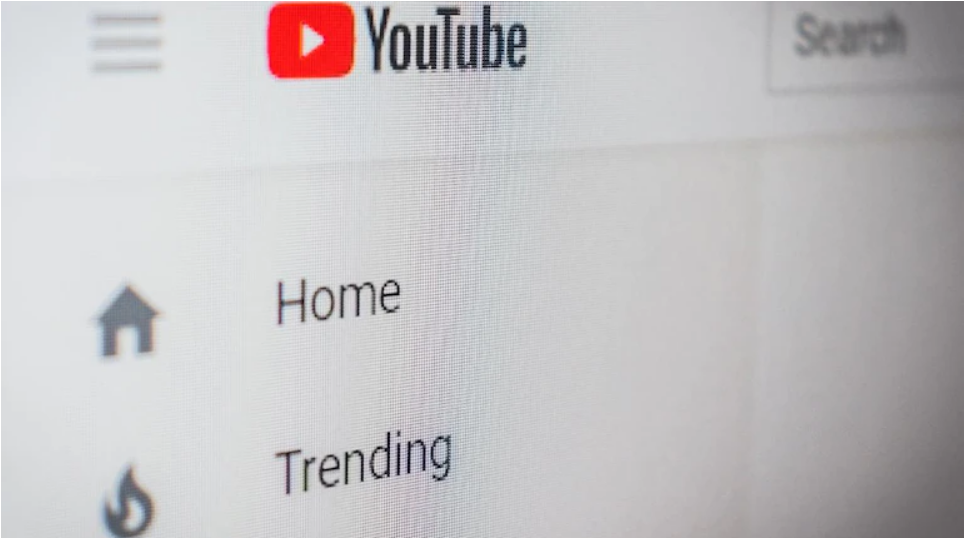In spite of the rise of alternative video-streaming platforms like Netflix, Hulu, Disney+, and many more, YouTube continues to be a major video-streaming platform in the industry. Firstly, it is free which has a major role in its success. Also, it has a community which actively takes part in the comment section below the video.
But, even after many developments, many people face different kinds of technical issues. One such issue is not able to see comments. In this case, the comment section completely vanishes and you can’t see any comments below the videos. Are you also facing such an issue? Don’t worry, we’ll help you out.
In this article, we’ll help you in fixing the issue of “YouTube Comments Not Showing”.
Why are YouTube Comments Not Showing?
There are many reasons why you are not able to see the comments under the video. Some of them are mentioned below.
- The buildup of temporary internet files and cookies
- Out-dated Youtube app
- Unstable Internet Connection
- A glitch in the YouTube app
- Fault in the Mobile Device.
Since YouTube is a worldwide network, any glitches in the servers are very quickly resolved.
How to Fix the Comments Being Not Showed Up on YouTube?
Viewers and creators alike may find a bundle of useful information in the comments section of YouTube videos. Comment sections benefit both the creator and the viewer, as the former may see how much their work is valued by the audience and the latter can contribute their own thoughts. YouTube’s popularity stems in large part from the comments section, which fosters a sense of community among users.
Occasionally, comments will not load properly or will not appear at all. Users of YouTube may end up having a negative experience as a consequence of this. But luckily there are some things which you can do to solve the issue.
You may use the YouTube app or a web browser to view videos on YouTube on an Android smartphone. If you find that comments aren’t showing up, try using a different browser. If it doesn’t fix the problem, try one of the other methods described below.
1. Check the Internet Connection
Most bugs and troubles on any online application may be fixed by simply refreshing your internet connection. If you’re having trouble seeing comments on YouTube, try checking your internet connection. Unstable or sluggish connections prevent the whole website from loading.
If you’re using a wired connection, try unplugging and re-plugging the cable, and if you’re using a wireless connection, reboot the router. As an additional test, consider switching from mobile data to Wi-Fi while using the YouTube app on your smartphone.
2. Reload the Webpage
YouTube comment loading issues are almost often browser-related. Furthermore, refreshing the website is the quickest solution to this issue. In order to refresh the YouTube page, either uses the browser’s built-in reload button or, on a Windows computer, use the F5 key on the keyboard. Many a time, a simple reload on your browser may help you get the comment section back.
3. Use Incognito Mode
Sometimes comments are hidden from one user’s profile but visible to others. You may sign in to YouTube on your phone or computer using your Google account; but, if there is an issue with your Google account, the comment may not show up. You may watch it by switching to YouTube’s incognito mode or by switching to an incognito mode on your browser.
4. Clear the Browser’s Cache
Is it possible that there is a problem with your web browser’s cache? It’s possible that this is what’s preventing the comments from displaying correctly. You may need to delete your browser’s cache and cookies if the above steps don’t work out for you.
Unfortunately, this action will delete your stored login information, forcing you to re-enter your credentials into each website again. Also, deleting the cache can lead to slow loading of pages as these are no more stored on your browser. However, clearing the cache in your browser (Chrome, Firefox, Microsoft Edge, or Safari) may often fix issues.
5. Disable Any Ad-Blocker, If Any
When consumers grow fed up with advertising on YouTube, they often use ad blockers or other extensions to prevent them from seeing future ones. Ad blockers enhance the watching experience by eliminating annoying advertisements, but they have their own disadvantages. You should probably turn off or deactivate the ad blocker.
Once you have removed the ab blocker and refreshed the page, you can see the comments of other users on YouTube.
6. Restart Your Browser, App and Device
Finally, restarting the system is a simple trick in order to fix many bugs. Using a new browser(switching, for example, from Chrome to Firefox) or restarting the one you’re currently using to access YouTube is another option. Close the app and launch it again and check if the issue is resolved.
If restarting the app or browser doesn’t solve the issue, restart your device. In order to restart your device, press and hold the power button for 3 seconds. You’ll notice a pop-up on your screen. Tap on the Restart button to reboot your mobile device. After the mobile has turned on, check to see if the problem is resolved or not.
I hope the above article helped you in getting back your comment section on YouTube. If nothing works out for you from the above methods, it’s probably some glitch from the servers of YouTube. In that case you need to wait for them to fix the servers.