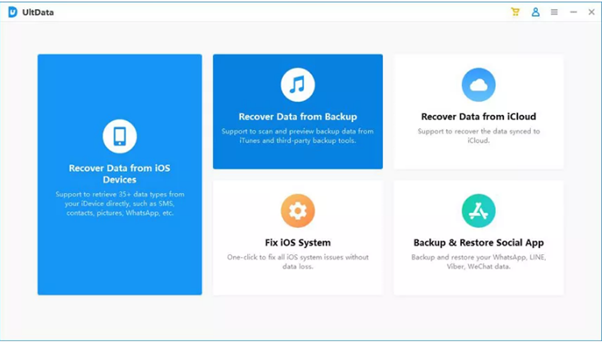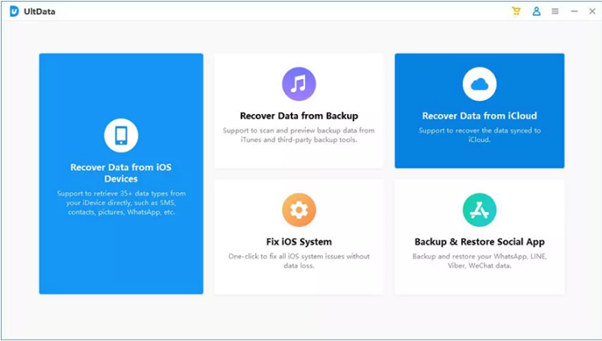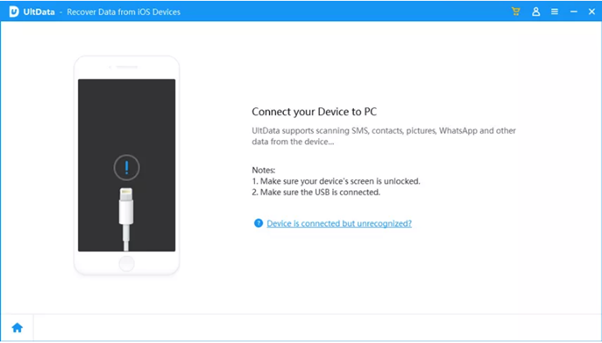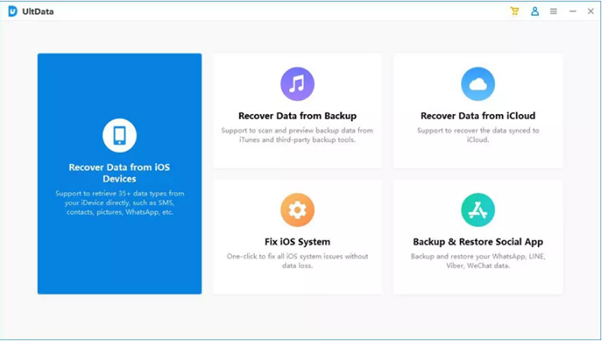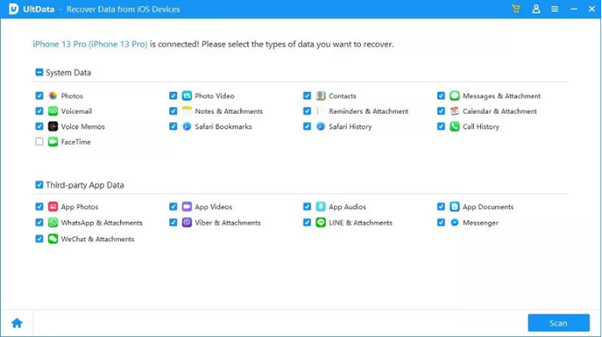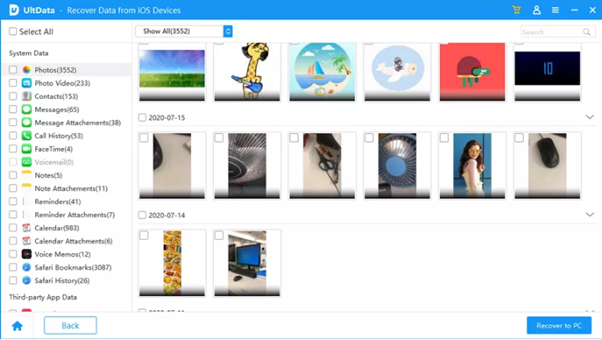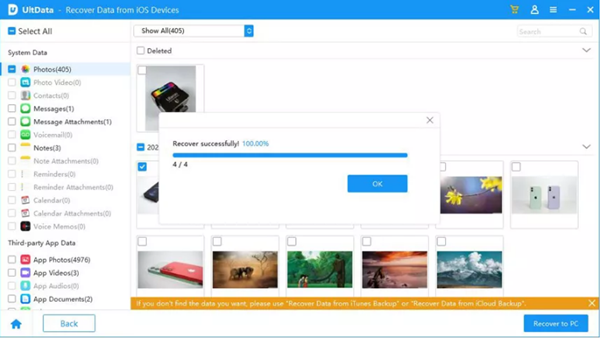Looking for ways to recover lost data after iOS update? The constant evolution of technology has brought about remarkable advancements in the world of smartphones, with each iOS update promising new features and enhanced performance. Among the latest updates, iOS 17, launched alongside the highly anticipated iPhone 14, has garnered significant attention.
As users eagerly update their iPhones to experience the latest iOS version, there have been reports of unforeseen data loss issues. The last thing any iPhone user wants is to lose valuable photos, contacts, messages, or important files due to an iOS update. If you find yourself facing the distressing predicament of data loss after updating to iOS 17, fear not!
In this comprehensive guide, we will explore four effective methods to recover lost data after an iOS update, ensuring that your cherished memories and vital information are safely restored. So, let’s delve into these solutions and bid farewell to the woes of data loss after an iOS update is requested.
Why my iPhone data will loss when updating iOS 17?
When updating to the latest iOS 17, it is crucial to understand why data loss may occur. While Apple provides seamless methods to recover lost data after iOS update through iTunes or iCloud, there are instances where these backups may not fully protect your data during an update. Several factors contribute to data loss during an iOS 17 update:
- Update Errors: Sometimes, during the update process, unforeseen errors can occur, leading to interruptions in the installation. These errors may disrupt the transfer of data, resulting in partial or complete data loss.
- Incompatibility: As technology progresses, older apps and software might not be fully compatible with the latest iOS version. When running these incompatible apps after the update, they may malfunction, leading to data corruption or loss.
- Storage Issues: iPhones with limited storage space might face challenges during an iOS update, causing the loss of data when the available space is insufficient for the update process.
- Accidental Deletion: Users might inadvertently delete important data during or after the update, especially if they encounter unexpected errors or issues.
- Jailbroken Devices: iPhones that have been jailbroken to access unauthorized apps and customizations are at a higher risk of data loss during an update. The modifications made to the device’s software can interfere with the update process, resulting in data loss.
While utilizing iTunes or iCloud backups is a standard practice to safeguard data, they may not guarantee a complete restoration every time. Therefore, it is essential to be aware of alternative methods to recover lost data after the iOS update, which we will explore further in this guide.
How do I recover my Apple data after iOS 17 update?
Although losing data during an iOS 17 upgrade can be upsetting, there are various ways you can attempt to recover lost data after ios 17 update. Here are three basic strategies you can consider:
Method 1: Recover lost data via iTunes
Your iPhone may be backed up using iTunes, the official media player, and device management program from Apple. There’s a strong possibility you can recover your deleted data if you routinely back up your device using iTunes.
The steps below can be used to recover lost data after iOS update using iTunes:
- Your iPhone should be connected to the computer you typically use to sync with iTunes.
- Launch iTunes on your computer and enter your device passcode if required, or choose “Trust This Computer” on your iPhone.
- Once you’re connected, go to iTunes and choose your iPhone.
- Look for the “Backups” section under the “Summary” tab.
- Select the most recent backup that has the missing data by selecting “Restore Backup” from the menu.
- Select “Restore” and wait for the procedure to finish and the lost data should now be restored after your iPhone restarts.
Method 2: Restore your data via iCloud
When enabled, iCloud, Apple’s cloud storage service, automatically backs up the data on your iPhone. You can recover lost data after ios 17 update using an iCloud backup that was made prior to the iOS 17 release.
Use iCloud to restore your data by following these steps:
- Ensure that a reliable Wi-Fi network is active when using your iPhone.
- Go to “Settings” > “[your name] > iCloud” > “Manage Storage” > “Backups” on your iPhone.
- Select the applicable backup that contained the lost data and was made before the iOS 17 release.
- Choose “Restore from iCloud Backup” and, if required, enter your Apple ID and password.
- The restore process for your iPhone will start using the chosen backup. Keep your device powered on and connected to Wi-Fi until the procedure is finished.
Method 3: Use Recover Data Software -UltData(Most efficient/without backup)
Tenorshare UltData is a powerful iPhone 14 data recovery software designed specifically for iOS devices, developed by Tenorshare. It is a reliable solution that comes to the rescue when all else fails, allowing users to recover lost or deleted data from their iPhones without the need for any backup. Whether you lost data during an iOS 17 update or due to accidental deletion, UltData provides a user-friendly and efficient way to retrieve your precious files, photos, messages, and more.
Key Features of UltData:
- Comprehensive Data Recovery: UltData supports the recovery of various data types, including photos, videos, messages, contacts, call logs, notes, and more.
- No Backup Required: Unlike other methods that rely on existing backups, UltData can retrieve data even if you don’t have a recent backup available.
- Selective Recovery: With UltData, you can preview the recoverable data and selectively choose the files you want to restore, saving time and storage space.
- User-friendly Interface: The software offers an intuitive and easy-to-navigate interface, making it accessible for both novice and advanced users.
- Compatibility: UltData is compatible with the latest iOS versions, including iOS 17, and supports various iPhone models, ensuring broad device coverage.
Step-by-Step Method to Recover Data with UltData:
Step 1: Visit the official Tenorshare website to download data recovery software – UltData for Windows or macOS. Once downloaded, run the installation file and follow the on-screen instructions to install the software on your computer.
Step 2: Launch UltData after the installation is complete. Using a USB cable, connect your iPhone to the computer.
Step 3: In the main interface of UltData, you will see two recovery modes: “Recover from iOS Device” and “Recover from iTunes Backup.” Since we are recovering data without a backup, select “Recover from iOS Device.”
Step 4: Click on the “Start Scan” button to initiate the scanning process. UltData will now scan your iPhone for any recoverable data, including those lost during the iOS 17 update.
Step 5: Once the scan is complete, UltData will display all the recoverable data categories. You can preview the items within each category.
Step 6: Select the files you want to recover and click on the “Recover to PC” button. It is recommended to select a folder on your computer’s hard drive instead of saving it directly to your iPhone.
Congratulations! You have successfully recovered your lost data using UltData. Remember to regularly back up your iPhone to avoid data loss in the future.
For a visual demonstration of the data recovery process using UltData, watch this: https://www.youtube.com/watch?v=vs_h-kidoU0
Method 4: Contact Apple Support
If the aforementioned techniques are unsuccessful in helping you recover lost data on iPhone, it may be time to contact Apple Support. The customer service team at Apple is well-equipped to handle iPhone 14 data recovery challenges and can offer tailored advice to help you find your lost data. For direct help, get in touch with them via the official Apple Support website or stop by an Apple Store.
Also, read How to Recover Lost iPhone Data after iOS 16/15 Update
Tips for avoiding losing data from iPhone
Data loss can be a distressing experience, but you can take preventive measures to safeguard your valuable information. Here are some essential tips to avoid losing data from your iPhone:
- Get into the Habit of Backing Up Your Data: Regularly create backups of your iPhone using iTunes or iCloud. This ensures that even if data loss occurs, you can easily restore your important files and settings.
- Do Not Download Dubious Apps: Be cautious when downloading apps from third-party sources. Stick to the official App Store to minimize the risk of downloading malicious or poorly developed apps that could cause data loss.
- Do Not Jailbreak Your iPhone: While jailbreaking can offer customization options, it also opens up security vulnerabilities and can lead to unstable software behavior, increasing the chances of data loss during an update or app installation.
- Do Not Share Your Apple ID with Others: Keep your Apple ID secure and avoid sharing it with anyone else. Sharing your ID can lead to unauthorized access, changes to settings, and potential data loss.
Conclusion
In conclusion, data loss after updating to iOS 17 can be distressing for iPhone users. However, with the four methods discussed, you can recover lost data after ios updates and cherish your memories and essential information. While iTunes or iCloud backups are viable, they may not always be foolproof without a recent backup. UltData shines as the optimal choice for iPhone 14 data recovery without a backup, with its user-friendly interface and compatibility with the latest iOS versions.
Prevention is essential, so back up your data regularly, avoid dubious apps, refrain from jailbreaking your iPhone, and keep your Apple ID secure. With the right approach and tools, navigate iOS updates worry-free. Embrace these practices, ensuring a smooth iPhone experience without data loss concerns.
Hot FAQs:
1. Why is my iPhone attempting data recovery after the update?
After an iOS update, your iPhone may attempt data recovery if the update process encounters errors or interruptions. The device tries to restore the system and recover lost data to ensure stability and functionality.
2. Can the Apple store recover data from iPhone?
Yes, the Apple Store may be able to recover data from your iPhone under certain circumstances. They have the expertise and tools to assist with data recovery, but success depends on the extent of data loss and the availability of backups.