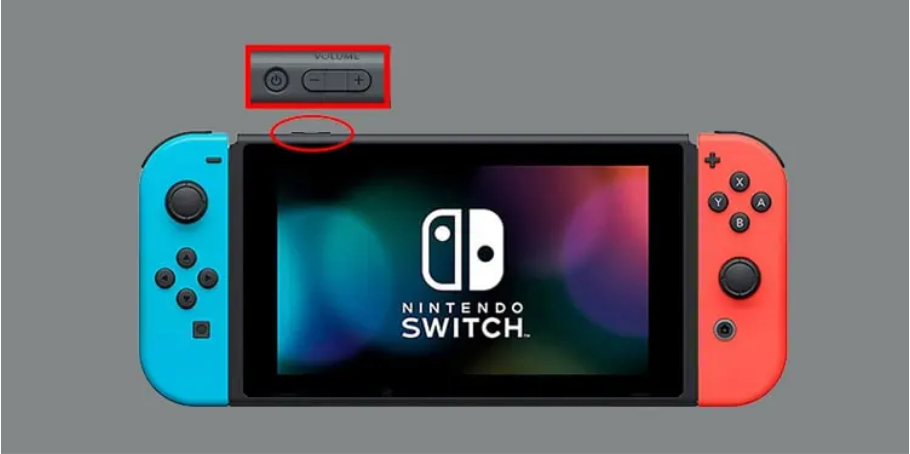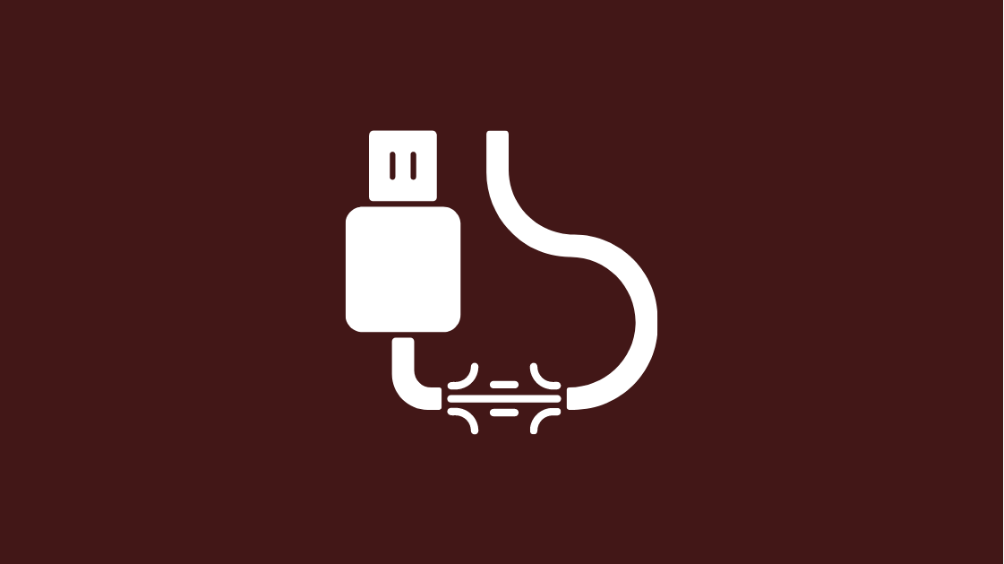It’s common to describe the Nintendo Switch as a “hybrid” gaming system. The Switch may be used as a portable device or it can be connected to a Television as well. However, you can’t simply plug in a single cable and call it connected as it is a bigger process. Because of this, some players may discover that their Nintendo Switch is not connected to a Television. Don’t worry, this is a common problem.
Those who like to play on a larger display should connect their Switch to a dock that may be attached to a television. Though most users shouldn’t have any trouble getting things set up, there are always exceptions. If you are also facing issues connecting Nintendo Switch to television, we’ll help you out.
In this article, we’ll help you fix the issue of the Nintendo Switch not connecting to the TV.
Why is Your Switch Not Connecting to a TV?
There’s more than one explanation for why your Switch is not connecting to your TV. Here are some of the reasons explained.
- The Switch was plugged in, but the TV was set to the incorrect input. Having multiples of the same input, such as four HDMI inputs, might make you confused about what input the Tv is on. Although each will be assigned a unique number, it’s easy to mistake them.
- Either the wires you’re using are defective or you’re not using the right ones.
- You have the Switch docked in the wrong way. A few little adjustments might solve the issue you’re experiencing.
- You either need to reset the AC Adapter or the Nintendo Switch itself.
Nintendo Switch not connecting to TV? Here’s How to Fix
Now that we have discussed the reason behind this issue, let’s move on to the solution. Since there are multiple reasons behind this issue, it has multiple solutions as well. You need to try all the below-mentioned methods, and see which one works out for you.
1. Use the Right Cables
Switch Dock is usually used to connect your Nintendo switch to your Television. Both the Switch AC Adapter (USB-C) and a regular HDMI type 1.4b cable are required to power the dock itself. If you buy a brand-new system, you’ll get both of them for free.
A word of caution: if you’re going to use cheap wires, it may lead to a serious malfunction. Some unofficial docks and power cords may permanently damage a Switch. You should only use genuine Nintendo cables.
2. Plug the Cables in Correct Order
If you plug in your Switch and TV cables in the incorrect sequence, you may mistakenly believe that the two devices are not compatible. As a matter of fact, this unusual sequence is the most often cited reason why individuals claim their Switch dock is malfunctioning. So, the video won’t play until you first plug the Switch dock’s power adapter into the dock, and then plug in the HDMI cable.
Here is the proper sequence to follow:
- Firstly, remove the Switch from the dock.
- Now, plug the USB C to the AC adopter of the switch into the dock, using the port labelled as “AC Adapter”.
- After that, connect the AC adapter’s other end to a power outlet.
- Connect the HDMI cable’s end to the dock’s “HDMI Out” port.
- When you’re done, plug the other end of the cable into your TV while paying attention to the label indicating which input to use.
Once you’re done, put the switch back into the dock. If everything is connected as mentioned above, the system will begin to charge and video will show up on TV.
3. Try to Change the TV Resolution
You might try a different resolution. This setting is accessible through the TV’s menu options. Try to lower the resolution a bit and check whether the Switch is Visible or not.
4. Reset Your Console
Some software issues, if any, may get resolved by a soft reset of your Switch. If the issue is regarding the software, you can easily solve it.
It’s so simple that you should try it each time this console gives you trouble. To switch off the Switch, just press and hold the Power button. It may take a long, so be prepared to keep holding it for at least 15 seconds.
Turn it back on using the same power button. Check whether it works out by putting the Switch in its dock again and making the cable connection again.
5. Try Different TV or Dock
Last but not least, if you have access to additional Television, consider connecting your Switch to a different screen. If the Switch works, the previous TV was the issue. If you are still not able to connect to the new TV, try changing the dock for your switch. And if it connects, then your previous dock was the issue and you need to get a new one.
6. Check your HDMI Cable
If your TV isn’t connecting to an HDMI cable, the cable itself should be checked first. Verify that the cable’s pins are in good shape and that there is no damage at either end of the connection. The TV and Nintendo Switch dock’s ports should be inspected for damage, as well.
If your cable has been broken and you need to replace it, you should look for an HDMI 1.4 cable or better quality cable that meets. You have to use HDMI 2.0 connection for the OLED version of Switch as the model supports HDR.
That’s all you can do to make your Switch connect to your television. I hope that the above methods solve the issue of the Nintendo Switch not connecting to TV. If not, you may have to take the device to a customer care service. They’ll help you out.