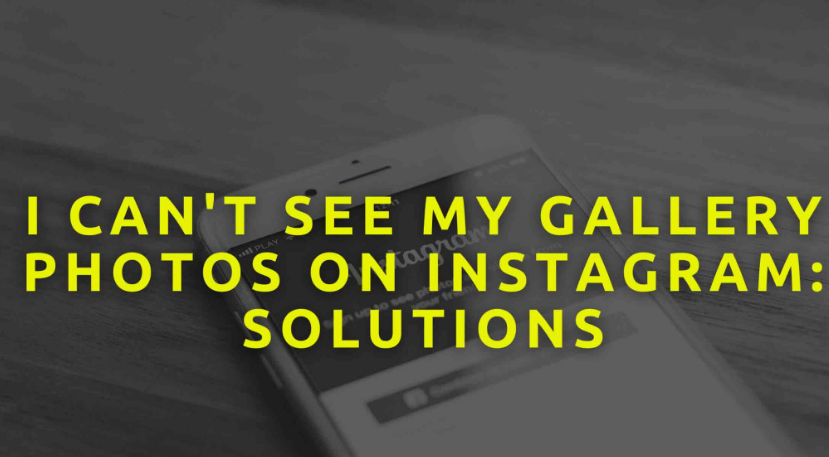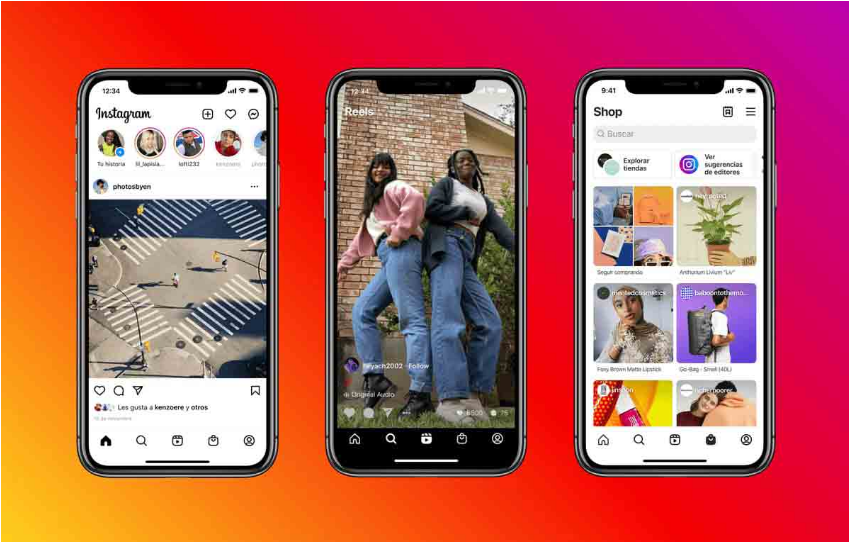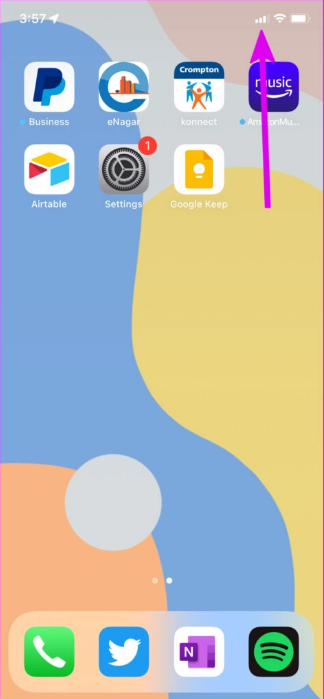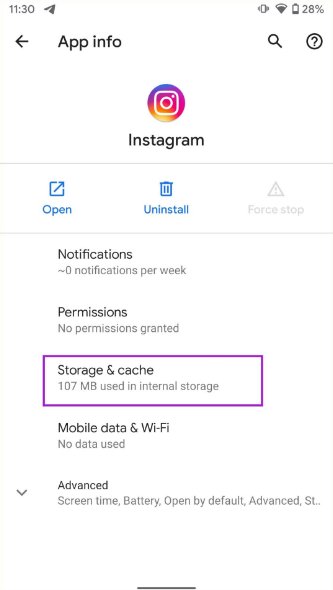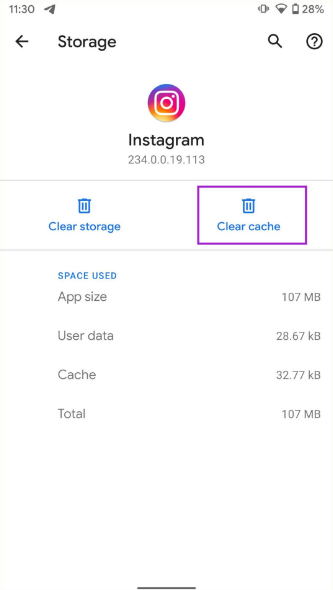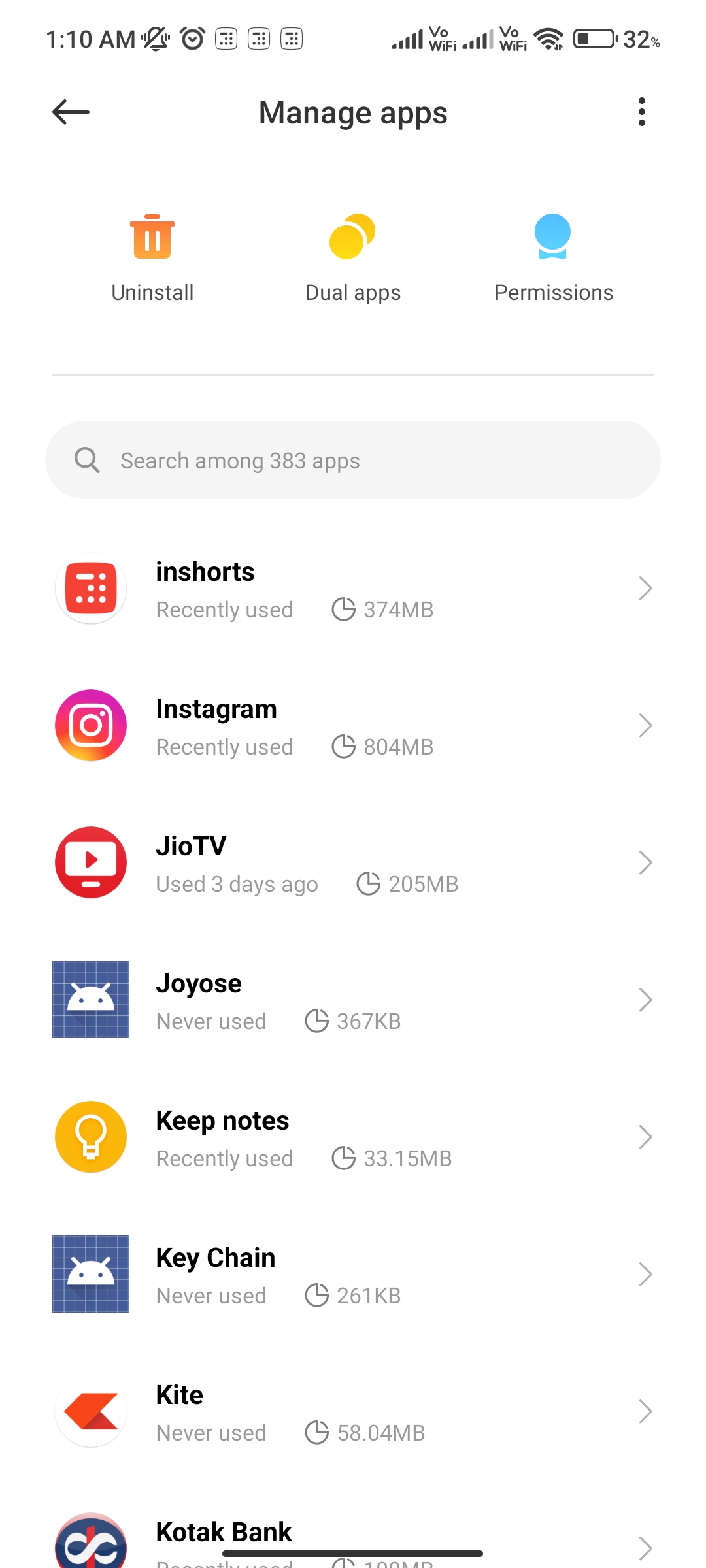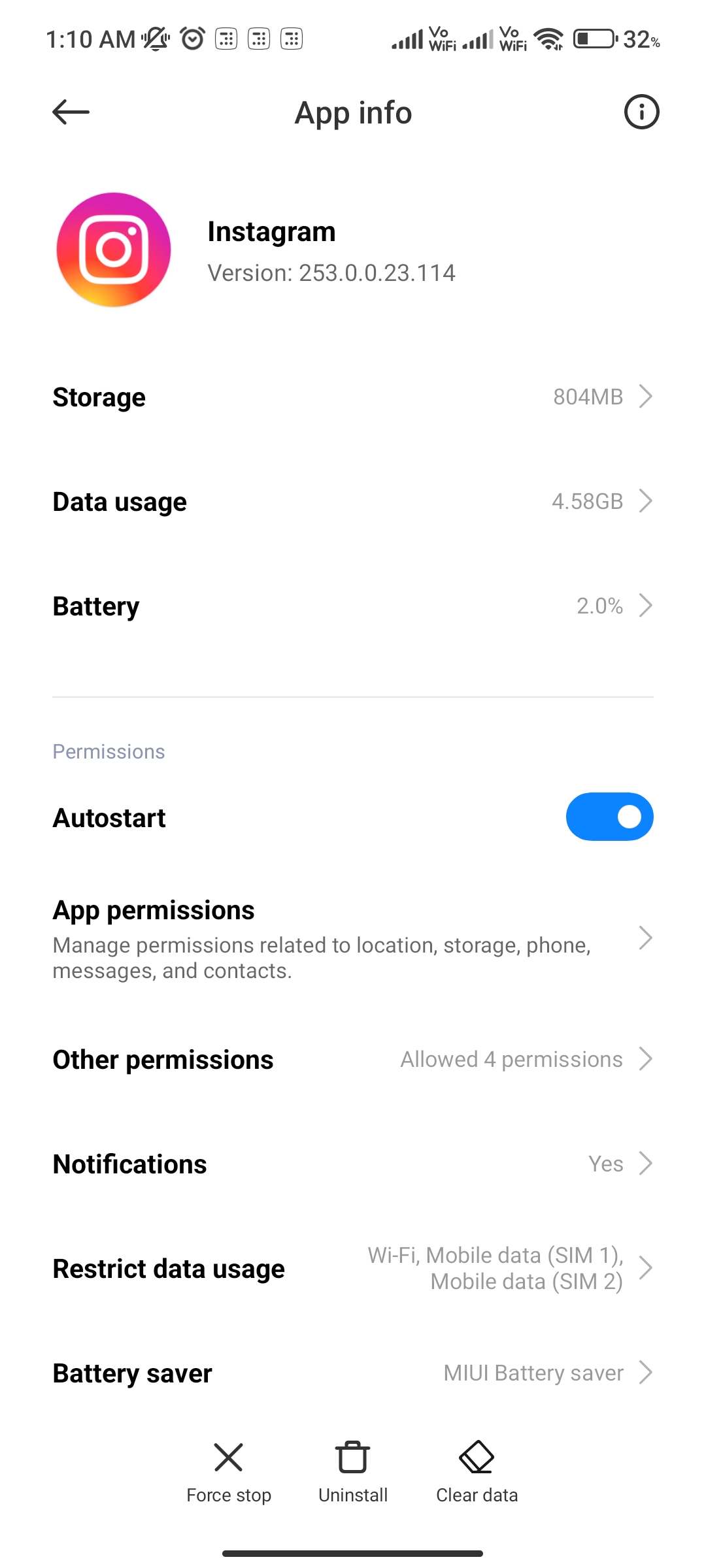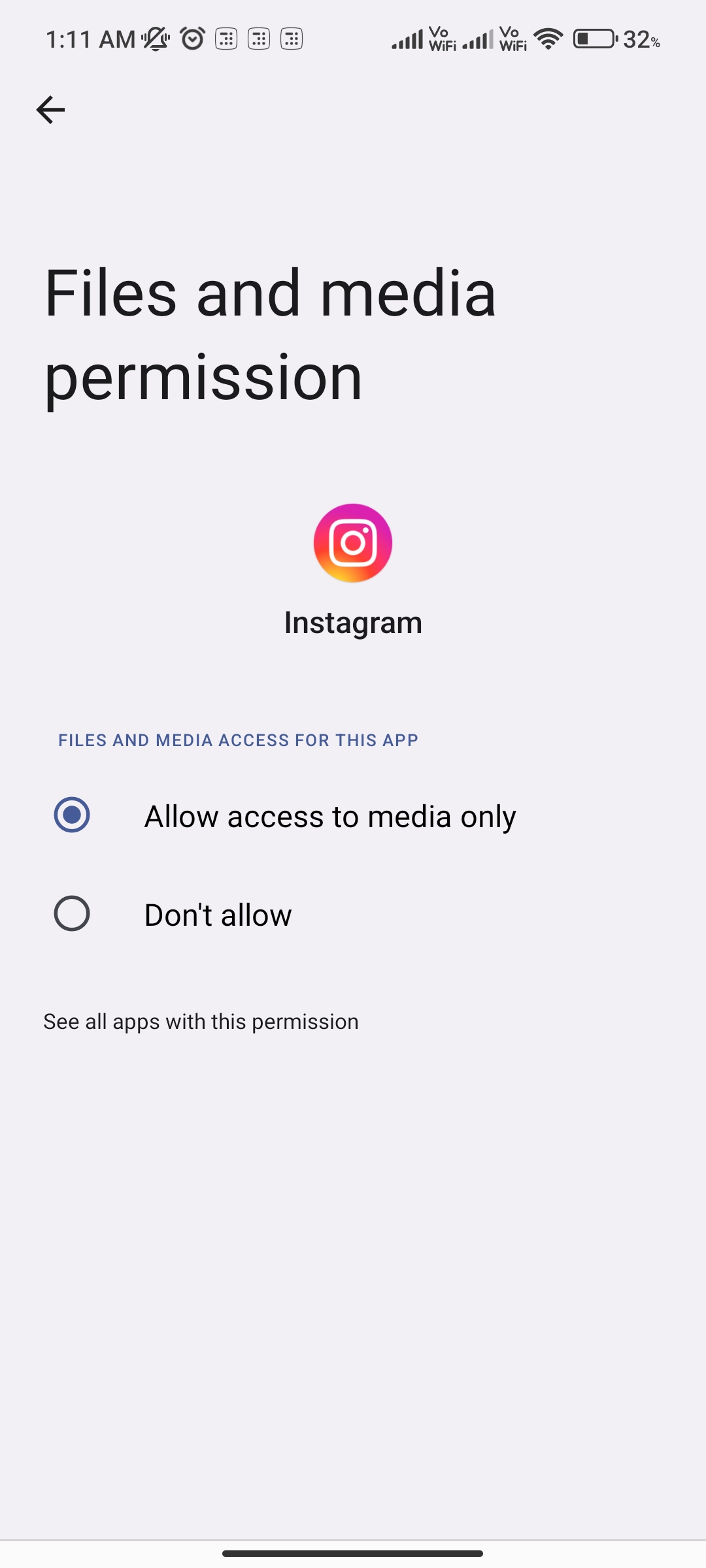One of the most used social networking sites in the world is Instagram. People all around the world upload photos, videos and stories on Instagram. It has a lot of filters and editing modes making the platform a lot more exciting and trending. But, nothing is perfect and Instagram is a perfect example.
Nowadays, people are complaining as they are not able to upload their favourite photos and videos because their gallery has disappeared from the Instagram app. Are you facing the same issue? Don’t worry, we are here to help.
In this article, we’ll provide you with potential fixes in order to fix the problem of Instagram not showing the gallery.
Why is Instagram Not Showing Gallery?
Instagram has not officially commented on the glitch as of now. Some people have raised the issue on social media platforms. Unfortunately, a bug in the most recent update of the app is preventing your Photo Gallery from displaying.
This is not a problem with your device or network; rather, Instagram is experiencing technical difficulties that need to be addressed by its development team. But, it may have other reasons as well.
While you wait for Instagram to patch the bug, try the potential solutions provided below.
How to Fix the Error of “Instagram Not Showing Gallery”?
Instagram users have been taking to Twitter over the last several days to express their frustration with the non-appearance of their picture gallery.
Uploading a new post on Instagram often brings up your phone’s picture gallery, where you may browse and choose an image or video to upload. This week, though, several users are reporting that the gallery isn’t displaying at all, leaving them with a limited selection of stock images.
You may have faced the same problem and we are here to help. Here are some methods which can fix the issue.
1. Check Your Internet Connection
Unlike your phone’s gallery, Instagram requires an active and stable internet connection to work flawlessly and in order to reach your database. So, it may be your internet connection’s problem if the app is not able to load your photo gallery in order to post it.
You can try changing your network from a cellular network to Wi-Fi or vice versa. In order to check your internet connection, try using other apps which require an active internet connection in order to work. If they are not working as well, then the issue is with the internet connection. If they are working fine, then you need to move on to the other methods mentioned below.
2. Check Instagram’s Server
If you have checked the internet connection and it is working fine, the issue may be with the servers of Instagram. Since Instagram has a strong user base, there are some server errors here and there and there is a number of reasons behind this.
The reason could be scheduled maintenance, bugs in their servers of there could be a minor power outage in their servers.
Whatever may be the reason, you don’t need to worry as this error will not last long as Instagram will eventually back the servers up and you’ll get to see your gallery on Instagram.
3. Restart the Instagram App
Usually, any problem with the Instagram app can be solved by just simply restarting the app.
Therefore, if your Instagram gallery isn’t loading, try closing the app and reopening it. When you do this, Instagram will fix the issue of the phone gallery on Instagram. If your Instagram gallery is still not appearing, try the other solutions.
4. Clear Cache
There are some residual files such as cache, temporary storage of messages, image files etc which may get stored and hinder the performance of the app. Even though cache helps to run the app faster but it has some downsides also. We should clear the cache of apps once in a while.
Deleting the cache will free up some space and may help to fix simple bugs as in this case. It’s important to know that clearing your Instagram cache will not remove any of your account information.
By clearing your cache, you may also remove any corrupted files on your device. Here’s how to clear the cache of Instagram in simple steps. The steps may differ depending on the version of android and software you are using, but the process is almost the same.
- Open the Settings app on your device.
- In the list of settings, tap on the “Apps” or “Application” tab.
- In the list of apps, look for “Instagram” and tap on it.
- After opening the app page, tap on “Clear Cache”. This will clear your cache. Now open the app and check whether the problem still persists.
5. Grant Permission to Instagram
Some apps require some permissions in order to work. The same is with the Instagram app. It needs permissions like Storage, location etc to work perfectly. In order to show the phone’s gallery on Instagram, you need to grant it storage permission. Here’s how you can do the same.
Android
If you are using an android device, here’s how to grant permission for storage to the Instagram app.
- Open the Settings app on your device.
- In the list of settings, tap on the “Apps” or “Application” tab.
- In the list of apps, look for “Instagram” and tap on it.
- On the next page, tap on “Permissions” and tap on “Storage.”
- Grant permission for the same and you are good to go.
iOS Devices
On the other hand, if you are using an Apple device, here’s how you can grant permission to the Instagram app.
- Go to settings
- Look for the Instagram app and tap on it.
- Now, Tap on Photos and allow the app photo access. Now check if you are able to see the gallery on the Instagram app or not.
These are some of the methods by which you can solve the issue of the gallery not being shown on the Instagram app. Please note that these methods are not exhaustive and the issue is at Instagram’s end. So, if the problem is not solved even after performing the above steps, wait for some time for Instagram to fix the issue.