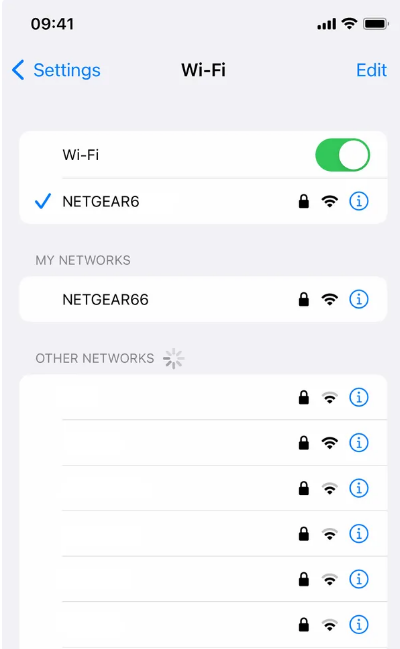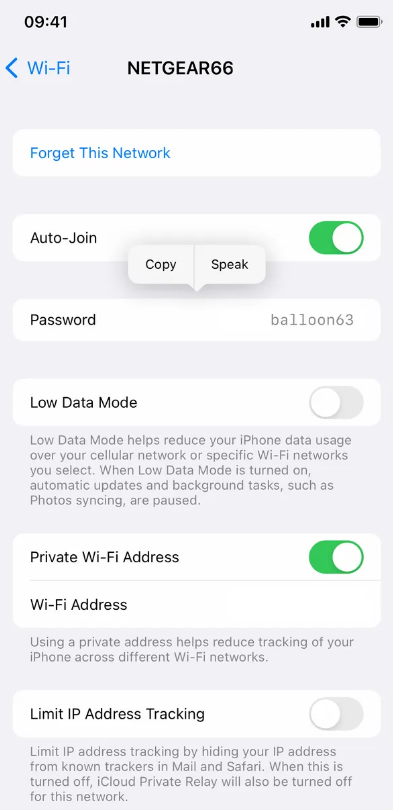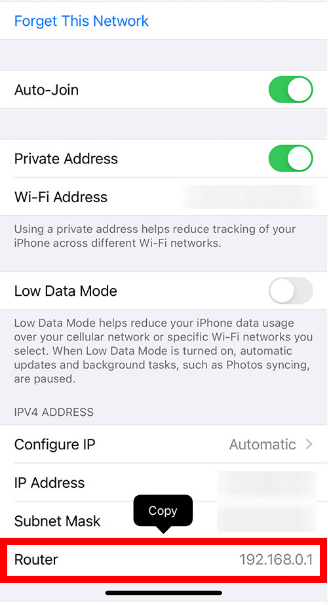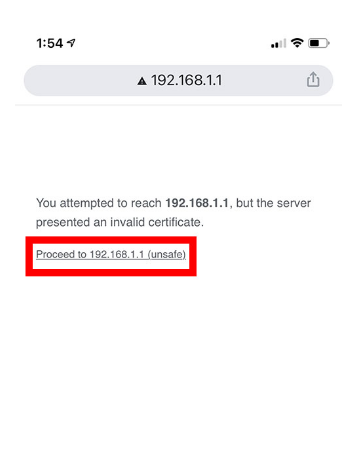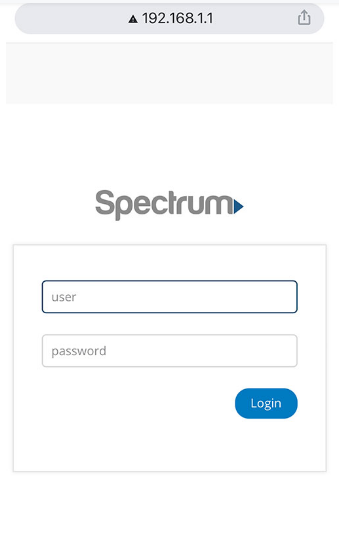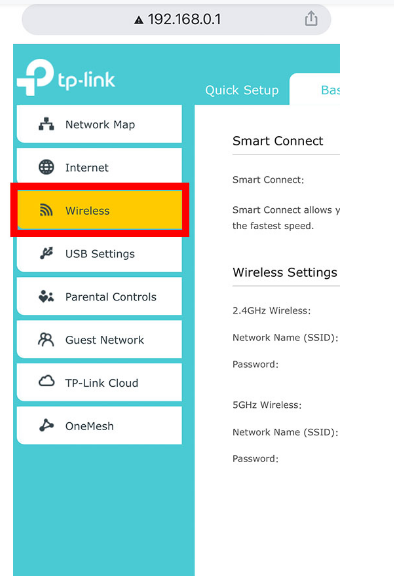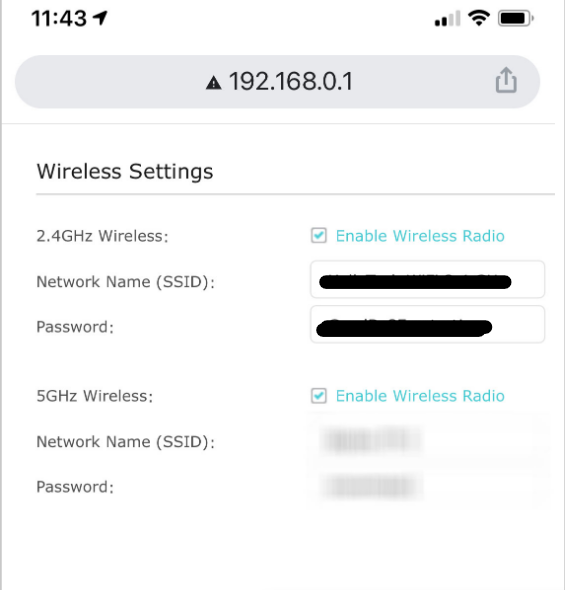Usually, all the WIFI are protected by a password to prevent connections from intruders. Once you connect it to your device, the device remembers it and you don’t need a password to connect every time. This is the case with the iPhone as well. This makes you forget your password as you don’t have to type your password every time you connect to WiFi.
Before the release of iOS 16, it was very difficult to view passwords as you have to go to the IP address to view the password. But, with the release of iOS has made the process pretty simple. However, there are always some workarounds.
In this article, we’ll show you how to view Wi-Fi on iPhone with iOS 16 as well as before iOS 16.
Can You See Wi-Fi Password on iPhone?
Without having your iPhone jailbroken and running the appropriate software, you won’t be able to get Wi-Fi network passwords on your iPhone. Even if you have the password stored in Keychain, Apple doesn’t give you the option to view the Wi-Fi password until iOS 15.
Good news: iOS 16 lets you see the password for the wireless network you’re presently connecting to. The iPhone provides additional search methods for locating forgotten passcodes.
How to View Saved Wi-Fi Passwords on Your iPhone – iOS 16
When iOS 16 is finally released this year, maybe in the autumn, iPhone and iPad users will finally be able to see their saved Wi-Fi passwords.
While Apple’s iOS does support Wi-Fi password sharing, it only works between Apple devices and doesn’t reveal the network’s password. Without the physical password, you wouldn’t be able to use this method to connect your Nintendo Switch or smart TV to the internet.
Thankfully, this latest update makes it simple to browse for a wireless network and see its password. Simply copy and paste the WiFi password into your Nintendo or Smart TV or you can tell the password to anyone not having an iPhone.
You need to be in the range of the router and either currently connected to the Wi-Fi network or have connected in the past. If your iPhone meets these criteria, then perform the following in the Settings app on iOS 16:
- In the Settings app, head on to “Wi-Fi.”
- Find the Wi-Fi network whose password you need and then click on the blue information icon to the right of the network’s name.
- Then, select Password, and either use Face ID, Touch ID or enter your passcode to access the password.
- After authorisation, hit “Copy” to save the password to your clipboard.
How to View Wi-Fi Password of iPhones with iOS 15 or Lower?
Though the iOS 15 or lower doesn’t explicitly provide you with the option to view your Wi-Fi password, you can still though. There are always workarounds. Even though the process is a little longer, you’ll get your WiFi password at the end. Here’s how to do the same.
- In the Settings app, head on to “Wi-Fi.”
- Find the Wi-Fi network whose password you need and then click on the blue information icon to the right of the network’s name.
- Next to the router, you’ll notice a number. Tap and hold the numbers to copy them. Simply clicking this button will copy your router’s IP address to the clipboard, ready to be pasted into your browser. Or you may either remember the number or jot it down.
- Now, open a browser on your iPhone. You may use any of the available browsers, including Safari and Chrome.
- The next step is to paste the IP address of your Wi-Fi into the search field. Tap on “Go” or “Search” on the keyboard.
- If you reach a screen stating “This Connection Is Not Private,” choose Advanced > Proceed. If your router is on your private network and has built-in security, then this warning is “not relevant,”.
- Then, sign in using the router’s credentials. The credentials you use to access your router’s wireless network will be different from those you use to access the Wi-Fi network. The username and password for your router could be written on the back of your router. Check over there. If you haven’t changed them, usually the default username is “Admin” or “User”. And the most common passwords of routers are “Admin” or “password”.
- After you have logged in successfully, head to the section named “Wireless”. You will find this option in the left-side pane. But, not always, it depends on the router you are using. You can scroll down to find the Wireless menu.
- Once you reach the wireless settings, you will find the password over there. Copy the password or write it down somewhere for future reference.
You can change your Wi-Fi password here as well. You can visit this site every time you forgot your password. Here, you can also view the password of Wi-Fi if you have jailbroken your iPhone. Apple’s warranty will be voided if you jailbreak your iPhone, therefore it has some restrictions. Yet, with jailbreak, you can really do more and make your digital life more comfortable. One of the advantages is being able to see the Wi-Fi password on an iPhone.