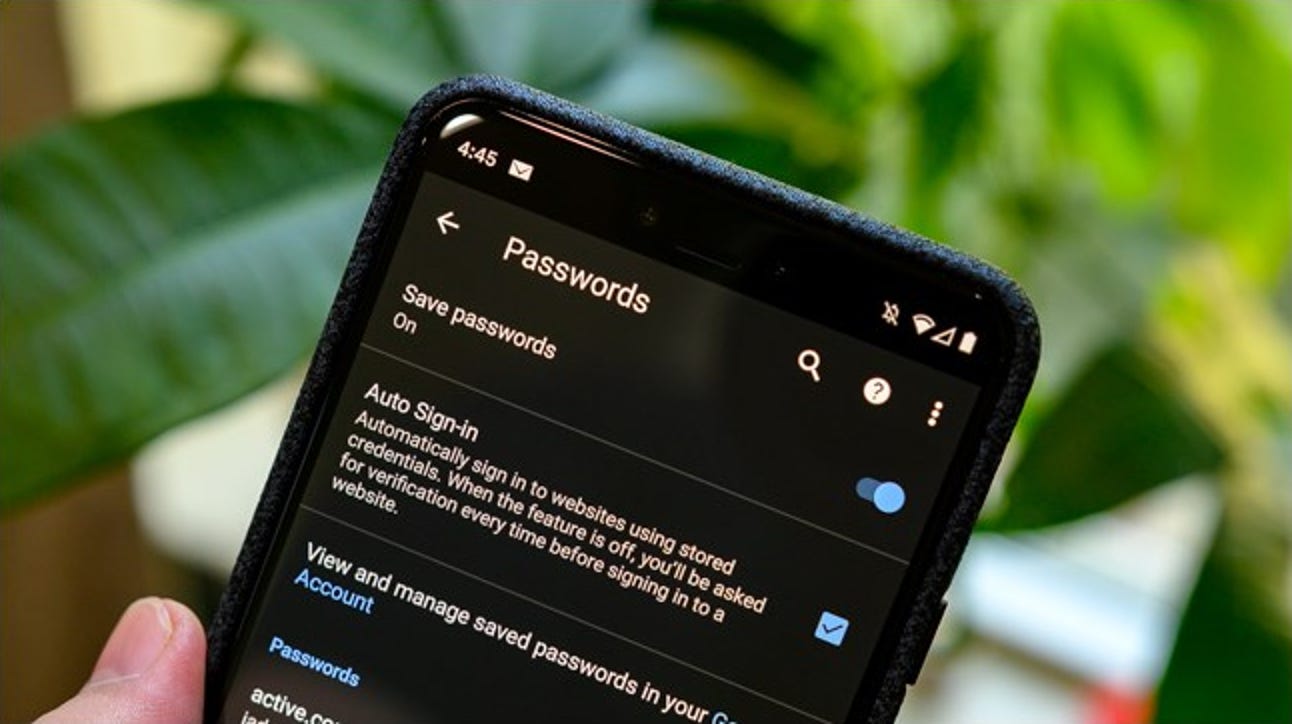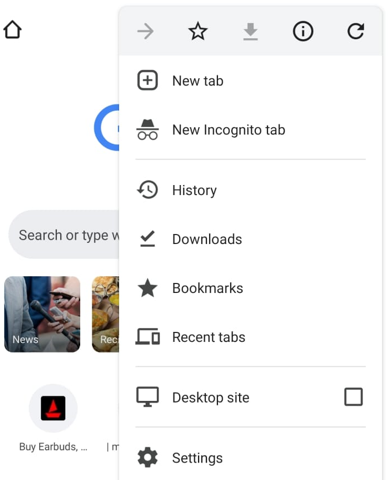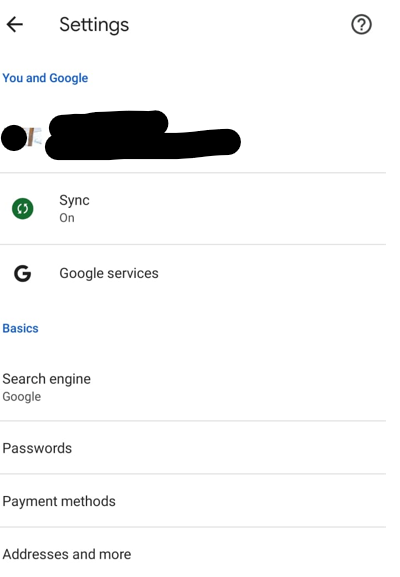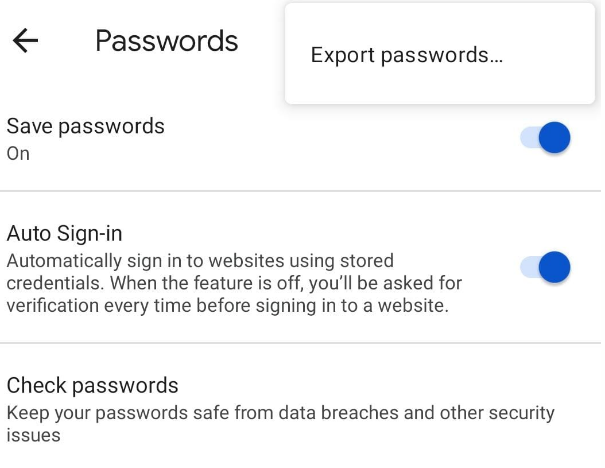In today’s world, we are connected to different social media platforms or have many necessary accounts. Sometimes it’s hard to remember the passwords of all the accounts. For that Google has a feature called Remember passwords. In that feature, the passwords of your account get saved so don’t have to type them every time you log in.
Isn’t that handy? Yeah, but do you know where these password gets saved? It’s on your android device. In this article, we’ll discuss how to view saved passwords on Android.
How to View Saved Passwords on Android?
If you use Google Chrome on Android, the Google account linked with it will have all the passwords saved as a Password Manager. With these passwords, you can easily check out any time, edit, or even delete from the list. If you use this google account on another device, you can all the passwords on the other device too. Here is how to view saved passwords on Android.
- Firstly, open the Google Chrome web browser on your Mobile Phone.
- You’ll see three dots on either the top right of the screen or the bottom right. Click on those dots, and you’ll see a list of several things.
- In the list of all the options, click on “Settings”.
- In the next list of Menu, you’ll see “Passwords”. Click on that option. Sometimes, you may have to put on your Phone Passwords or fingerprint to show the authenticity.
- You’ll be shown a large list of websites, each with a stored account and password for you to choose from. To view your password, tap the site on which you want to check the Id and password. Then hit the eye symbol to finally reveal the password.
- Tap the button that looks like two stacked squares next to it to copy the password and paste it anywhere else, such as an email or a note. The password will be saved to your phone’s clipboard after pressing this button.
- The trashcan icon at the top of the screen can be used to delete the password.
How to Export Saved Password on Android?
If you are thinking of deleting your Google account and want to export all the saved passwords, you can do so that easily. Follow the below steps to export saved passwords on Android from Google Chrome.
- As done above, firstly Open Google Chrome and head on to the password section.
- In the Password section, you’ll notice three dots on the right upper side of the screen.
- Click on those dots and then click on “Export Password”.
- You have to give authenticity by either typing in the password or your fingerprints.
- You’ll now see a sheet with a variety of options for saving and sending the produced document. To keep your passwords safe, choose a safe place to store them.
That’s how you can view saved passwords on Android. Just be careful where you share the sheet as the sheet can be opened by anyone and you might lose your important data.