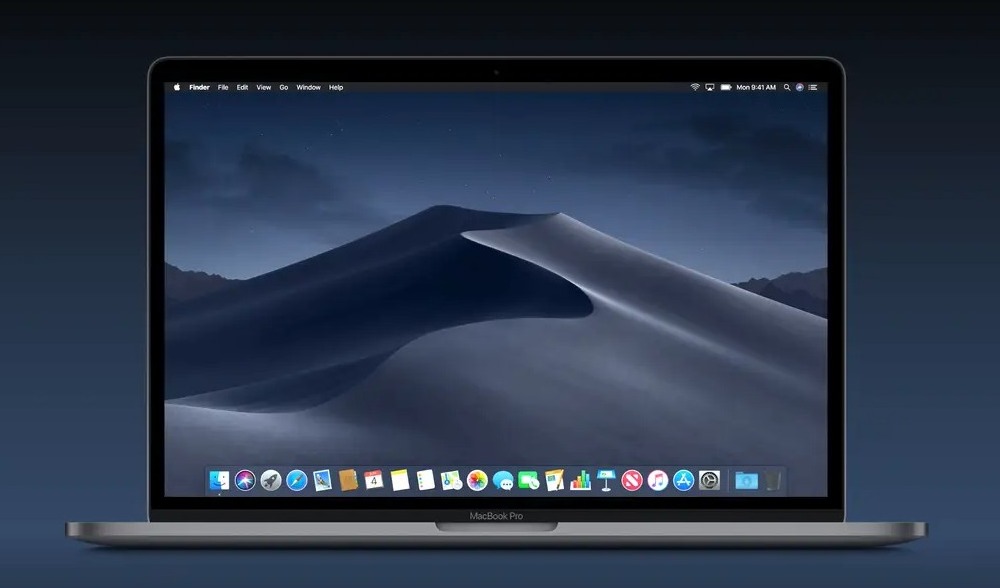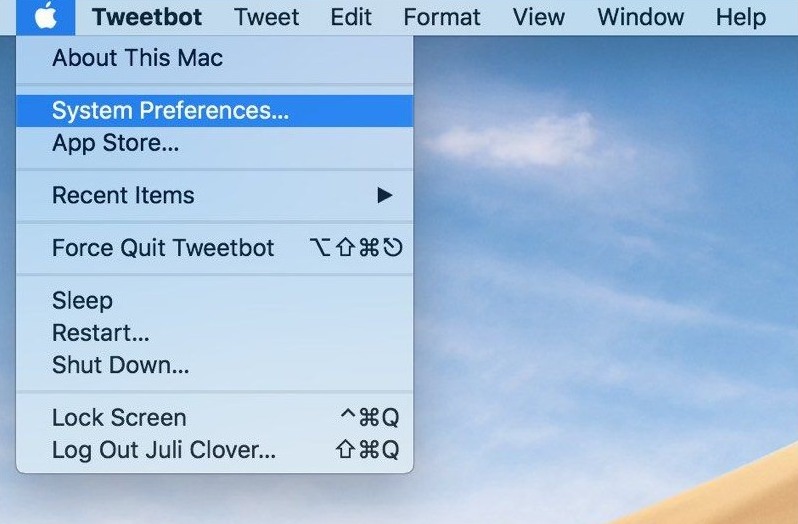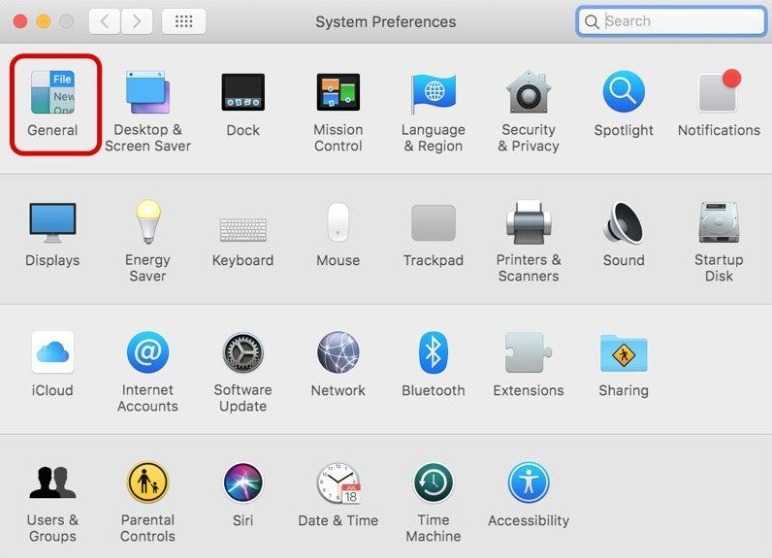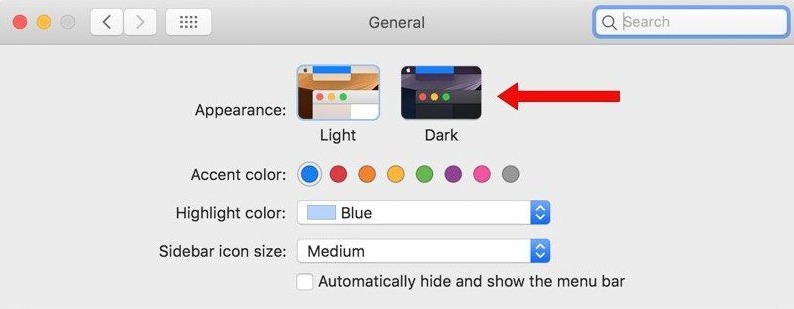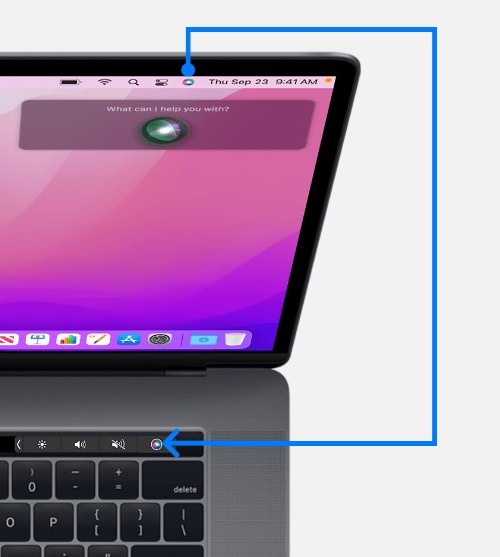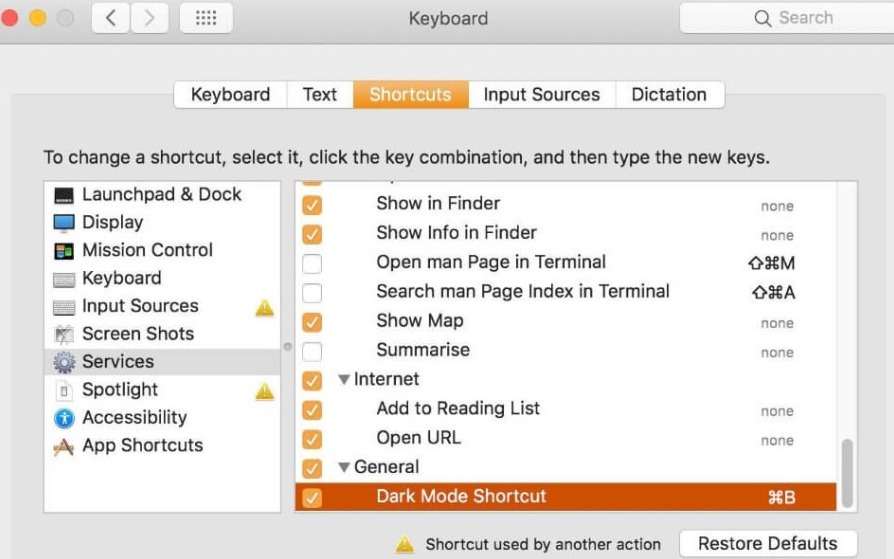Apple introduced the Dark Mode with Mac OS X 10.10 Yosemite and users have been adoring it ever since. Dark Mode makes focusing easier and is a lot less stressful on your eyes, especially when you’re a night owl. Here’s how to use Dark Mode on your Mac or MacBook.
Dark Mode applies a blackish color scheme that works system-wide including the apps on your device. Previously, users executed certain workaround to turn their screens darker. However, Apple has rolled out the official method now.
How to Turn on Dark Mode on Mac?
Turning on Dark Mode on Mac is very simple and straightforward. There are multiple methods available to do that. However, the simplest one is via System Preferences. We have explained it here. Follow these steps:
- Turn on your Mac and select “System Preferences” on the menu bar.
- Now click on “General.”
- From the “Appearance” tab, select the “Dark” option.
- Finally, close the window.
That’s all you need to do in order to make your Mac darker.
When you turn on the Dark mode, everything on your Mac turns to a dark theme which includes the dock, menu bar, and all of the apps including the third-party ones.
Ask Siri to Enable Dark Mode on Mac/ MacBook
There’s another way to enable and use Dark Mode on your Mac or MacBook. You can seek help from Siri for that. Follow these steps:
- Turn on your Mac and click on Siri’s icon from the top Apple menu bar.
- Now say, “Turn on Dark Mode” to Siri.
That’s it. Siri will then turn on the dark mode on your device and you’ll instantly see the darker interface. This one’s a very quick way to turn your MacBook darker. However, remember that it only works on macOS Sierra and later.
Create a Keyboard Shortcut to Enable Dark Mode on Mac
You can also set a keyboard shortcut to enable Dark Mode on Mac. This way you can make your Mac dark with the press of a couple of keys. Follow these steps:
- Go to “System Preferences” from the Apple menu bar.
- Now click on “Keyboard.”
- Next, choose the “Shortcuts” option.
- Next, open “Services” and double-click on the “Dark Mode shortcut.”
- Finally, add a shortcut command to toggle dark mode. Make sure you don’t set a key combination that is already in use for another function.
After this, you can simply turn on the dark mode on Mac by pressing a set key combination on the keyboard. You can also turn it off by pressing the combo again.
How to Turn Off Dark Mode on Mac?
There can be instances when you don’t require the Dark Mode on your Mac. You can easily turn it off just like the way you turned it on. Just go to System Preferences, click on “General,” and then select “Light” in the “Appearance” section.
That’s it. After that, the interface on your Mac will turn back to the normal (default) one. You can always enable or disable the dark mode though using the methods shared here.
Feel free to use the comment box if you have any doubts or queries regarding anything mentioned above.