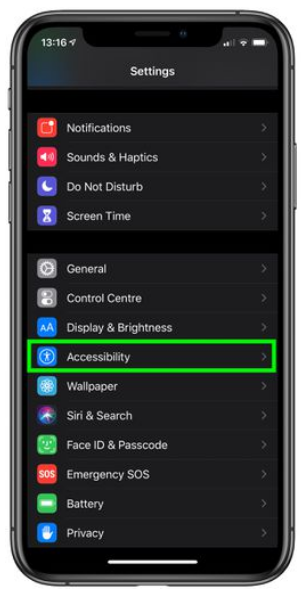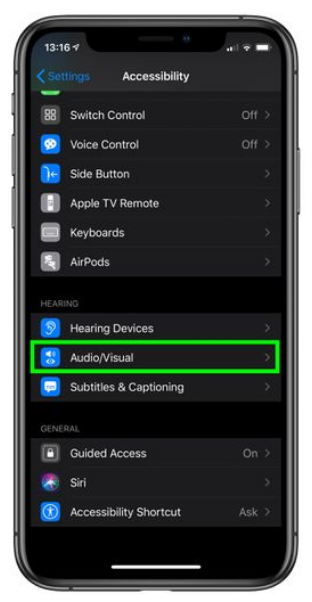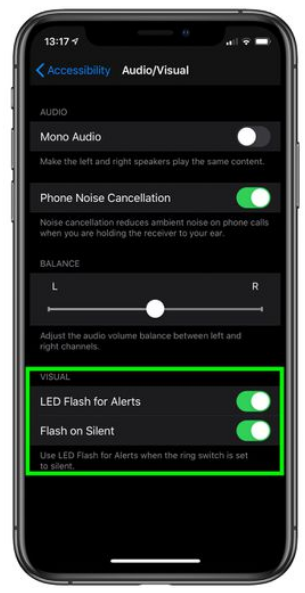When you have many devices, flash notifications are the best method to keep track of incoming messages, calls, and other alerts. This feature is also helpful for people who like to keep their phone on vibration as it draws your attention to your iPhone whenever there is any notification on your device.
In this article, we’ll tell you How to turn on/off flash notifications on iPhone.
What is Flash Notification Feature on iPhone and iPad?
Apple’s iPhones don’t have a dedicated notification LED that lights up whenever you receive a call, text message, or any other alert. The optional Accessibility feature on iPhones allows a blinking rear camera flash that serves as a visual indicator for incoming notifications, which is useful for people who are deaf and hard of hearing.
Even if you have perfect hearing, it can be helpful to have a visual indicator of any incoming notifications in case you are in a library where you have put your iPhone on silent mode. So, this feature can be handy if you have put your iPhone on a table with vibration alerts off.
To activate the LED flash notifications on your iPhone or iPad Pro, please refer to the instructions below.
How to Turn On/Off Flash Notification on iPhone?
The process to turn on and off the flash notification feature on iPhone is a simple task and doesn’t require any technical expertise. Just a few clicks and you are good to go. Here’s how to turn on/off the flash notification on your iPhone.
- On your iPhone, open the settings app.
- In the settings, scroll down and tap on the “Accessibility” option.
- On the next page, scroll down until you find an option called “Audio/Visual” under the hearing option. Tap on it.
- At the bottom of the screen, you’ll see a toggle to switch on/off the flash notifications on your iPhone. You can toggle on and off to enable or disable the flash notification feature on your device.
- Here, you see one more option i.e. ‘Flash on Silent.’ Enabling this feature will allow the flash notification to work only when your device is in Silent mode. You can enable or disable the feature according to your needs.
- You can follow the same above-mentioned steps to disable the flash notification features.
In order to reach to enable or disable the flash notification page faster, you can simply type “LED Flash” in the search box of the Settings app. This will take you to the “Visual” Section directly. From there you can easily enable or disable the feature.