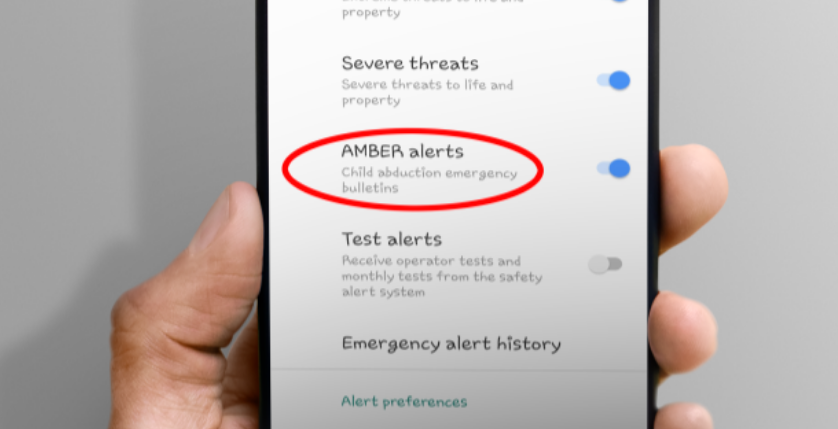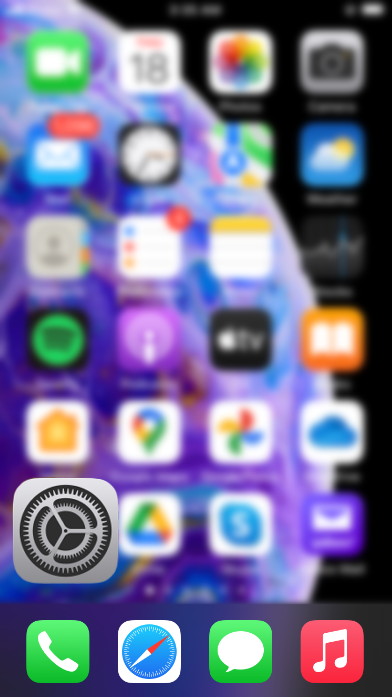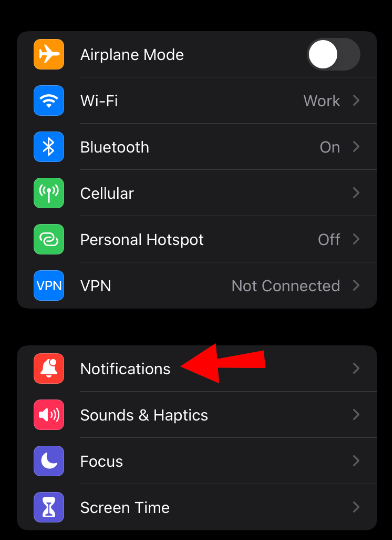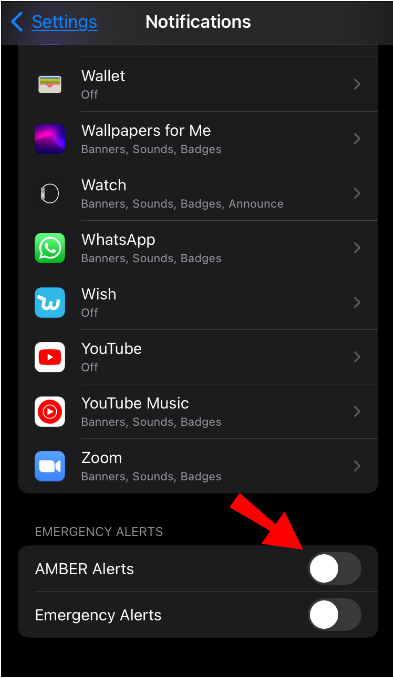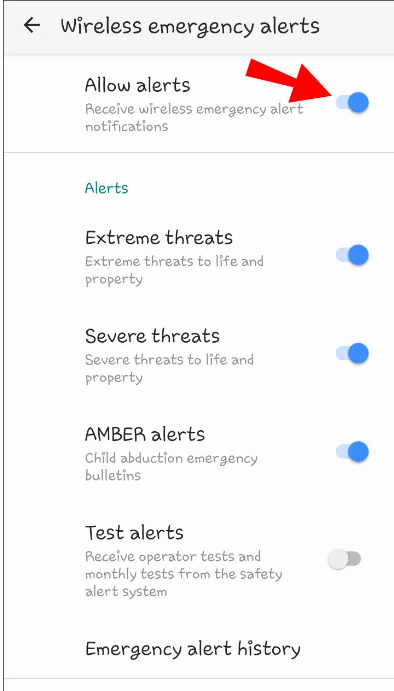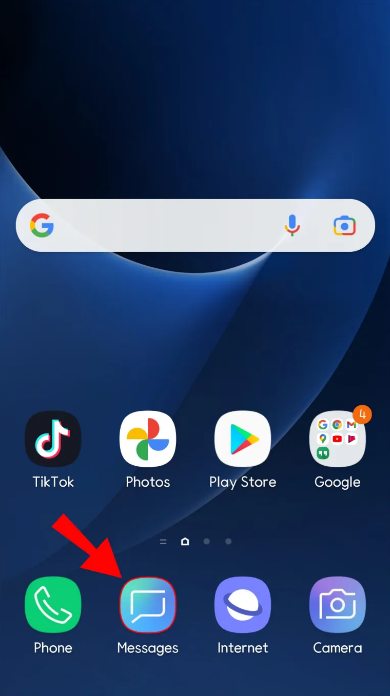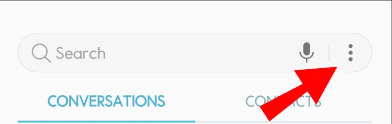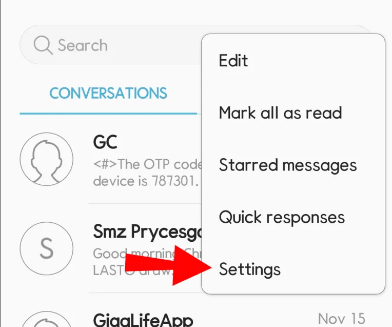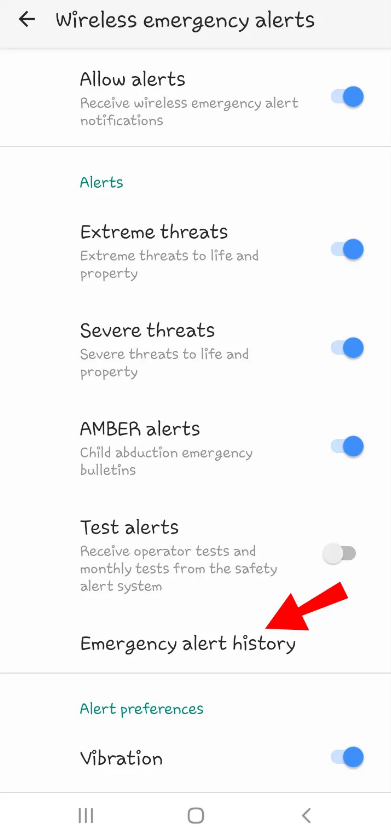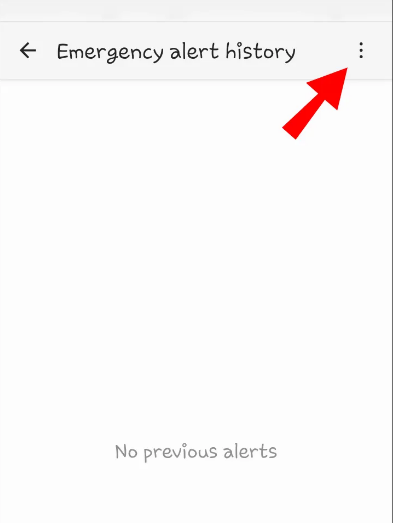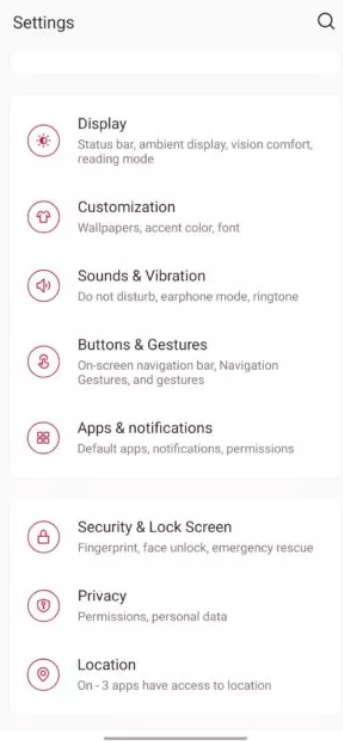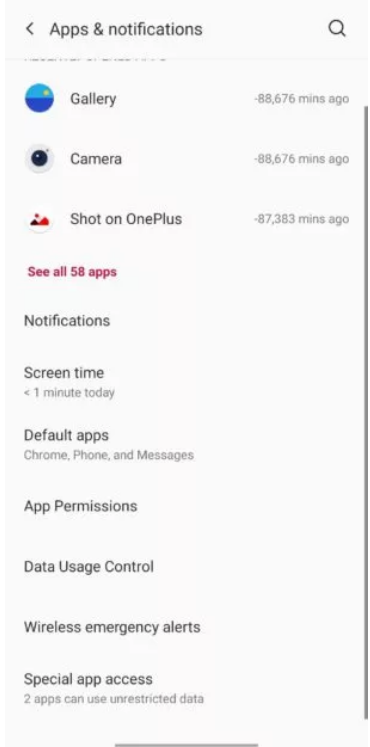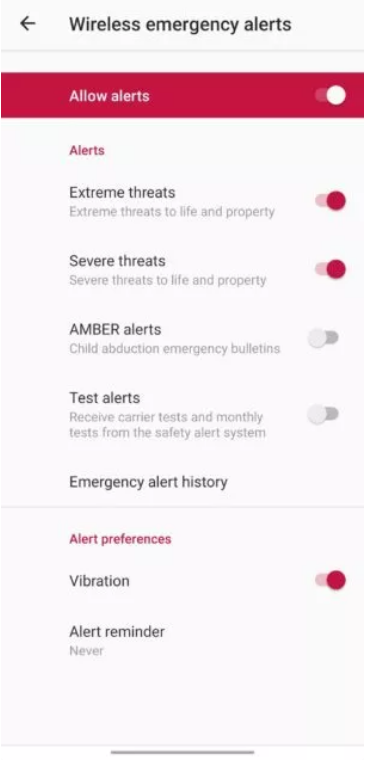Many people like to keep their notifications in silent mode. They don’t want the notification to control them, so they keep it silent until they see the phone. But what if your phone rang louder than normal even when if you have put it in silent mode? That’s how AMBER alerts work.
AMBER alerts are kind of notifications on your mobile device sent by law enforcement when a child has been abducted from your locality. These alerts have the power to overlook your sound settings. The phone will ring loud even if you have put it in silent mode when you receive an AMBER alert. Some people may find it annoying, so they decide to disable the feature, even though it is not recommended.
In this article, we’ll tell you How to turn off AMBER Alerts on Android and iPhone.
What is AMBER Alert?
The National Center for Missing & Exploited Children works with local authorities to distribute information through AMBER Alerts. It notifies radio stations and mobile phone companies when a child has been kidnapped or is missing.
Amber Hagerman, a little girl from Arlington, Texas, was kidnapped and killed in 1996, inspiring the creation of the AMBER Alert system. All 50 states in the United States are now using the alert system.
In order for authorities to reach the largest potential audience, AMBER notifications are programmed to override “Do Not Disturb” settings on all devices.
Furthermore, AMBER alerts do not make use of your device’s standard notification noises. In its place, they’ve implemented a custom emergency tone that makes full use of your gadget’s audio output.
Because of this, receiving an AMBER alert may be rather startling and annoying, particularly if it occurs when you’re driving, sleeping, or otherwise engaged in an activity that demands your whole attention.
The bright side is that you can turn them off and prevent them from ever frightening you again.
So, here’s what you need to do if you want to disable the feature of AMBER alerts.
How to Disable AMBER alerts?
Many people may find the emergency sound very much annoying, and they want to disable the feature. As mentioned above, it is not very much recommended, you can turn off the AMBER alerts on your android or iPhone. So, without wasting any more time, let’s go straight to the process.
How to Turn Off AMBER Alerts on Android?
If you are an android user, then you can easily disable the feature of AMBER by following the below steps. Here’s how.
- On your android device, open the “Settings” app.
- Now, tap on Apps & notifications.
- Then, tap on Advanced.
- From the list of options, tap on Wireless emergency alerts
- On the next page, toggle off the option that says AMBER alerts in order to disable the feature.
From this page, you may also turn off test alerts, severe threat alerts, and extreme threat alerts. If you prefer, you can turn off all notifications by toggling off the “Allow alerts” option at the page’s top.
How to Turn Off AMBER Alerts on iOS?
Now that we have discussed the process on android, let’s move on to the iOS section. Here’s what you need to do in order to disable the feature of AMBER alerts on iOS.
- On your iPhone, open the “Settings” app.
- Head on to Notifications.
- Scroll down until you find the Government Alerts section. Tap on it.
- Here you can enable/disable the AMBER Alerts. You can customize other settings as well such as Emergency and Public Safety Alerts.
How to Disable AMBER Alerts on Samsung Devices?
Though different versions of android have somehow different processes to disable the AMBER alerts. So, here we have written the exact procedure you need to follow in order to disable the AMBER feature on Samsung.
In Samsung devices, you can disable the feature in two ways i.e. through the messaging app and the Settings app. As the process of the settings app has already been explained above, let’s discuss the process to disable the feature through messaging app.
- On your Samsung device, open the “Messaging” app.
- At the top right side of the screen, tap on the three dots.
- From the list of options that appears, tap on “Settings” where you can make adjustments to your messaging app.
- Now, tap on “Emergency Alert History.”
- Again at the top right corner, tap on three dots and then select “Settings”. This will take you to the “Wireless Emergency Alerts” section.
- Toggle off the “Amber Alerts” option in order to disable the feature of AMBER alerts. If you can’t toggle off the setting, first toggle on the “Allow Alerts” and then try to disable the AMBER alert.
How to Disable AMBER Alerts on OnePlus Devices?
If you are using OnePlus devices, then follow the below steps to disable the feature.
- On your phone, open the “Settings” app.
- Head on to Apps and notifications.
- Next tap on Wireless emergency alerts.
- In the list of options, find the AMBER alert option and then toggle it off. This will disable any AMBER alert on your OnePlus devices.
That’s all about the concept of AMBER alert and how you can disable it on the different brands on phones. I hope this article was helpful for you. In case you find any difficulty, do let us know in the comment section below.