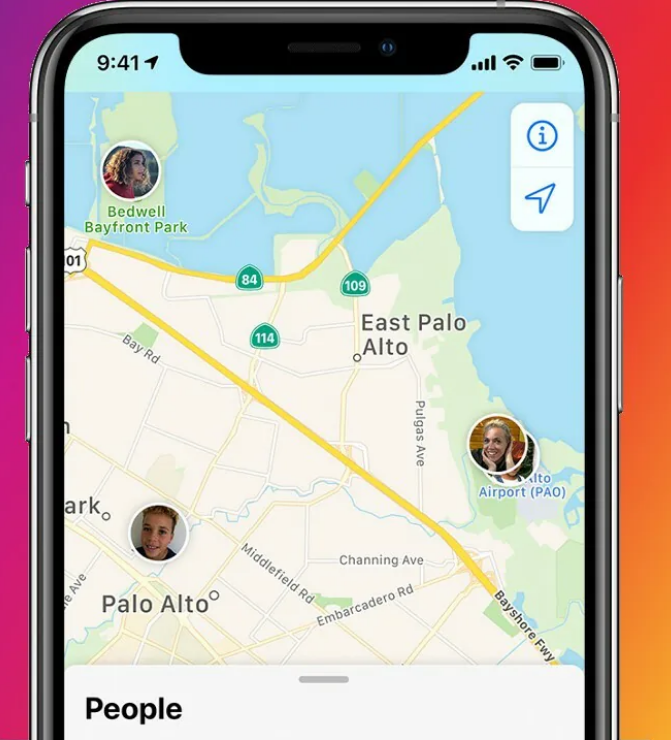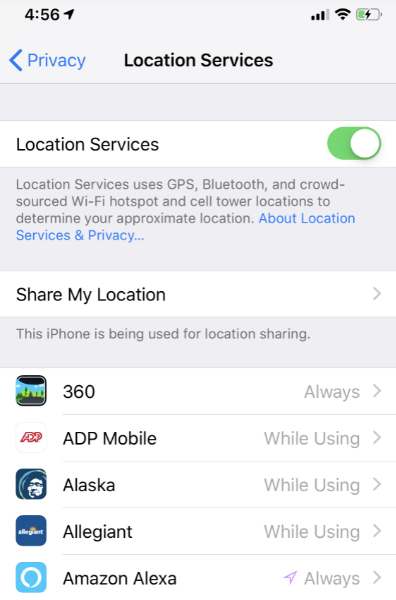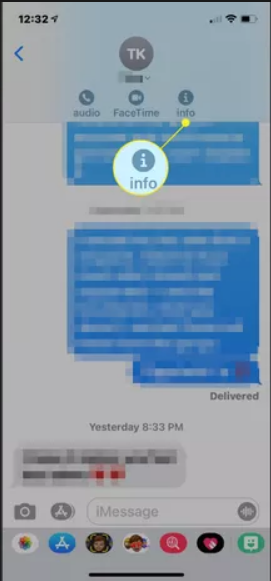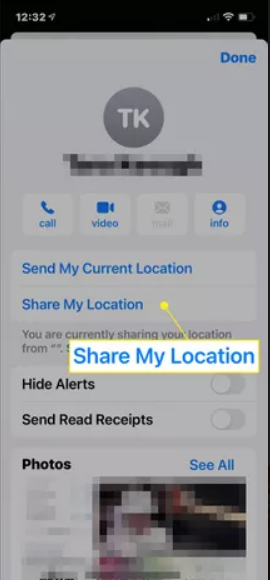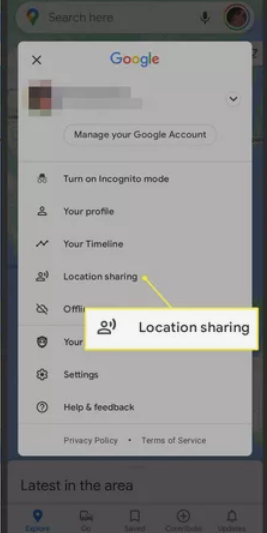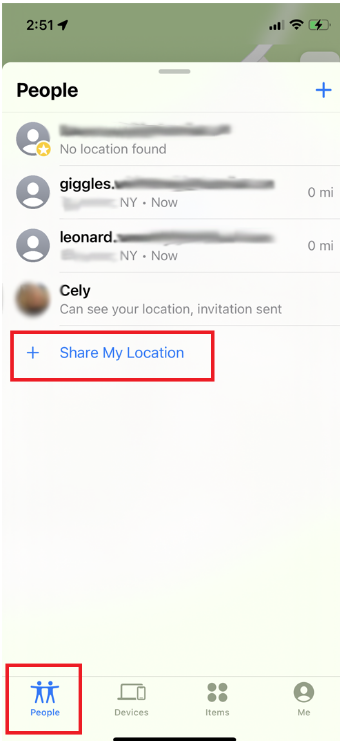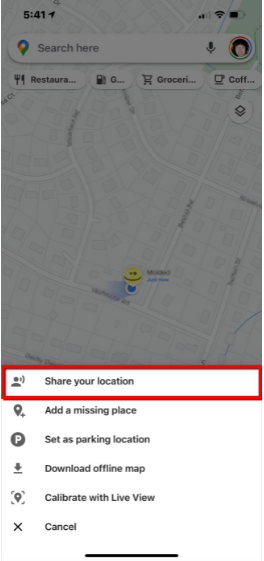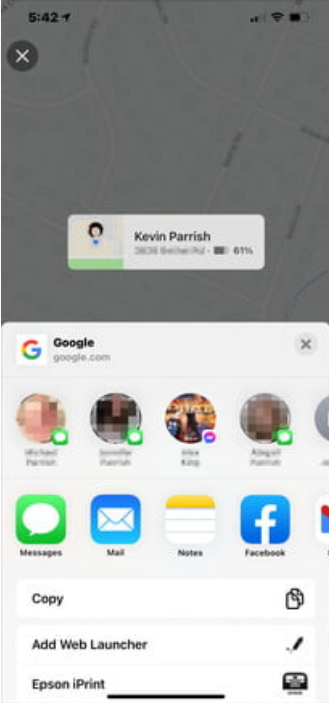If you are lost somewhere, sending somebody your current location is the most viable option. That way the other guy knows your location without you telling them the proper address. Sharing your location with anybody through GPS is very simple on iPhone.
Your phone doesn’t constantly broadcast your location because of obvious privacy issues, but you can enable your location settings anytime. You may use Messages, Contacts, Google Maps, or Apple Maps to share your location with someone. In other cases, you may share your location for a set length of time, which is useful if you’re on the road and want someone to be able to locate you at any given moment. In this article, we’ll discuss how to share location on iPhone.
How to Turn On Location on iPhone?
The first and foremost step to send anybody your location is to turn on the location settings. You can turn it off to save the battery sometimes. But when you have to send your current location, keep in mind to turn it on. Here’s how you can do that.
- Open Settings on your iPhone.
- Among the list of options given, tap on Privacy>Location Services.
- Toggle on the location services to enable it.
How to Share Location on iPhone?
There are several platforms where you can share your location with your partner. Sharing location is very handy when somebody has to find you. Also, you can use this feature to ensure the safety of your partner. There are numerous benefits of this feature. So, let’s have a look at how you can share your location on your iPhone.
Share Location on iMessage
The first method to send your location to someone is by using the default messaging app of the iPhone. The process is pretty simple and you can just follow the below steps to share your location.
- Open the messaging app.
- Tap on the conversation with the person with whom you want to share your current location.
- On the top of the screen, tap on the person’s name.
- Their name page will open up. You’ll see an info button (i button). Tap on that.
- You can select which kind of location sharing you want.
a. Tap “Send My Current Location” if you want to only share the location where you are currently situated.
b. Using the “Share My Location” option, you may pick how long you want your location to remain accessible – an hour, the rest of the day, or forever.
- Tap on done to finish the process.
Share Location on Google Maps
You can share your location on google maps also. This method is very simple to use. So, if you are using Google Maps at that time, you don’t need to switch apps. You can directly share the location from the Google Maps app. Here’s how you can do that.
- On your iPhone, open Google Maps.
- In the upper right corner, tap on your profile.
- When the pop-up option appears, choose “Location Sharing” to send your location to a recipient.
- Your location may be shared for as long as you choose. The time limit can be increased to 3 days or “Until you turn off”. This feature will share your location with the contact until you turn it off.
- Now tap on “Select people”.
- From the contacts, you can choose whichever person you want to share the location with. You can also tap on the drop-down button to select an email address.
- After the contacts have been selected, tap on the “share” button in the upper right corner of the screen.
Share Location on Contacts App
This method to share your location is the easiest of all. Just follow the below steps and you are good to go.
- On your iPhone, open your Contacts App.
- In the list of contacts, select the contact to which you want to share your location.
- At the contact’s detail page, tap on “Share My Location” and select the duration of how much time you want your location to be shared.
Share Location Through Apple Maps
This is the last method to share your location on iPhone. This method is different from the method of Google Maps. But easier than that. So, here’s how you can do it.
- On your iPhone, open Apple Maps.
- Tap on the blue dot on the screen. It represents your current location.
- When the pop-up option appears, choose “Share your location”.
- Choose the app on which you want to share your location. You can choose WhatsApp and send your current location to your friend or relative.
That’s all the methods by which you can share your current location on your iPhone. I hope all your doubts on “how to share location on iPhone” are solved. In case you face any issues while performing the above methods, you can reach out to us through the comment section below.