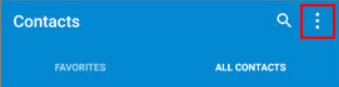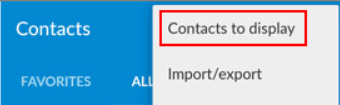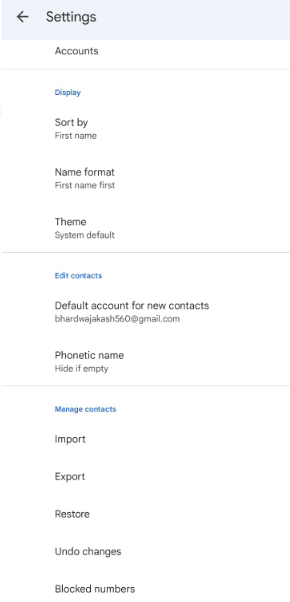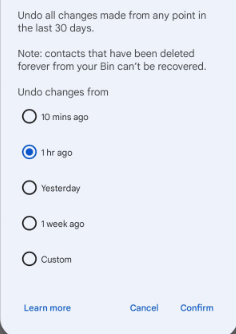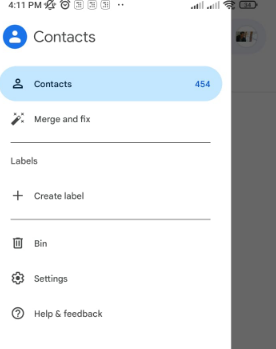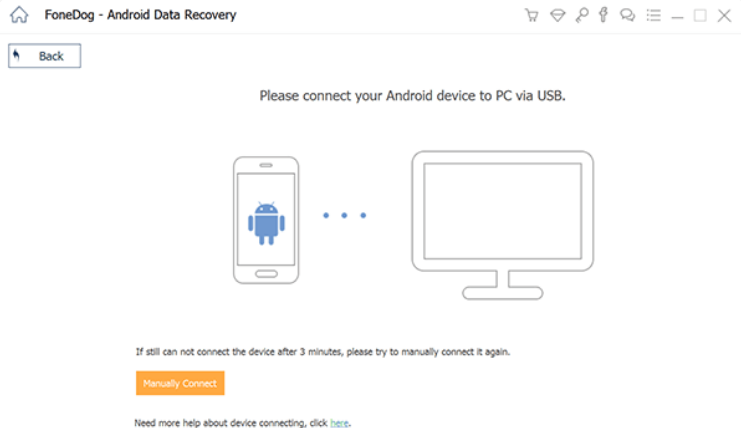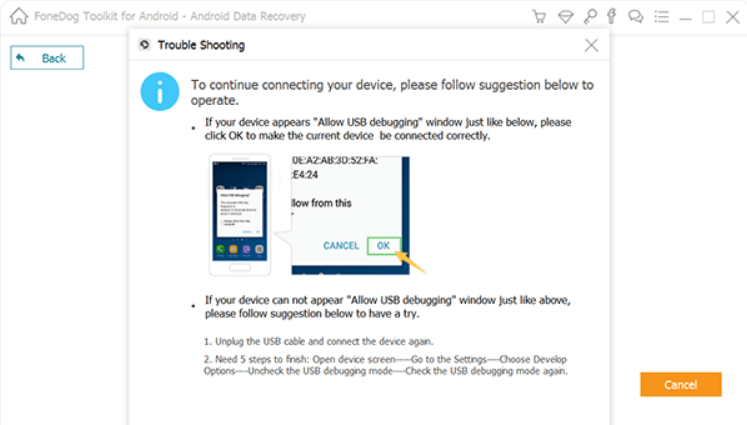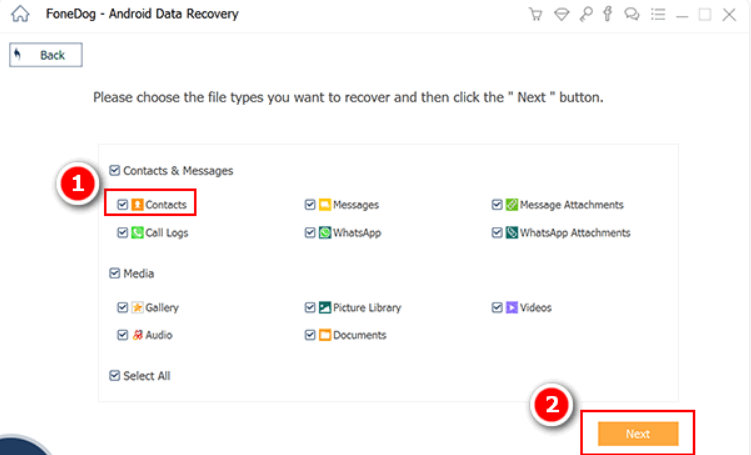There was a time when people has to write down their important contacts in a diary. Even nowadays, some people prefer writing contacts names, and numbers in a diary. Smartphones have made this process obsolete. You can easily save numbers on smartphones within seconds.
Just imagine, you wake up one day and all your contacts got deleted. Or you accidentally deleted an important contact. What are your options then? Don’t worry, we are here for you. In this article, we’ll discuss How to restore lost or deleted contacts on Android. Read the full article to get your deleted contacts back.
How to Restore, Lost, or Deleted Contacts on Android?
There may be some reasons by which your contacts get deleted. The phone is formatted accidentally, backup being deleted in the process of rooting, etc. So, here are some methods by which you will be able to restore lost or deleted contacts on Android.
1. Check Your Hidden Contacts
There are instances when your phone gets infected with bugs while updating or transferring files from other devices. For that reason, your phone will show only some of the contacts and hide the remaining contacts. So, the first method to restore the contacts is to check whether your contacts are hidden or not. Here’s how you can do that.
- Open your “Contacts” on your Phone.
- On the right upper side, click on 3 dots.
- In the list of options, click on “Contacts to display”.
- In the list, you have to tap on “All Contacts”. If not “all contacts” are selected, this was the issue behind the disappearance of your contacts. After selecting this option, you’ll be able to see all the contacts on your list.
2. Restore via Google Contacts
The second method is to restore contacts that were deleted by you accidentally in recent times. This method is quite simple to perform. If you deleted your contact and then realized that it was important, then this method is for you. Follow the below steps to restore your deleted contacts.
- Open the Google Contacts app on your phone. The app may be downloaded from here.
- You’ll see the lines on the upper left side of the screen. Tap on it.
- In the list, click on settings. And then click on “Undo Changes”.
- As a result, you may now choose from a variety of time intervals (e.g. 1,5, 10 minutes), as well as the option to create your custom time interval. You can choose the time interval in which you accidentally deleted your contact.
- Confirm your selection by using the ‘Confirm’ button.
- By this, your contacts will get restored from the period you chose.
3. Using Google Account
If you have an Android phone, it is probably linked to your Google account. If that’s the case, you’re in good hands! Syncing your smartphone with your Gmail account and retrieving all of your contacts is as simple as re-syncing your Google account. But here’s the deal: Only if you recently backed up your contacts, you may use your Google account to recover them. Here’s how you can do so.
- Download Google contacts from the link above and sign in with your Google account.
- On the left upper side click on the three lines. From the list of options, click on Settings.
- In the list of menus select “Restore”.
- Select a time for restoration of your contacts. 10 minutes, 1 Hour, Week or so.
- Select the backup you want to restore, and click on “restore”.
- After the process, re-sync from your google account.
Note – Only if you have a recent backup of your contacts will this option function. If not, don’t be alarmed. Still, there are a few things that can be done.
4. Using FoneDog Android Data Recovery
The 4th and last method to recover your contacts is by using the Android Data Recovery. This is perhaps the only way left if nothing above didn’t work for you. Here’s how you can do that.
- Download the FoneDog Android Data Recovery from here.
- After downloading, install the app.
- Open your app and click on “Data Recovery”.
- Now, connect your phone to the PC via a USB Cable.
- The next step is to enable Debugging Mode on your Phone. This is the most important step. You can Enable Debugging mode from the android settings.
- After successfully connecting, you’ll see the options that can be recovered.
- Tap on Contacts and then click next to start scanning.
- You’ll be able to see all of the contacts that were discovered after the scanning is complete. You have the option to tick them all at once. You can mark the boxes next to the contacts you’d want to recover.
- To download the contacts, click Recover.
- Upon downloading, files are stored in vCard, HTML, and CSV format. You may just copy them to your Android phone and use them from there.
These are the main 4 methods by which you can restore lost or deleted contacts on android. You can try them one by one and see which one works for you. Comment in case of any doubt.