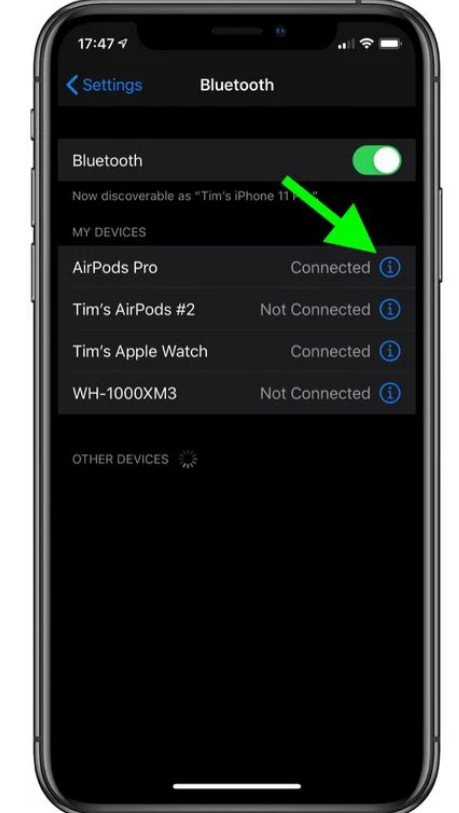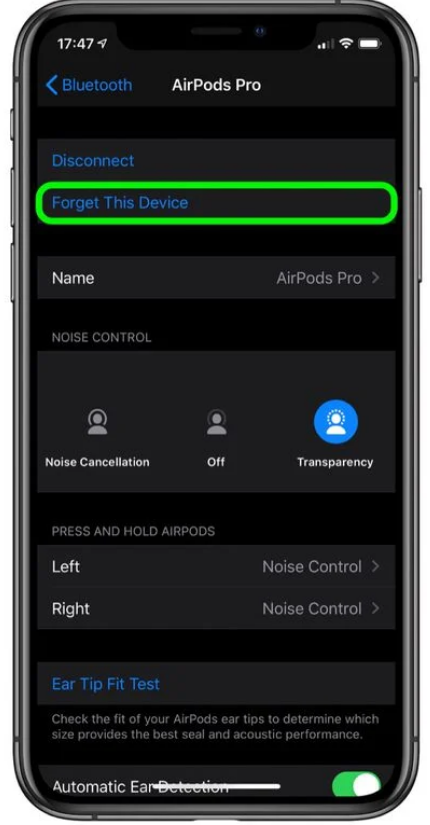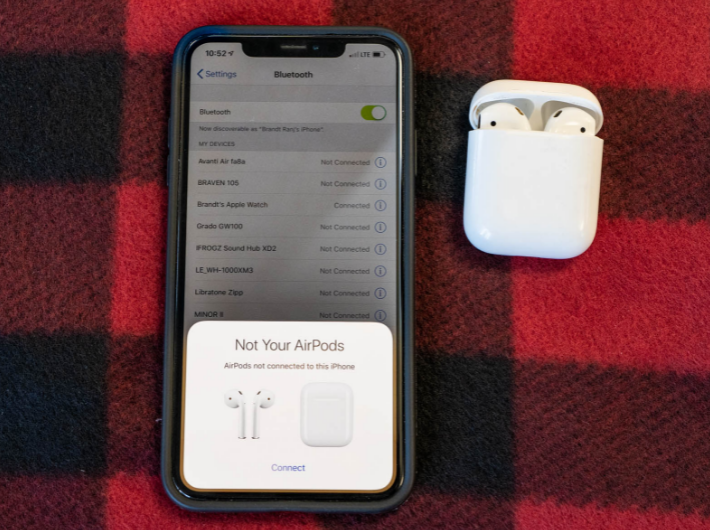Apple’s AirPods Pro is among the best wireless earbuds in the market, and with the release of the AirPods 3, they’ve arguably become even better. The AirPods Pro established the standard for premium wireless earbuds with their exceptional sound quality, superb active noise cancellation, and minimal design. But even some best earphones have their downfalls, and if you’ve been using your AirPods for a while, they may get a bit buggy.
You may reset the earbud’s factory settings to all AirPods and AirPods Pro models. Resetting your AirPods is a good idea if they are not working up to the mark. Also, if you are thinking to sell the Airpods to buy all new AirPods 3, then you should reset the Airpods before selling.
In this article, we’ll teach you how to reset AirPods?
How to Reset your Airpods and AirPods Pro?
The process to reset the AirPods is pretty simple. It would hardly take 2 minutes of your time. To be precise, hold down the button on the rear of the AirPods charging case for as long as it takes for the light to become amber. The detailed instructions are listed below.
- Firstly, open the Settings app on your iPhone and select Bluetooth. Any Bluetooth devices that have been connected to your iPhone will be listed here. Even if your AirPods aren’t linked to your iPhone at that time, they’ll still appear on this list.
- After finding them on the list, tap the information icon, which is symbolized as small i. This will take you to Airpods settings.
- Select “Forget This Device” at the top of this screen, you’ll effectively disconnect your AirPods totally from your phone. If your AirPods are connected to the phone at that time, you’ll see an option to disconnect. But that won’t be helpful.
- Disconnecting your AirPods from your smartphone will also remove them from any other devices you’ve previously connected them with, and you’ll be informed in a popup that appears. To continue the process of resetting, choose Forget Device.
That’s how you reset the AirPods by disconnecting them from all the devices. If you want to reconnect your AirPods with your iPhone, you can read the below instructions.
How to Re-Connect your AirPods with your iPhone?
If you have reset the AirPods owing to some problem you are facing using them, then you’ll have to re-pair them after the reset process. Again the process is pretty simple, follow the below steps to do so.
- Put your AirPods in its case and wait for at least 15 seconds.
- You’ll see a button on the back of the case, press and hold that button for 4 seconds.
- On the front of the case, you’ll see the LED light of amber color.
- Now open the lid of the case and check for any notification on your iPhone. You’ll see a prompt asking you to pair the AirPods with your device.
- Tap on Connect to pair them. Use them and see if resetting the Airpod solved your problem.
That is how you reset your Airpods. If that solved your problem then you are good to go. If not, then you need to spend some bucks to buy a new AirPods.