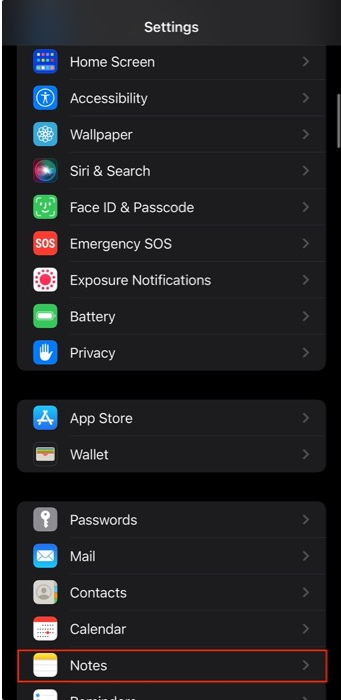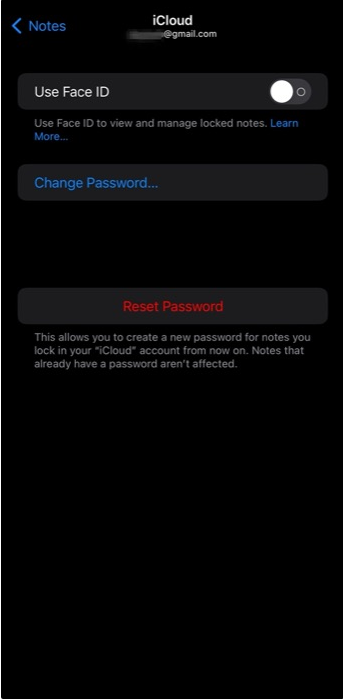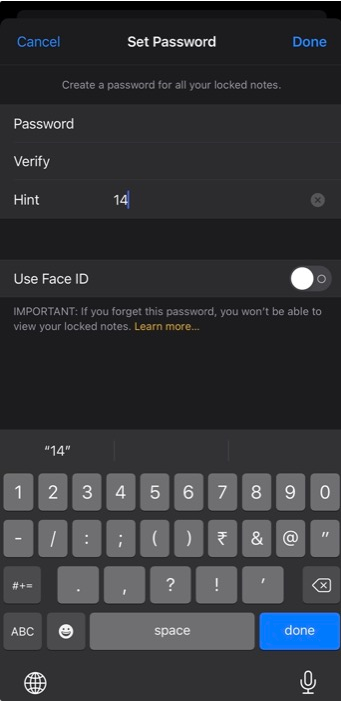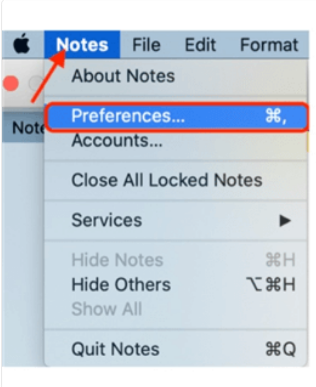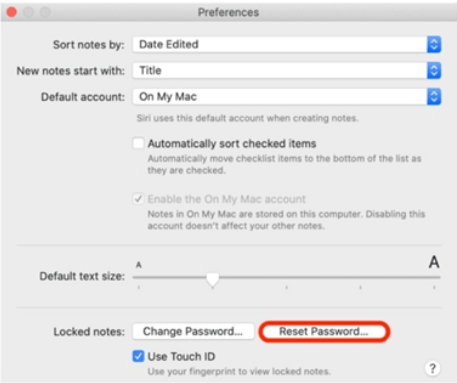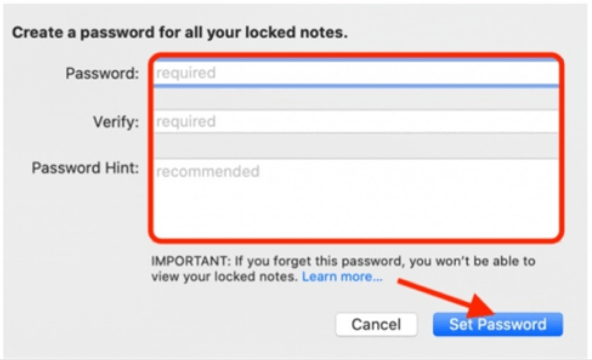The information we store on our devices needs to be secured. For that purpose, iPhone has a feature by which you can secure your notes either via password or biometrics to prevent unauthorized access. But there are several other passwords, you may forget one or another.
There may be instances where you may forget the password associated with the notes on your iPhone, iPad, or Mac. In that case, you’ll not be able to access your data on notes, and even Apple will not help you to get your access back without a password.
But fortunately, you can reset your password associated with notes in order to access it. In this article, we’ll tell you how to reset your notes password.
How to Reset Notes Password on iPhone/iPad?
If you are using the notes app on your iPhone or iPad, here’s how you can reset the password of the same.
- On your iPhone, head on to the Settings app.
- In the settings, tap on Notes > Password.
- Now, tap on Reset Password.
- Now, enter the Apple Id password in order to authenticate yourself. Tap on “OK.”
- On the next screen, a pop-up will appear, asking you to confirm your decision.
- On the box labeled “Set Password,” type your new password into the Password field. Type the same password in the next field to verify.
- Add a hint to your password, which will help you to remember it.
- Hit “Done” to save the changes.
Now this password will be used to secure your notes in the future. Be sure to write it down or create a strong hint to help you remember the password. You should also enable biometric (Touch ID or Face ID) unlocking as a backup so that you can get into your notes even if you forget your password again.
How to Reset Notes Password on Mac?
Here’s how you can reset your notes password if you are using it on Mac.
- On your macOS, open the Notes app.
- In the Menu, click on Notes>Preferences.
- In the new window that pops up, tap on Reset Password. Then click on OK.
- Tap on “Reset Password” in order to confirm your decision.
- Create a new password and type the same password in the “Verify” field. To help you remember your password, you can set up a “Password Hint.”
- Finally, save changes by tapping on “Set Password.”
That’s how you can get your notes back by resetting the password on your iPhone, iPad, and Mac devices. In case you face any issues, do let us know in the comment section below.