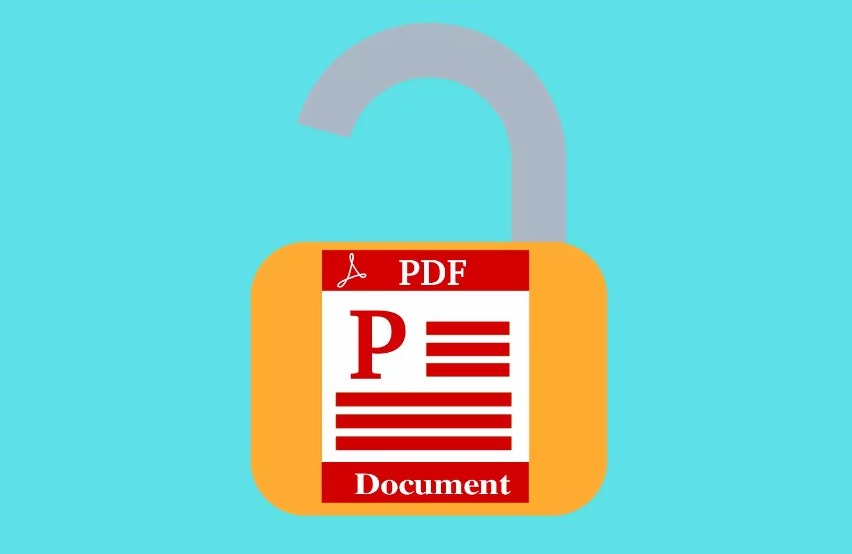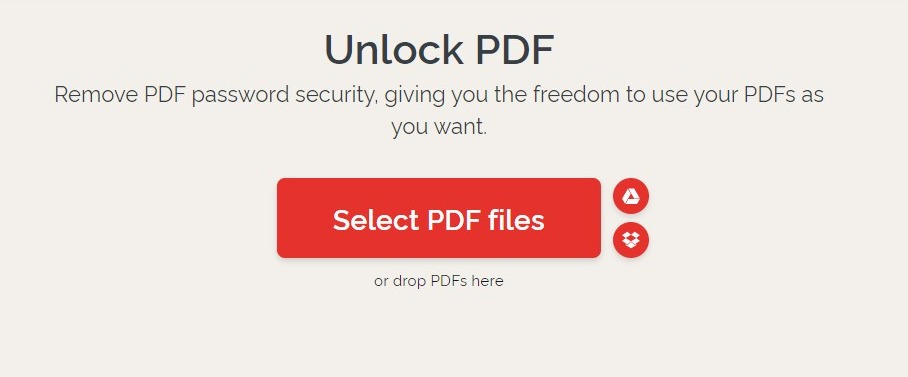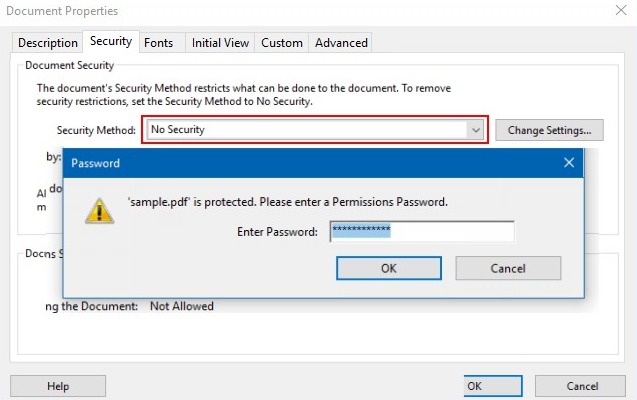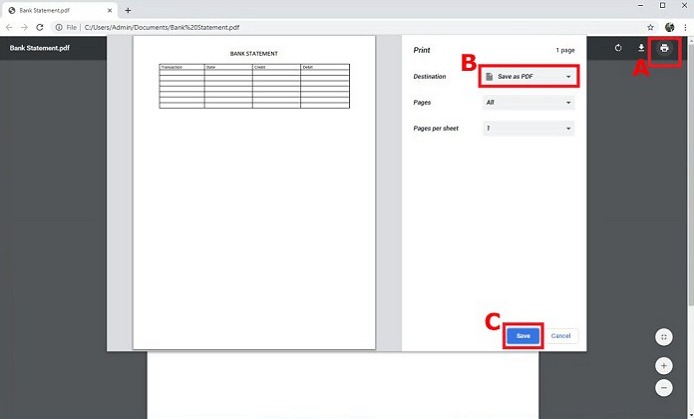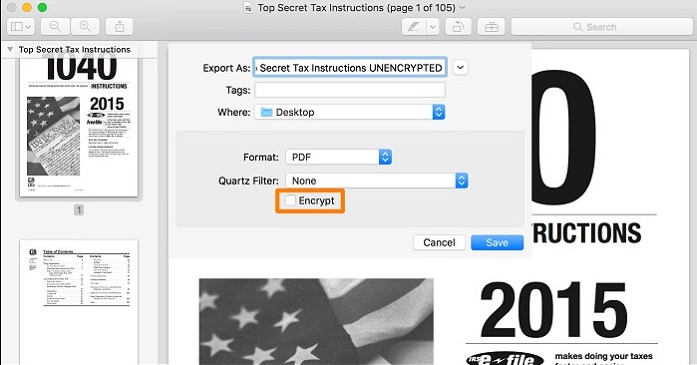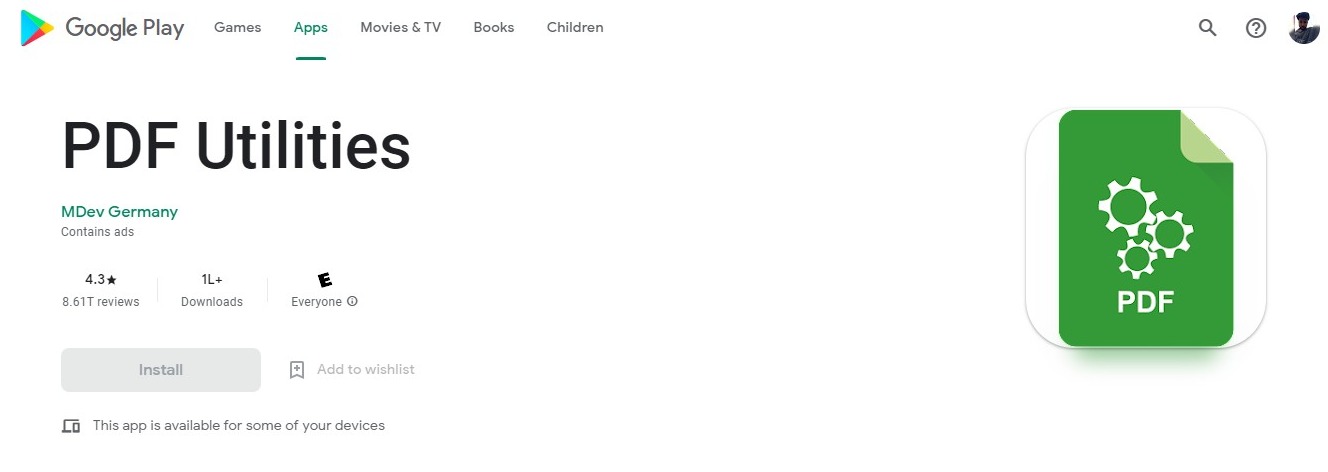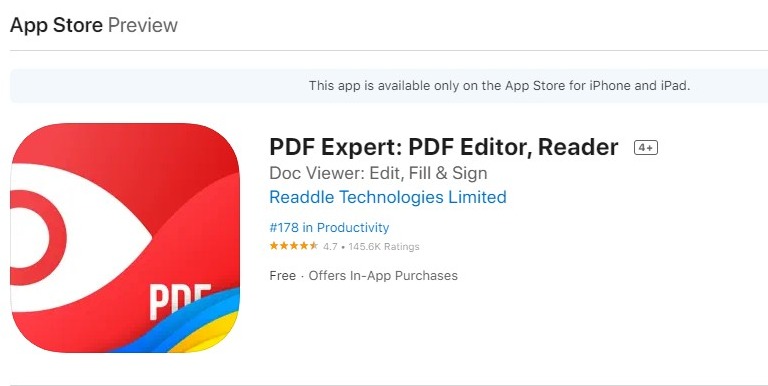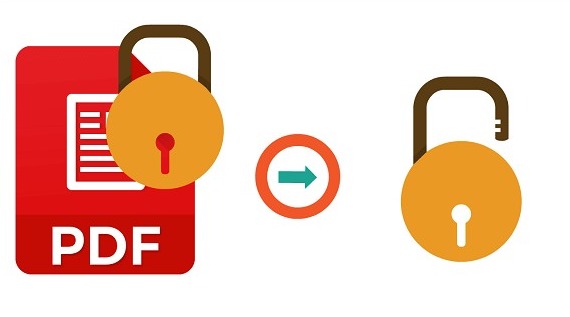Password-protected PDFs can be a nuisance for people who tend to forget their passwords frequently. They are also complex to share with other users and limit the core purpose of “Portable Document Format.” Here, we’ll guide you on how to remove the password from any PDF on Windows, Mac, Android, iOS, or any other device.
PDF files have become an essential part of our mundane lives, especially after the world has gone digital. There are a number of files these days like bills, bank statements, personal documents, tax reports, etc that are protected with a password.
However, there is a workaround to remove the password of these files easily. Doing that will allow you to easily access and share them. Remember that by doing so, you’ll be weakening the layer of security of the document.
Also, make sure you have the password of the PDF file to open it at least once before removing the password as this post will not help you to unlock a PDF without knowing its password.
How to Remove Password from PDF on Windows & Mac?
The process to remove the password of any PDF file on a Windows PC or Mac is fairly easy. There are both offline as well as online tools available to do that. You can also use simple workarounds to remove the passwords from the PDFs.
We’ve shared all the working methods below.
1. Remove Password from PDF with Online Tools
There are a number of online tools available that allow users to easily remove passwords from PDF files. You can use these tools and the process to use most of them is almost similar. The steps to use them include:
- Visit the website (Smallpdf.com or Ilovepdf.com).
- Upload the PDF file on the website.
- Enter the password of the PDF once.
- Remove the password from the file.
- Download the PDF without any password.
However, you should only use the websites that you trust. This method is also not suitable for sensitive files like your personal documents, bank statements, etc, as the files are uploaded to their servers.
2. Remove Password from PDF with Offline Tools
Windows and Mac users can also use a range of software to remove passwords from PDF files. Adobe Acrobat is the most prominent tool to do that while there are other options like EaseUs PDF Editor, Foxit Reader, etc also available.
You will need the licensed versions of these programs in order to unlock their full utilities. If you are comfortable upgrading, Adobe Acrobat Pro will be the perfect option for all sorts of users.
Follow these steps to use Adobe Acrobat Pro to remove a password from a PDF:
- Launch Adobe Acrobat Pro on your Windows PC or Mac.
- Open the PDF file in it.
- Now click on Tools and then click on Encrypt.
- Next, click on Remove Security.
- If you see a Document Open password, click on OK to remove it.
An alternative method is to open the PDF file properties, switch to the Security tab, and then select “No Security” in the drop-down menu. Finally, save the changes.
This is a more reliable option as you can perform the task without connecting to the Internet which lowers the security risks to a great extent.
3. Remove Password from PDF with Google Chrome
This is a simple workaround that doesn’t require any additional tools or websites to remove passwords from PDF files. You only have to use Google Chrome on your Windows PC or Mac. Open the PDF file in Chrome Chrome via Gmail, GDrive, or any other platform.
Now enter the password of the file to access it. Once it has opened, select the “Print” icon present on the top-right corner of the screen. You can also press CTRL+P or Command+P depending on your system.
For the next step, choose the Destinate as “Save as PDF”, and the PDF will be downloaded to your device without the password. You can use this file anywhere that you’d like to without having to worry about password protection.
4. Remove Password from PDF using Finder on Mac
Note: This method is exclusive to Mac users.
Mac users can simply use Finder to remove passwords from PDF files. Follow these steps to do that:
- Launch Finder and open the PDF in it.
- Enter the password once to preview it.
- When the file is opened, choose the “File” option.
- Next, tap on “Export as PDF” and uncheck the “Encrypt” box.
- Finally, tap on “Save.”
This will save the document as a PDF on the local storage. You can access the file without any password as it is free of any type of protection. You can use this file for sharing purposes as well.
How to Remove Password from PDF on Android & iPhone?
Users can also make PDFs free of passwords using their smartphones. The utility is available both on Android as well as iPhones/iPads. It is very convenient when you want to remove the password on the go or on an urgent basis when you don’t have access to your PC.
1. Use Dedicated Apps to Remove Password from PDF
There are dedicated apps for both Android and iOS devices to remove passwords from PDF files. Android users can head over to the Play Store and install the PDF Utilities app. This app allows users to separate the password from any password-protected PDF.
The iPhone and iPad users can go to the App Store and install the PDF Expert app. This app serves the same purpose that PDF Utilities does. However, you will require a subscription to perform the tasks.
There are many other apps on both the stores as well. You can try and find the ones that suit the most. We won’t recommend installing and using apps from unofficial sources.
2. Use Online Tools to Remove Password from
A better option to remove passwords from PDFs on Android and iOS devices is to use the online tools that you can also use on PC. Android users can use Google Chrome while iOS users can use the Safari browser to access the online tools.
There are a number of websites like the previously mentioned smallpdf.com, ilovepdf.com, etc. You can try any of these and make your documents free of unwanted passwords.
Bank/Credit Card statements are always password protected & same cannot be uploaded on visa portals
The easiest way to remove password is
1. Open the PDF in ur browser
2. Print to PDF
3. Save it
4. PDF saved will be without passwordHappy Travels !!#DakuKaGyaan pic.twitter.com/yJ4NgKQ0OJ
— Backpacking Daku (@outofofficedaku) September 30, 2021
Is It Possible to Remove Password of the PDF Without Knowing It?
Yes, it is possible to remove the password of a PDF file without knowing its password. However, it is not ethical and this post doesn’t promote that. We have created this only to aware users of removing passwords from the PDF files for which they already know the password.
We don’t inspire users to hack or crack the passwords of PDF files of which they don’t know the password or the ones that they don’t own. It is highly unethical, and you may have to face consequences for trying it.
That’s all for this guide. I hope you have now learned to keep the not-so-sensitive PDF files and documents free of passwords. If you have any doubts about anything shared above, feel free to use the comment box.