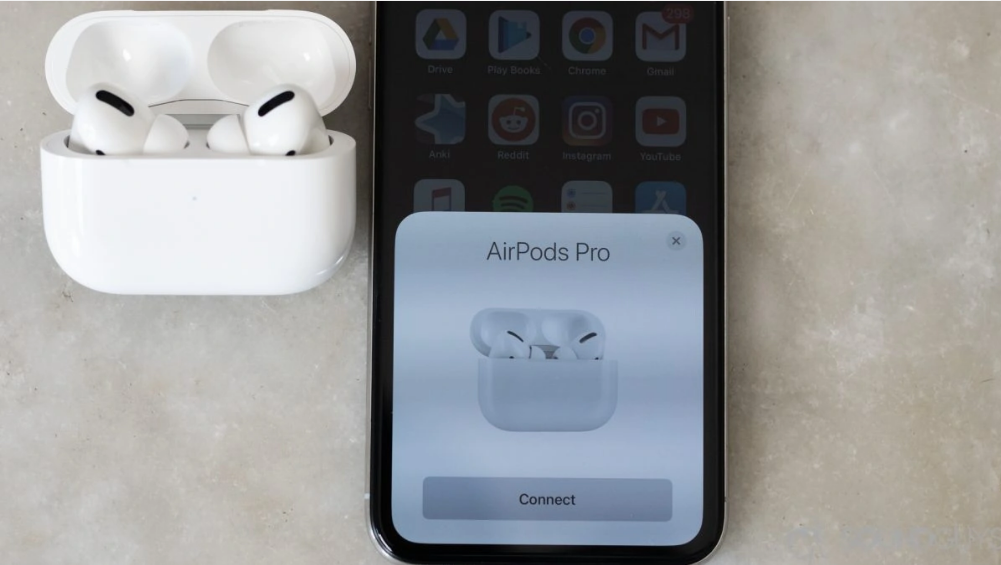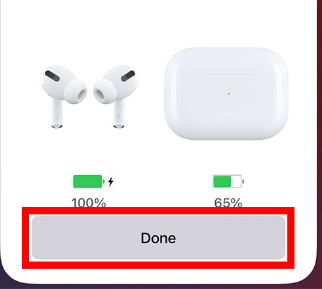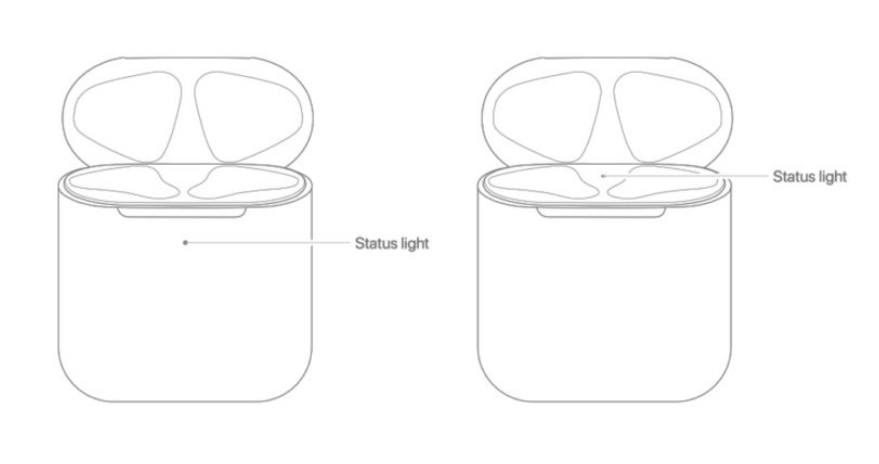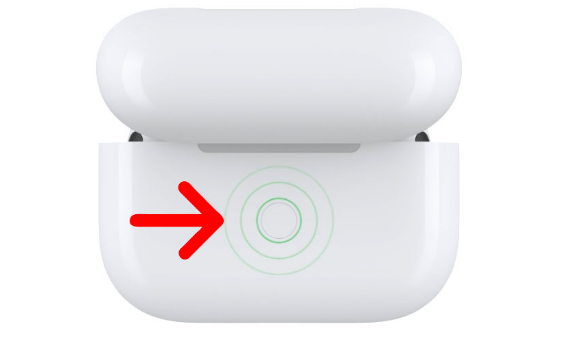The AirPods are part of a linked ecosystem that encompasses the rest of the Apple products. As long as your iPhone, MacBook, and iPad all share the same Apple ID account, you may use your AirPods to listen to music or view a movie on any of your Apple devices at the same time.
In addition to the ordinary AirPods (second generation), Apple also offers the AirPods Pro, AirPods Max, and the upcoming third-generation AirPods. Regardless of your AirPods model, the process to connect the AirPods to iPhone is pretty much the same. In this article, we’ll tell you How can you connect Airpods to the iPhone easily.
How to Pair Airpods to iPhone Easily?
It’s easy to link AirPods with your iPhone since Apple built them to work flawlessly with the device. When attempting to pair your AirPods with an iPhone, you may experience connectivity troubles common to all Bluetooth devices. Here’s how to connect your Airpods to your iPhone without any hassle.
- Firstly, make sure that you have the latest version of iOS.
- Please make sure that your iPhone is on the Home screen and unlocked.
You may open the charging case with the AirPods still inside and place it next to your iPhone. - On your iPhone, you’ll see a popup with the option to “Connect.”
- Tap on the “Connect” button and the AirPods will get connected to your iPhone.
- Follow the on-screen instructions and tap “Done” after completion. In case you know all the instructions, simply tap on ‘x’ on the top right of the dialogue box to close the window.
- The “Hey Siri” function may also be set up depending on the model of AirPods you have and your iPhone’s settings.
Note – After the first connection, the AirPods should automatically re-connect to your iPhone whenever you place them in your ear. Instead of going through the setup procedure, you’ll notice a little message at the top of your screen letting you know that your AirPods have been successfully linked.
How to Manually Connect Airpods to iPhone?
If the above automatic method doesn’t work out for you, try to connect the AirPods by the manual method.
- Firstly, put the AirPods back in the case and close the case.
- Then open the case close to your iPhone and press and hold the button on the case until you see a white light on the case.
- You’ll see a “Connect” option on your iPhone.
- Tap on it and your iPhone is connected to the AirPods.
That’s how you can connect your AirPods to your iPhone easily. I hope this article helped you. In case you get any doubt, reach out to us through the comment section below.