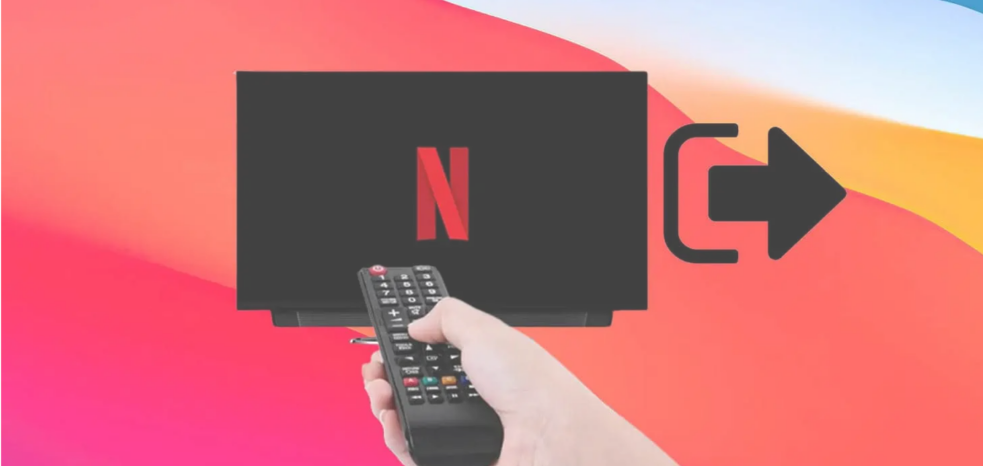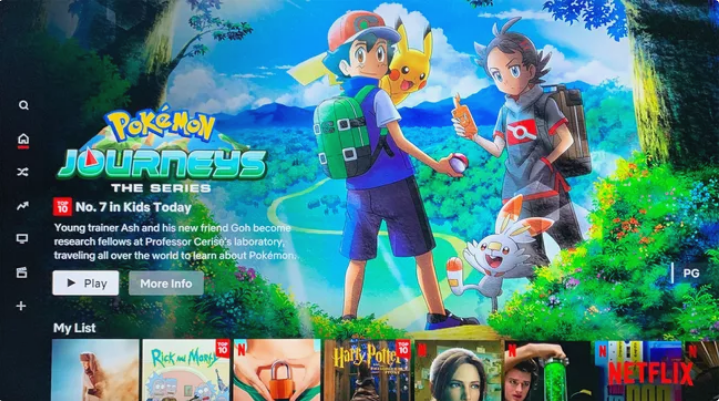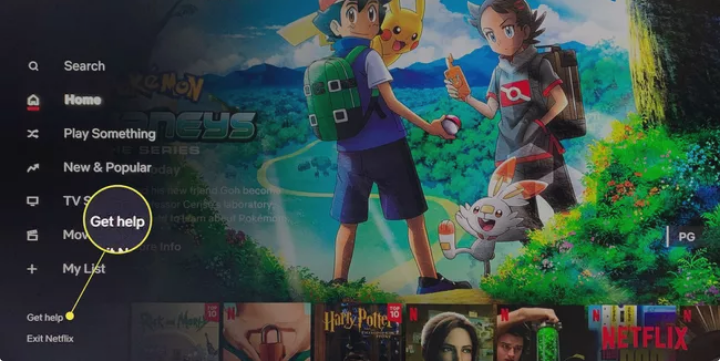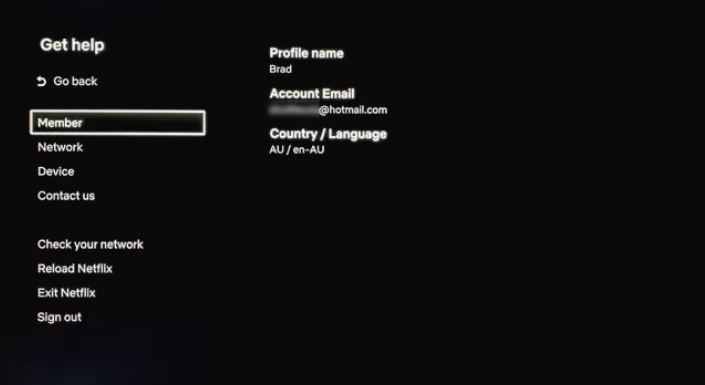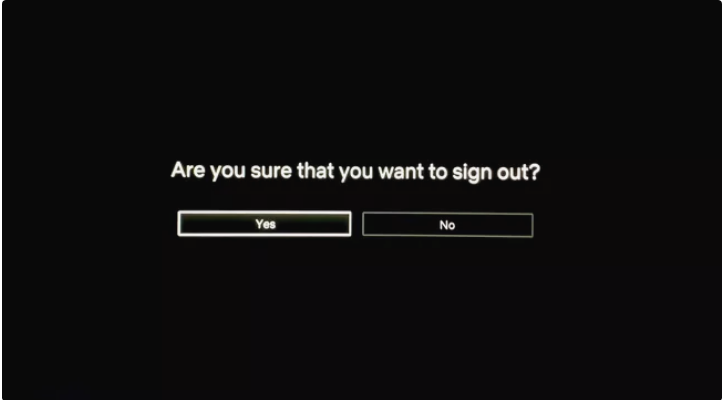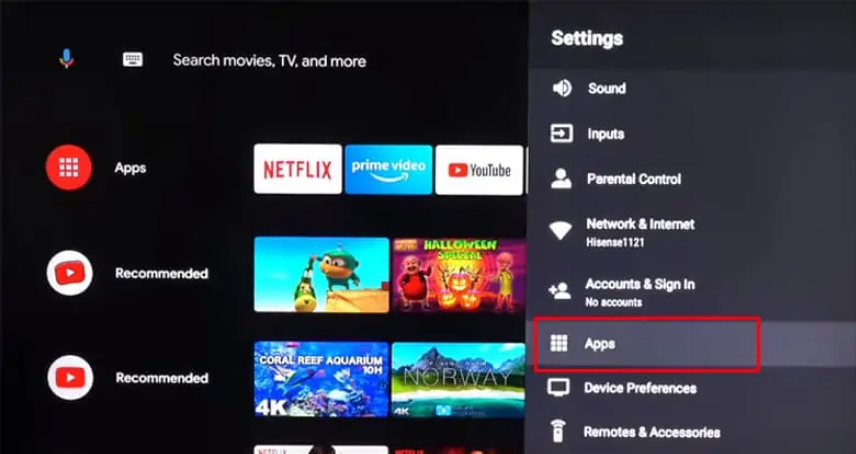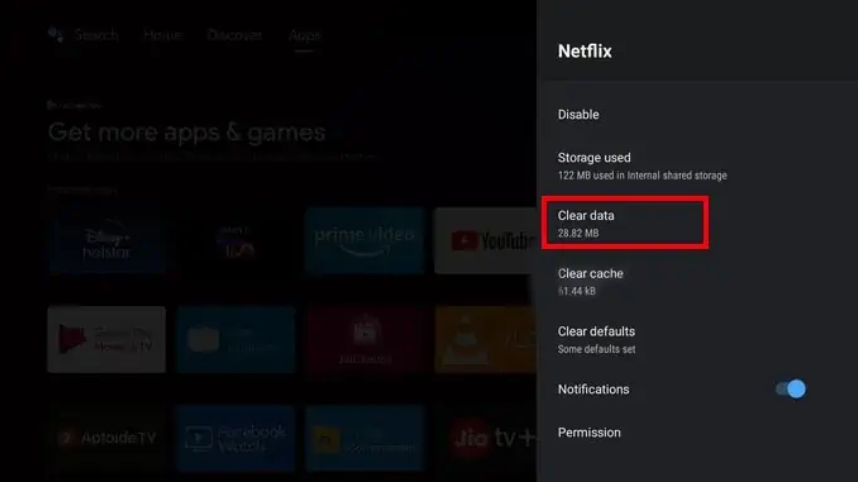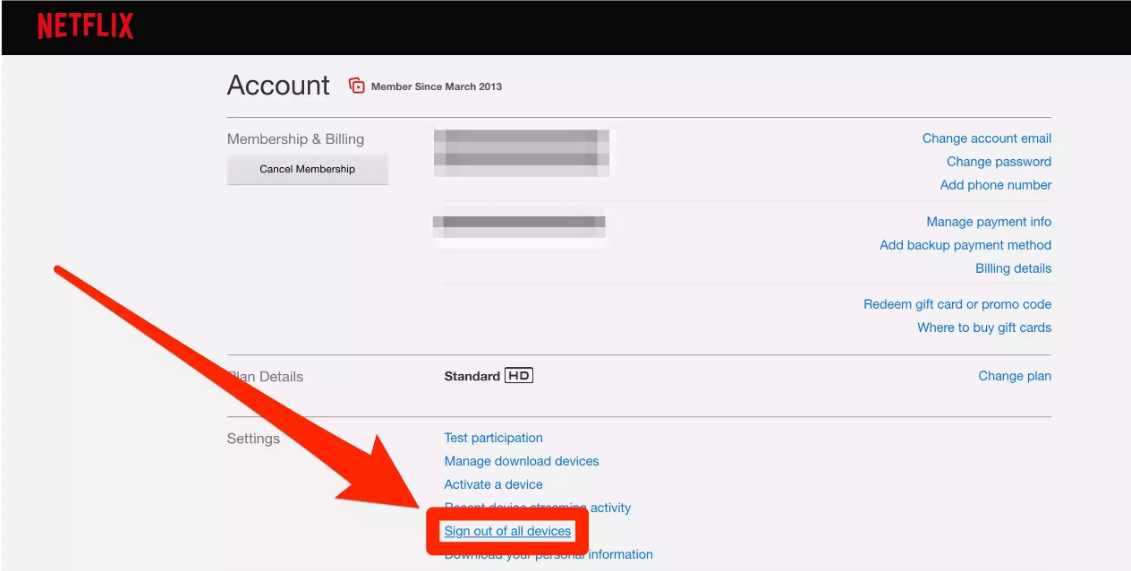One of the main reasons behind the success of Netflix is the wide range of compatibility in devices. Netflix accounts may be accessed from any Internet-enabled device, including smart televisions.
Netflix can be accessed on a large number of platforms. Most households watch Netflix on their streaming device, game console or built-in apps. Even though these apps on different platforms have different interfaces, most of these gadgets use the same Netflix app. This means that the process to sign out of Netflix is almost the same on all devices immaterial of what device you are using.
If you’re using a TV in a public place like a hotel or Airbnb, it’s better to log out after you’re done viewing. But, are you facing difficulty in logging out?
In this article, we’ll discuss how to log out of Netflix on TV.
Can You Log In to Netflix on Multiple Devices?
Netflix is compatible with the vast majority of devices including android, macOS and Smart TVs. You may use a single account to log into multiple devices at once.
This facilitates the seamless transition between devices as needed. In addition, it streamlines and expands the availability of the watching experience.
You may use the same Netflix account and password on an unlimited number of devices. However, a premium or standard membership is required to access on more than one device at a time.
Why Log Out Your Netflix On TV?
There may be numerous reasons why you have to log out of Netlfix from your or someone else’s TV. The first reason is that you are selling your TV to some person and you don’t want your account to be used by them. In that case, it is better to log out of all the OTT platforms on your Smart TV.
There may be instances where you have logged in to your Netflix on your hotel or BNB, it is better to log out before you check out in order to prevent other users from using your Netflix Account.
Or you may want to log into another account. There are many reasons why you want to log out of your Netflix on TV, so without any further ado, let’s move on to the process.
How to Log Out of Netflix on Any Smart TV
To log out of Netflix on your smart TV, follow these steps. You’ll need to follow a different set of instructions if you’re accessing Netflix on your TV using a different device, such as a Chromecast or gaming console.
- On your smart TV, open the Netflix app. If you are on some other app, get to the main menu by pressing the “Back” button on your remote continuously.
- Once on the Netflix app, open the main menu by pressing the left button on your remote.
- Scroll down until your find the option called “Get Help”.
- In order to log out of your Netflix account, tap on the “Sign Out” option.
- You will be prompted to confirm your log-out from the platform. To confirm tap on “Yes,”. This will log out of your account successfully.
Log-Out of Netflix on TV Using “Clear Data” Option
The Netflix sign-out process is also accessible via the TV’s settings. Clearing the Netflix app’s data will do the work.
However, depending on the TV you have, the process to delete app data may be different. The below-mentioned steps are for Android Smart TV. Here are the steps you need to take to delete app data from your Android TV:
- Go to the settings of android TV. You can go to settings by tapping on the gear icon on your home screen or directly selecting the “Settings” button on your remote if any.
- In the settings, head on to the “Apps” section.
- In the list of apps, find Netflix and tap on it.
- Select “Clear data”, then hit Ok. This will log out your account from the Netflix app completely.
How to Log Out of Netflix on Your TV Using a PC?
If you forgot to log out of your Netflix from your hotel’s TV or from your friend’s TV, you can still log out of your Netflix using your PC or any web browser.
- Visit the Netflix website on a computer and sign in to your account.
- Open your profile and then click the profile picture in the upper right corner.
- From the drop-down menu, select “Account”.
- On the next screen, tap on “Sign out of all your devices.”
Tap “Yes” on the confirmation pop-up, and any device currently signed into your Netflix account will be automatically logged out. The same goes for video gaming consoles and streaming devices.
Now, you have to log in again to each and every device that you use because the account has been logged out of every device.
That’s how you can log out of Netflix in easy steps. I hope this article helped you. In case of any doubt, feel free to leave a comment down below.