As a well-known social media platform, Instagram has gained a lot of traction recently. It is estimated that Instagram has more than a billion active users. While Instagram is one of the most popular social media sites, it isn’t immune to technical difficulties.
Instagram’s error message is usually something like “sorry there was a problem with your request” when these problems occur. Your account will be temporarily locked because of the error “sorry there was a problem with your request,” which may be caused by a number of reasons, including being suspended for violating Instagram regulations, experiencing issues with server connection, or using the incorrect username and password combination.
In this article, we’ll discuss what is Instagram’s ‘SORRY THERE WAS A PROBLEM WITH YOUR REQUEST’ Error and how to solve it?
Why Does This Error Occur?
Unfortunately, you’ll receive this error because Instagram or the server connection difficulties have prohibited your IP address from accessing Instagram.
“Sorry there was a problem with your request,” which prevents you from accessing your Instagram account, is caused by a number of factors, including a suspended account for breaking Instagram’s terms of service, server connectivity issues, your IP is blocked by Instagram, an incorrect username or password combination, and more.
If you use a third-party app or automated programme to log in to Instagram, you may be denied access.
How to Fix the Instagram ‘SORRY THERE WAS A PROBLEM WITH YOUR REQUEST’ Error?
Now that we have talked about the reason why you are seeing this error, let’s move on to the solution part. You have to try all the solutions and check which one works out for you.
Fix 1 – Check Your Internet
A weak or non-existent internet connection is one of the most prevalent causes of the “sorry there was a problem with your request” Instagram issue. Make sure you’re connected to the internet by checking your device’s data connection. If you’re connecting over Wi-Fi, make sure you’re within the signal’s range. You may need to recharge your data balance if you are unable to connect to the internet.
Fix 2 – Restart Your Device
One of the easiest and most efficient ways to fix most technological issues is to restart your device. Restart your phone by pressing and holding the Power button and then selecting “Restart”. This can restore Instagram to work again. Restarting your device will disconnect your network connection and enable you to reconnect to Instagram’s servers as a fresh connection.
Fix 3 – Update the App
If the above method didn’t work out for you, try upgrading the Instagram app. Instagram, like any other app, requires an up-to-date app version. Update your Instagram app by following these instructions.
- On your mobile, open the Play Store app.
- Use the search box, and type “Instagram”.
- Click on “Update”.
- Restart the phone. Check to see if the problem still persists. If yes, try the below methods.
Fix 4 – Were You Involved in Spamming Activities?
Those that engage in spamming activities have been targeted hard by Instagram in the last several days. It’s possible that Instagram disabled or banned your account because you were posting or commenting excessively on unrelated stuff. If you’ve been blocked by Instagram, you’ll need to get in touch with the company directly. Try to contact them through mail or customer service.
Fix 5 – Clear App Cache
When an app has a problem, deleting the app cache is usually all that is needed to fix it.
Clearing the Instagram app cache should resolve many issues relating to login. The Instagram app cache may be cleared by doing the following procedure.
Android
If you are using an android device, follow the below steps to clear Instagram App Cache.
- On your phone, open the Settings app.
- Go to the Apps Manager.
- In the list of apps, tap on Instagram.
- Tap on clear cache. All of your Instagram caches will be deleted.
iOS
If you are using an android device, follow the below steps to reinstall the Instagram App.
- Go to the iPhone settings.
- In the list of apps, tap on Instagram.
- Uninstall the and app reinstall the app. Check if the problem persists and if not try the last step.
Fix 6 – Instagram Help Centre
The Instagram Help Center can assist you with the “sorry there was a problem with your request” issue if none of the other suggestions has worked.
In order to get in touch with Instagram customer service, follow these steps:
- Sign in to your Instagram account on your mobile device by visiting the Instagram app.
- Go to your profile page and click the three-line symbol to edit your information.
- Click on Help under Settings, then pick “Something Isn’t Working” from the menu.
- Explain your problem in detail. You’ll receive a reply within 24-48 hours. This will definitely get your account back.
I hope these above steps may help you to get your account back. The other thing to keep in mind is that if you’ve been utilising a thrift party app or an automated tool, deactivate your account and wait for a few minutes before logging in again.
Alternatively, Instagram may be experiencing technical difficulties. So, in this scenario, wait for some time and then try logging in again. Do let us know if you get your Instagram error fixed.


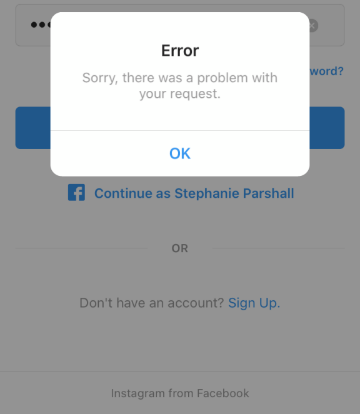
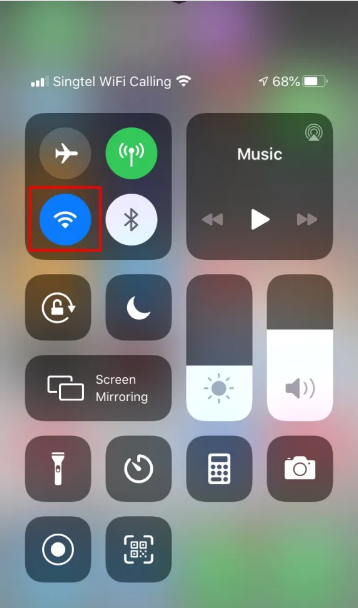
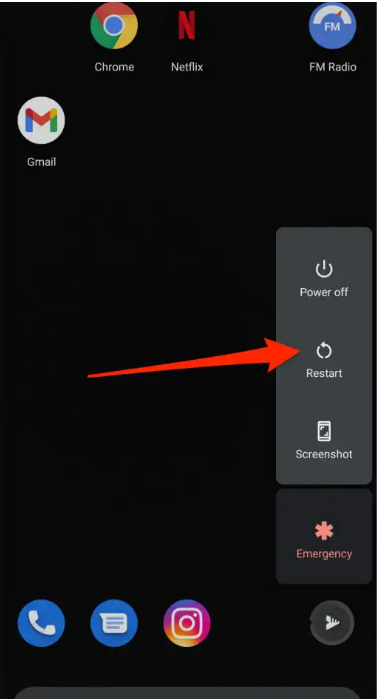
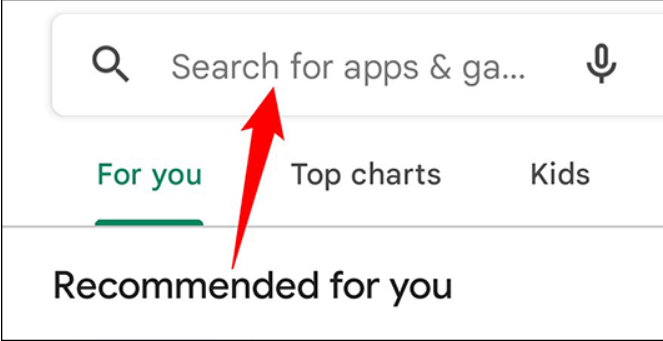
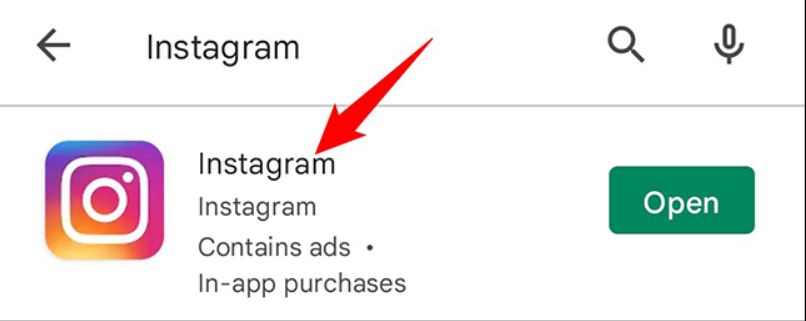
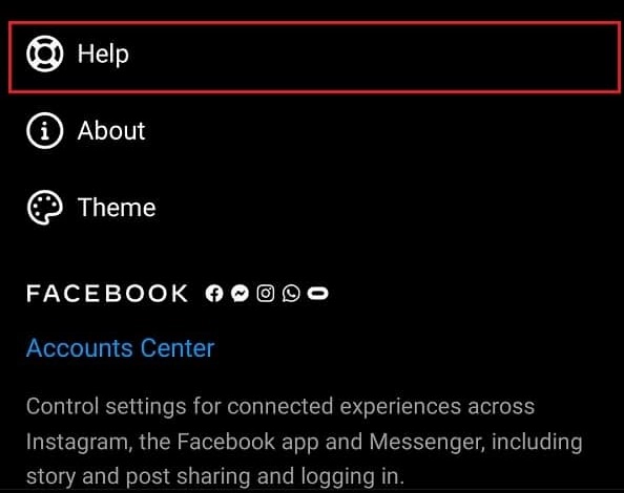
How are you supposed to contact instagram if you can’t login?
😂😂😂😂I just got blocked now💀 getting the same “sorry there is problem” text🤦♂️
Did you get back your account now?
Are able to login?
did anyone manage to fix this problem ??
Did you fix the problem?
I’ve been thinking the same
Same here, that’s really distressing.
did you get your account back? mine is doing the same thing.
Did you get an account back? 🙁
Same here lol i got 1600 follower
l got 10k 😂
Ahh!! I’d sucked up by this…!! From a couple of hours idk why, but its happening to my main acct. Only💔 Hope It Would Be Back The Soonest Possible!🙂
It just happened to me 😭 is there any update???
hey this happenig to me also.. is there any update??
Sorry there was a problem with your request
How tf do we fix this?
Literally having this problem right now. There is no form of contacting Instagram.
Instagram account problem with request
My account not login
I just got the same problem now. I don’t know how to resolve this 😭😭😭
error message? “sorry there is a problem with your request – instagram” cannot login
this is happening to me right now too!!!
Sorry, was a problem request in Instagram
A mi tb me esta sucediendo lo mismo yasegui todos los pasos
I have the same problem this morning
Hope that we can fix this
Estou com o mesmo problema também o que pode ser será?
O meu aconteceu hj cedo
Not opening showing request problem
Same…😭😭it has been more than 12 hrs and i can’t login into my account…with this same error…. sorry, there was a problem with your request
Same with me it’s been almost 24h and I can’t login or fix it
Sorry, there was a problem with your request.🙏
can’t login into my account…with this same error…. sorry, there was a problem with your request
I had this problem many times.
You have to give it at least 24 hours before you try to login again.
Maybe you might also need to change/recover password before you try again. I had this problem for almost 2 days and now I’m in
I can’t log in through my Facebook because it say “sorry, there was a problem with your request” so I had my sister log in and send me an email to change my password even though I didn’t forget my recent password 😒 so I did but it won’t let me receive any confirmation codes 😫 so I logged in to a new account and tried to add my main account and IT STILL WONT SEND ME A CONFIRMATION CODE !!! maybe Instagram gave my account a time out. Is that possible? I’ll try again tomorrow 😤
My account open from instagram