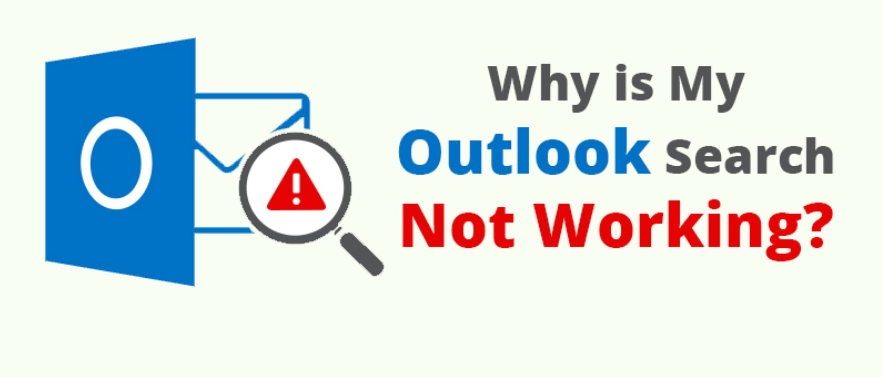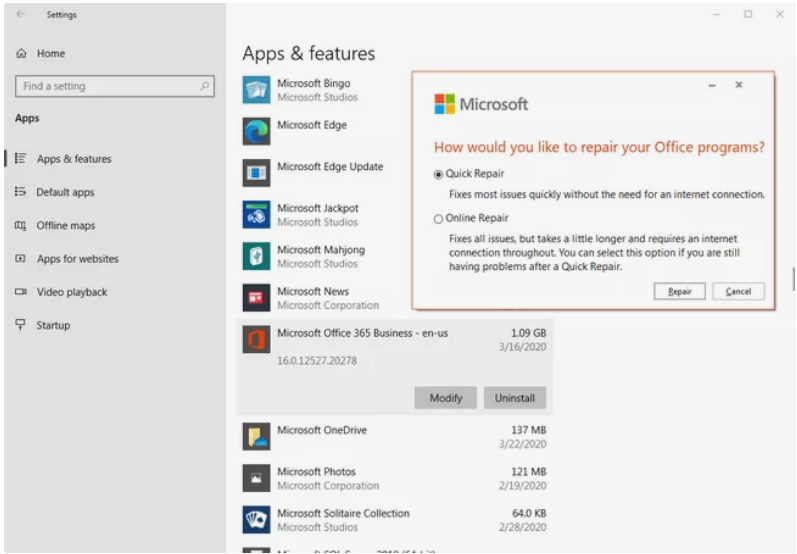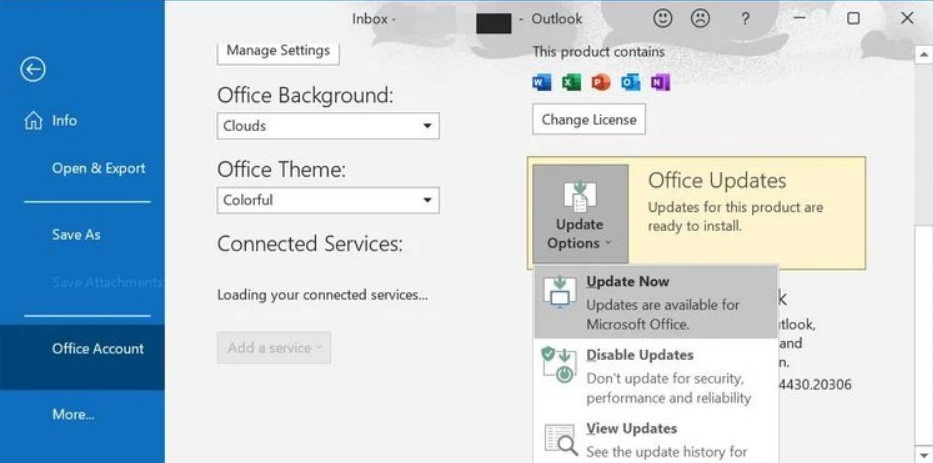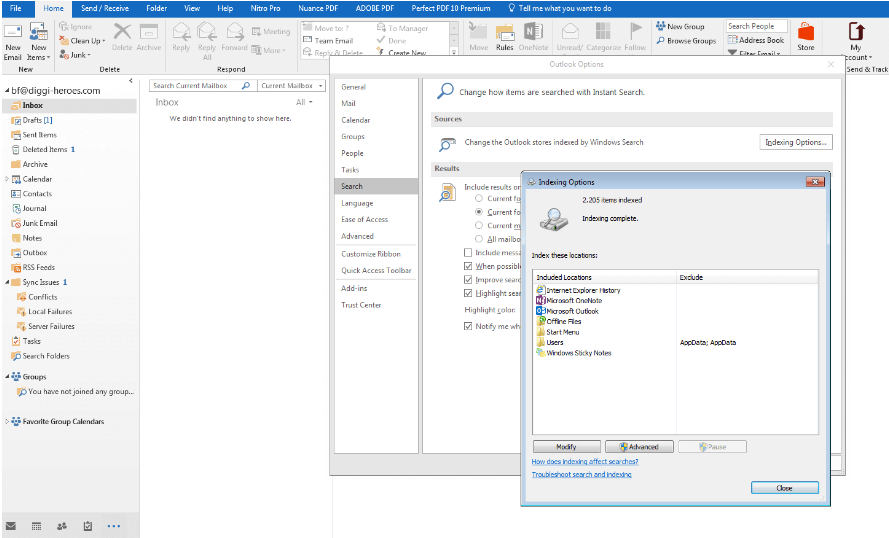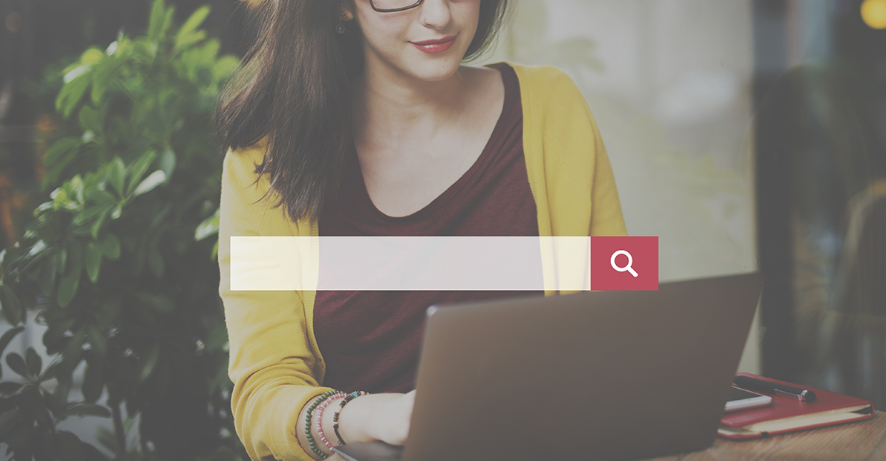Managing emails is tedious work for many of the people in the world. It’s next to impossible to take note of every mail on the official website of any mailing service. That’s where the outlook app comes into play.
To keep track of emails and appointments in an Outlook calendar, many businesses and people rely on the email software Outlook. To those who receive and respond to a large number of emails each day, Outlook’s search tool is essential. Instead of searching through every folder, you may use a search word to narrow your results to just those that are relevant.
But many people are facing the issue in which their outlook search not working. If you are also facing the same issue, we might help you. In this article, we’ll discuss the issue of Outlook Search Not Working.
Why Is Outlook Search Not Working?
Before we go on to the issue to fix the problem of Outlook search, it is necessary to know the reasons behind this error. It will assist you in resolving the issue fast and efficiently. The following is a list of some of the things that might cause Outlook search to fail:
- Problems with Outlook’s Indexing
- Outlook’s Personal Folder data file is corrupt
- There are a few add-ons available.
- Windows Registry error
- Older versions of Microsoft Office
- Database problems with Office for Mac
These are some of the most typical causes of problems of Outlook 2016 search not working. Outlook search may be improved by addressing these issues.
How To Solve “Outlook Search Not Working” Problem?
If your search feature of Outlook is not working, you can note the below-mentioned methods which may help you to solve the issue. Since there is no single reason behind this issue, there are numerous solutions to it. You have to try each one of them and see which one works out for you.
1. Update MS Office
Using out-of-date software may result in a wide range of problems for users. It is possible that upgrading Outlook will fix the problem with the search feature not functioning. To see whether there are any pending updates, follow the steps outlined below.
- Open the Outlook App on your PC.
- Select File > Office Account.
- Under the Product Information section, tap on “Update Option”.
- Select “Enable Updates” from the drop-down menu(if available).
- Next, tap on “Update Now”.
This will update the outlook app to its newest version. After updating, please check whether the issue has been resolved.
2. Indexing Status
There are instances where after you search something on outlook, you get a message “No matches found” or “Search results may be incomplete because items are still being indexed”, you need to troubleshoot indexing. Here’s how you can do it.
- In Outlook, open the “File” tab and choose “Options,” after which the “Outlook Options” pop-up window will display.
- Next, click “Browse” or “Search”
- For a complete listing of all Outlook indexing places, choose the “Indexing Options” box on the right-side menu.
- You need to check whether “Microsoft Outlook” is listed or not. If not, click “Change” and then tap on “Indexed Places”.
- Tick on the box of “Microsoft Outlook”.
- After doing the above step, press “OK.”
3. Restart Outlook
Sometimes, simple solutions may be the most effective. Close the Outlook application completely and reopen it. Sometimes, even taping on the cross button doesn’t shut down the outlook application completely. It is still open in the background and not visible to you. So, you have to be careful.
You can run the Task Manager to see if the application is currently running or not. End Task in the task manager to completely shut the application. After reopening it, check if the issue has been resolved or not.
4. Narrow Your Search
The outlook may sometimes get overwhelmed by the number of e-mails and other information it has saved. Outlook’s search feature often fails if the search is very general. Narrowing your search keywords might be beneficial in certain cases. For example, if you use Outlook to manage several email accounts, you need first to choose the appropriate user account before searching.
So, you can narrow the search using more specific keywords for the mail. Also, select any one account to search for. This method might help you get your search going.
These are the four main solutions to the problem of “outlook search not working”. All the solutions are tested, so, you just need to perform them on your PC. In case nothing works out for you, you can always call the customer care of Outlook. They would help you out in solving your issue.