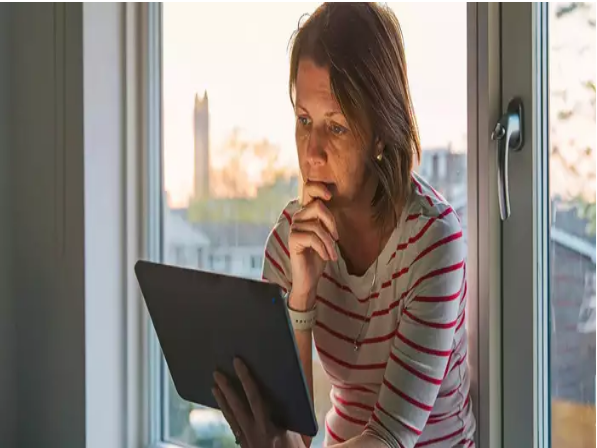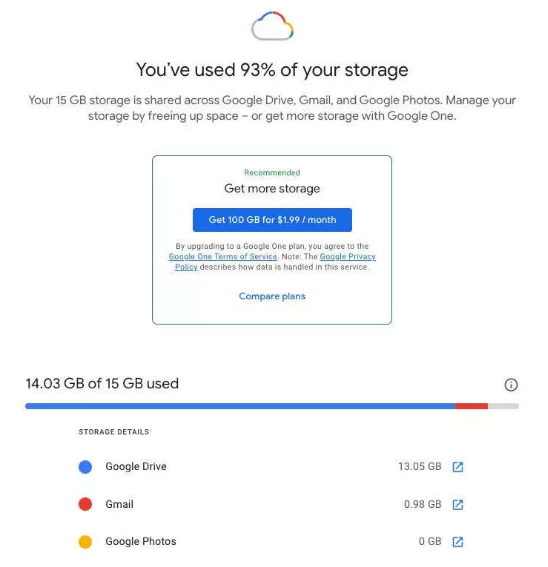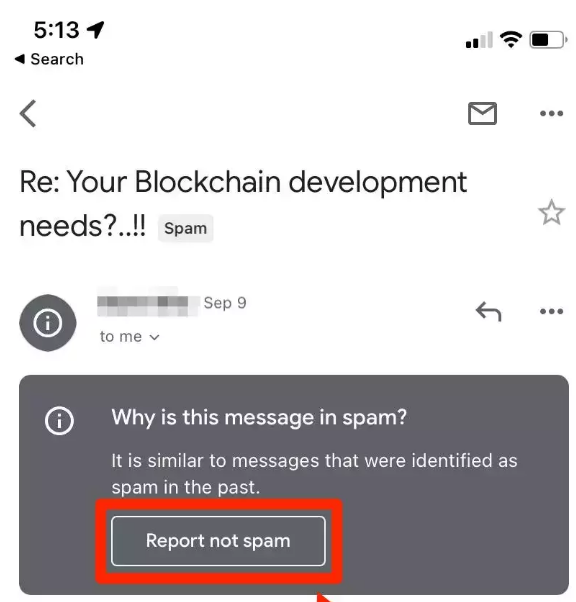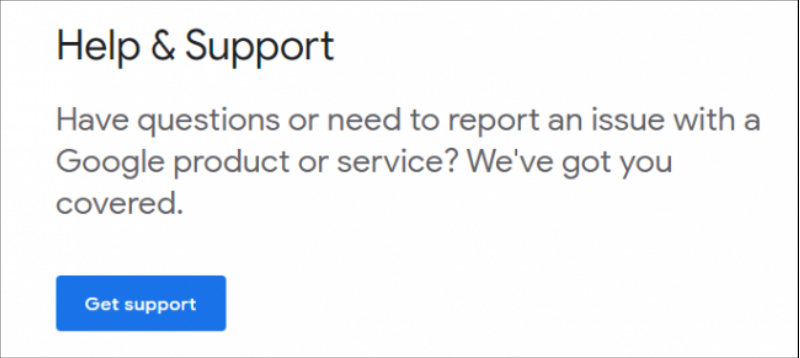Gmail is the world’s most widely used email service. If your business incorporates email in any way, Gmail is undoubtedly at the core of your online existence. Most popular applications and websites let you establish domains with only your Gmail account.
That being said, many of the users of Gmail face the problem of not receiving emails. If you’re not receiving emails, several problems might cause this. If you are facing the same issue, you are at the right place. In this article, we’ll fix Gmail not Receiving Emails.
How to Fix Gmail When It’s Not Receiving Emails?
Most of us use Gmail daily without any issue. Unfortunately, certain individuals are unable to receive emails due to technical issues. You can try several different ways to start receiving emails again.
Method 1 – Clear your Google storage space
Stockpiling unnecessary messages and files is a common problem among us. Old emails cluttering your inbox might cause you to run out of storage space.
Delete huge files from your Google Drive or Gmail inbox might help you clear up space. You may also increase your storage plan if you need additional room for your emails from here.
Method 2 – Use an Alternate Web Browser
Please use a different web browser if you’re not receiving any emails from your Gmail account when using your default browser. Occasionally, a web browser becomes faulty, and as a result, you will be unable to receive any emails through your Gmail account.
If it doesn’t work, try a different web browser to see if that helps. You may also try uninstalling and reinstalling your default browser to see if it works.
Method 3 – Check Other Folders
Gmail includes a built-in method for automatically dividing your inbox into folders as emails arrive. Meaning that you may not receive an email from a new sender because Gmail flagged it as spam before you ever received it.
Clicking or tapping Spam on Gmail’s left sidebar will take you to your spam folder. Choose “Report not spam” or “Move to inbox” if the email you’re looking for is there.
Method 4 – Check the Severs of Gmail
Even if you’re signed onto your account and the Gmail server is down, you won’t get any email messages. The Gmail server may be down if you wait a long time and don’t receive emails on your Gmail account. The only thing you can do if you have this problem is wait for it to be repaired. This is true regardless of what device you’re using.
Method 5 – Contact Gmail Support
If everything else fails, you may always contact Google’s customer service department. Keep in mind that the only place to check for Google’s phone number is on their official contact page. Proceed with care, since there are several fake Google support teams out there. Here is the link to the official Google’s Customer support Website.
These are all the possible solutions to the problem of Gmail not receiving Emails. There’s a good possibility that the solution to your problem lies in the above article. If any other doubt, do let us know.