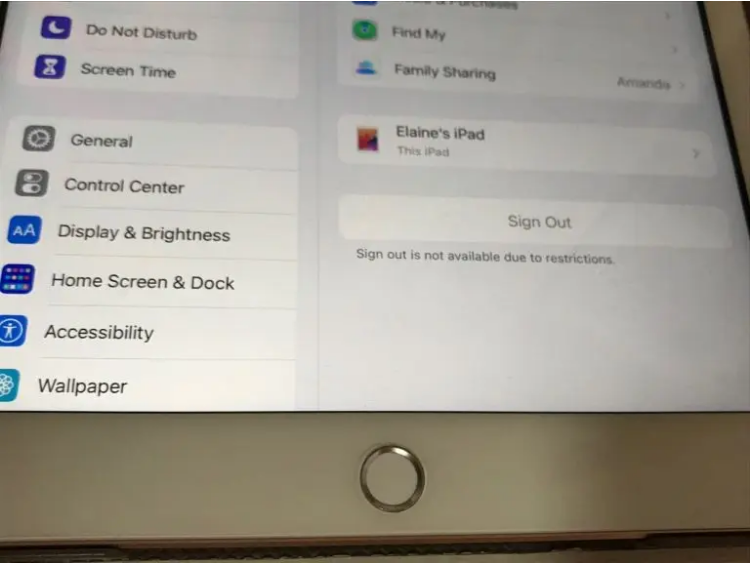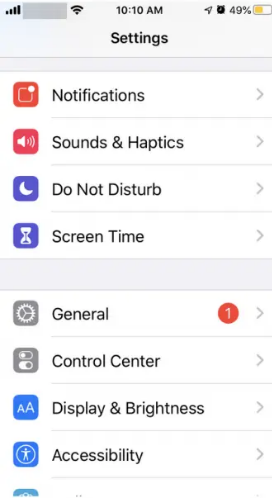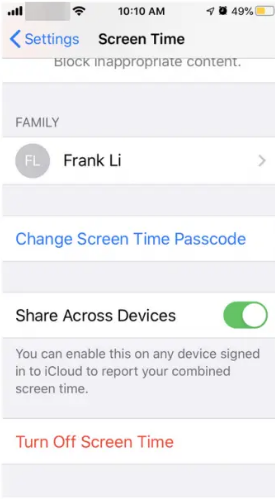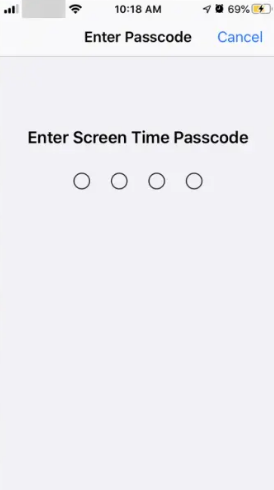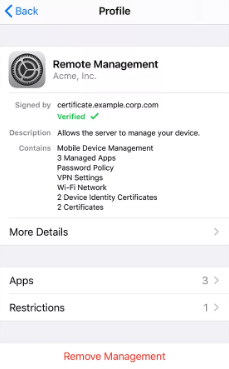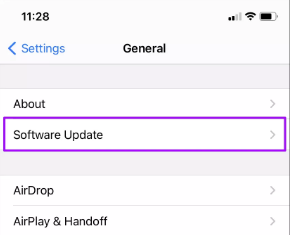There are instances where some other people log in to your macOS. So, you deliberately try to sign it out, but you are not able to do that. The sign-out option is not clickable or is greyed out. Even after clicking it so many times, you are not able to sign out. You’ll get the message saying, “Sign out is not available due to restrictions”.
For the fact, you’ll not be able to sign out your account irrespective of how much you click. So, don’t waste your time on that. There are some methods to solve the issue. If you are facing the same problem, we’ll help you out. In this article, we’ll discuss the issue of “Apple ID Sign Out Not Available”.
Why Is Sign Out is Not Available Due to Restrictions?
The actual meaning of “Sign Out is Not Available Due to Restrictions” indicates you can’t sign out of your iCloud account because of certain reasons that are not known. You can face this error in many forms, including when the signout option is greyed out, when the phone is being restored, or when the verification process fails. Let’s discuss some reasons why this issue occurs.
Why Does This Issue Occur?
There are certain reasons behind this error. And this error can be seen in various forms. But, eventually results in an error in signing out. So, here are some reasons and forms in which this error occurred.
- Unaccessible Sign Out Option(Greyed)- You will not be able to access your “sign out” option because it has been greyed out.
- Unending loop of Sign Out – When you try and click on the Sign out button, the circle starts rotating and never ends. Eventually not letting you sign out.
- When you are restoring your phone – If you attempt to sign out of your Apple ID by clicking “sign out,” you will see the error message “you can’t sign out your Apple ID because your phone is being restored.”
- Verification error – Sometimes, you get an error “Verification Failed – There was an error connecting to iCloud” when you try to sign out.
How to Solve “Apple ID Sign Out Not Available” Issue?
Now that we know some of the reasons behind this issue, let’s move on to the solution part. Please note that since there is not a single reason behind this issue, there is no single solution. There are multiple methods that you have to try to solve the issue. You have to see which one works out for you.
1. Turn Down Screen Time on iPhone or iPad
If you have signed in your Apple ID on your iPhone or iPad and are not able to sign out, you can follow the below methods. Please note that this is a pre-required condition, that it should be your Apple ID and not anybody else’.
- On your iPhone or iPad, open settings.
- In the settings, tap on “Screen Time”.
- On this page, scroll down until you see “Turn Off Screen Time“.
- You’ll be asked to enter your passcode. Enter passcode to continue.
- You have successfully disabled the screen time. Now, try to sign out your Apple Id. If it doesn’t work, follow the next methods.
2. Check Mobile Device Management
If your school or employer has provided you with iPhone or iPad, it’s probable that the device already has an MDM profile loaded. As a result of these profiles, you are unable to sign out of the device, as well as other limitations. Follow the below steps to check if it has some Mobile Device Management (MDM) Profile.
- On your iPhone or iPad, open settings.
- In the settings, tap on General >Profiles.
- From there you’ll be able to check whether it has some kind of profile loaded.
Note – Certain applications and services may not work on your iPhone or iPad if you remove MDM profiles by yourself. So, you should contact your school or workplace’s IT department about this issue.
3. Restart Your Device
Most of your device-related issues may be solved by just restarting your device. Restarting your device helps in restarting all the processors and apps. This in turn helps in solving almost any problem.
Because of this, it’s worth a go. By pressing and holding the “Power” button and sliding the slider to the end, you may turn off and restart the device. After a few seconds, hit the “Power” button a second time to restart the device.
4. Update iOS
Sometimes, an outdated version of iOS can cause many issues. Therefore it is suggested to update your iOS from time to time. To check if your iOS is updated, follow the below steps.
- On your iPhone or iPad, open settings.
- In the settings, tap on General >Software Update.
- From there, you’ll be able to check your latest update. If not, please update your iOS to the latest version. This may solve your problem.
These are all the main methods by which you can solve the issue of “apple id sign out not available.” If nothing works out for you, you can contact customer service; they’ll help you out. Also, in case of any doubt, you can comment on this post.