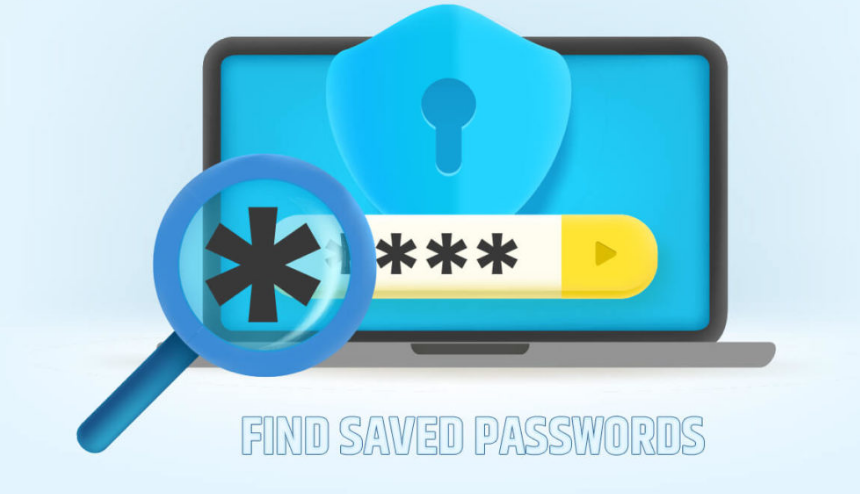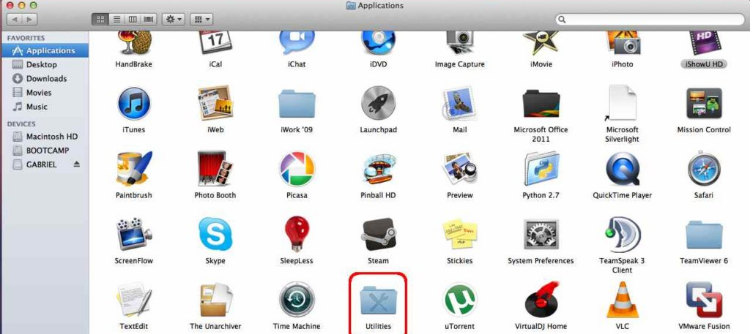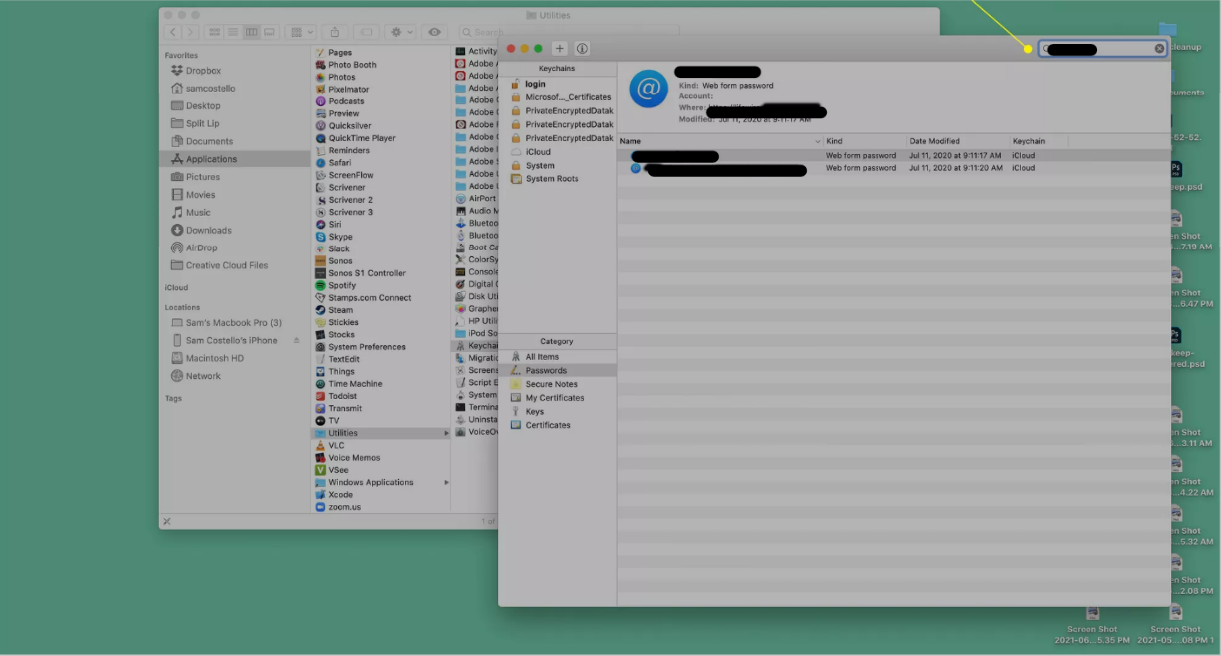Having a strong password helps in keeping your account safe and secure. But strong passwords include a combination of alphabets, numbers and symbols. It becomes difficult to keep track of such passwords.
Also, many websites insist on changing your account password on regular basis. This makes you forget the password very easily. For that purpose, Apple has made an in-built password manager for your Apple devices to keep your passwords in a safe and accountable place. It is called iCloud Keychain. If you use multiple Apple devices, it’s probable that your passwords are saved there. But where are the passwords saved? Don’t worry, we got you covered.
In this article, we’ll tell you how to find saved passwords on Mac.
What is iCloud Keychain?
If you use a Mac or any other Apple device, you can save your usernames, passwords, and other account details in one convenient location with Keychain Access. Keychain access frees you from having to remember individual passwords for each application and online service.
Also, the Keychain access frees you from repeatedly entering your credentials whenever you sign in to a service. Your login credentials (username and password) are safely stored, making it hard for hackers to access your account.
When you use the Keychain access, it makes your password more complex to increase the safety of the account. It’s designed to function with iCloud Keychain, which automatically syncs your stored information across your various iOS devices.
Here’s how to find saved passwords on Mac.
How to Find Saved Passwords on Mac Keychain Service?
Here’s how to find all your passwords in one place on Mac.
- On your macOS, open the new “Finder” window and go to Applications > Utilities.
- Open Keychain Access.
- At the top-right corner of the screen, you’ll find a Search field. In that field, search for the password you are looking for. You can type the name of the website or app whose password you are searching for.
- After making the search, you’ll find it on the screen. Double tap to open it.
- Look for the “Show Password” option on your screen.
- You’ll see a pop-up window. Type the password you use to open your Mac. Click on “Allow” for one-time access or “Always Allow” for longer-term access.
- The password will appear in the “Password” field at the bottom of the pop-up window.
That’s how you can find your saved password on Apple devices using the Keychain access option. Keychain Access is an in-built password manager that saves all your passwords. With the rise in the number of cybercrimes, it’s more important to take precautions to keep all of your online accounts safe. Keychain Access, a password manager app, is a fantastic method to keep all of your login credentials and other sensitive data safe and secure across all of your devices. You can also sync it with iCloud in order to check it on all your Apple devices.