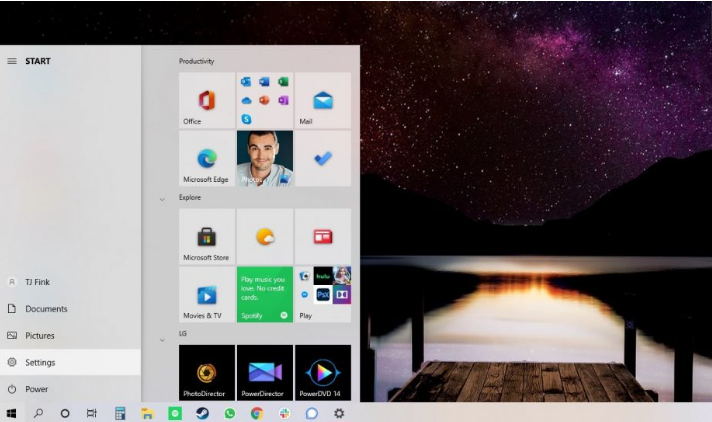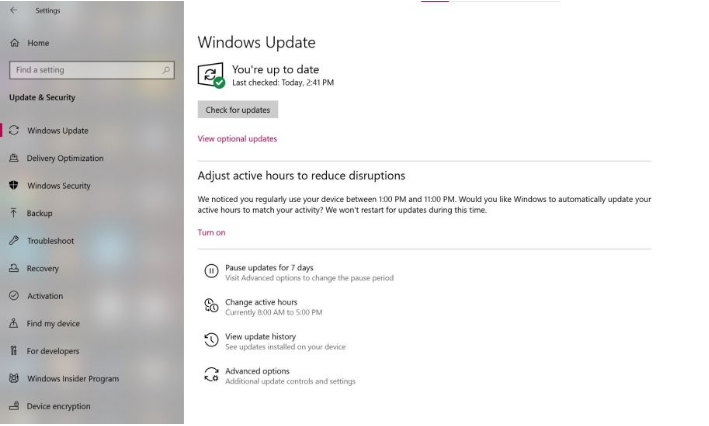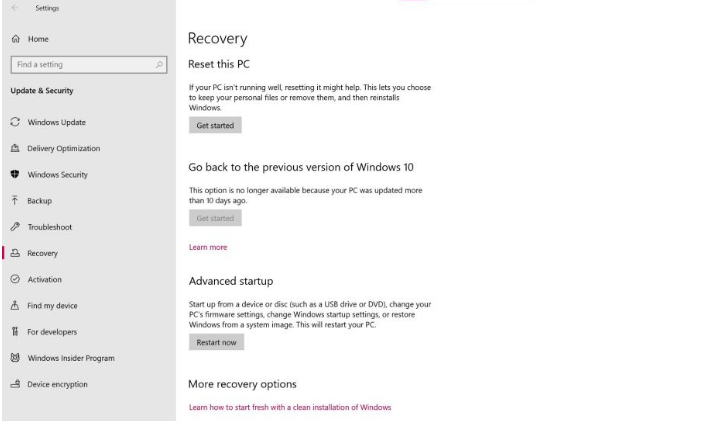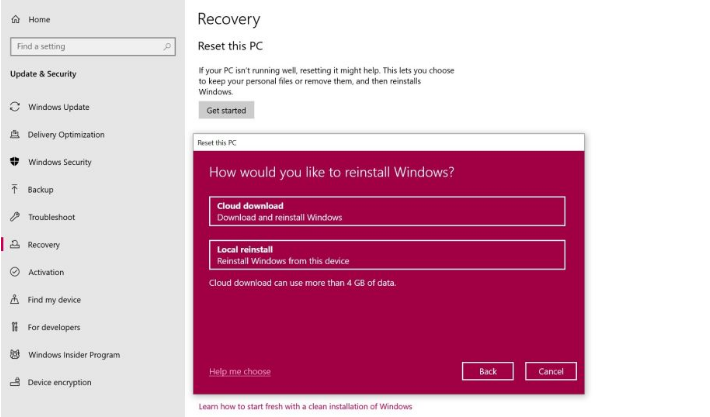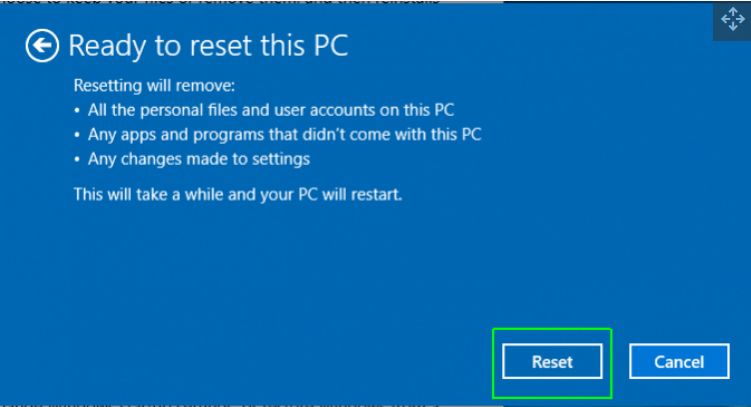If you are using windows 10, you must be aware of several issues i.e. loss of data, installation of updates, etc. If you are also facing such kinds of issues, then you should think about resetting your Windows 10 immediately.
You might also wish to reset your Windows 10 laptop if you’re transferring to a new computer and thinking of selling your previous device. You also don’t want to give the new owner your data as well as important files. So, before you make any kind of deal with your laptop or PC, it’s good to always reset your Windows 10 Laptop or PC.
In this article, we’ll tell you how to factory reset Windows 10.
Will all your Files get Deleted After Reset?
If all other troubleshooting procedures fail, you may need to factory reset your device. For that, you definitely should know how to reset your windows 10?
If you’re concerned about losing personal information, Windows 10 has a handy feature that enables you to factory reset your device while maintaining all of your data. During the reset process, you’ll be asked whether you want to execute a complete reset or a restricted one that leaves your data intact.
We still suggest backing up any important data before resetting, since there’s always the chance that something may go wrong. Hence, you should follow the famous saying i.e. it’s wiser to be cautious than to be sorry.
How to Factory Reset Windows 10?
Many Windows problems can only be solved by doing a factory reset. A factory reset is the most expedient option if your computer is much slower than it was previously, you have a virus infection that you can’t remove, or you want to sell your laptop.
You have a few different choices for factory resetting a Windows laptop or desktop, depending on your settings and installed version of Windows.
Before we look at how to reset Windows, make sure you have a recent backup of your important files. A factory reset will remove all of your installed apps, as well as personal data in some cases. You don’t want anything to be left behind.
Follow the below steps to factory reset windows 10.
- Open your windows menu and click on the settings option as done below.
- Select Update & Security
- Click Recovery on the left side of the screen.
- Windows gives you three major options: Reset this PC; Go back to an older version of Windows 10, and Advanced startup. Reset this PC is the greatest alternative for starting fresh. Advanced starting allows you to boot off a recovery USB device or disc, while Go back to an older version of Windows is created for nostalgia-chasers who wish to roll back their system to a prior version of the OS. (This option is only accessible if the earlier OS has already been updated to Windows 10.)
- Click on “Get Started” which is under Reset this PC.
- Click either “Leave my files” or “Remove everything”, depending on whether you wish to keep your data files intact. If not, Remove everything will do what it says: remove all of your data, photographs, and applications. Either way, all of your settings will restore to their defaults and programs will be removed.
- Cleaning the disk takes a lot longer but will make sure that, if you’re giving the computer away, the next user can’t retrieve your wiped contents. If you’re retaining the computer, select “Keep my files”.
- Regardless of your option above, the next step is to determine whether to install Windows through the cloud or locally(from your device).
- Click Next if Windows informs you that you won’t be able to roll back to a former version of the OS.
- Click Reset when asked. Then wait for the window to restart. This will take several minutes.
- After the reset is complete, Windows 10 will restart automatically, and your device should now be in the same condition as when it was first purchased. You may now set it up again.
This is how you can factory reset windows 10. All screenshots are attached for you to understand better. Still, you facing issues, do let us know in the comment section below.