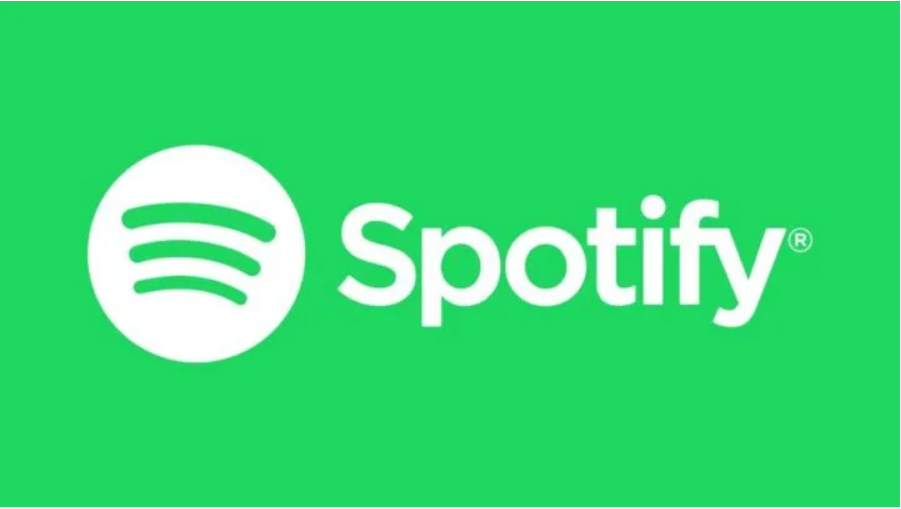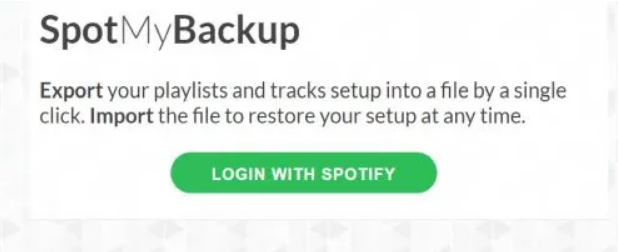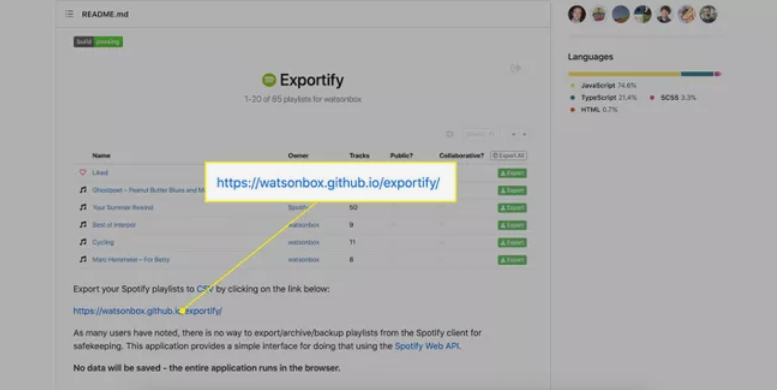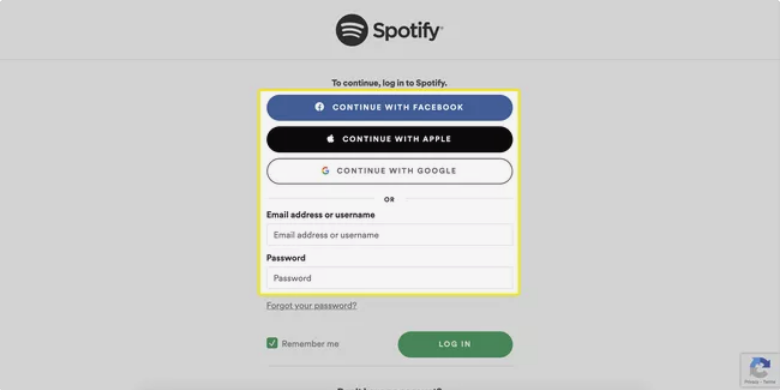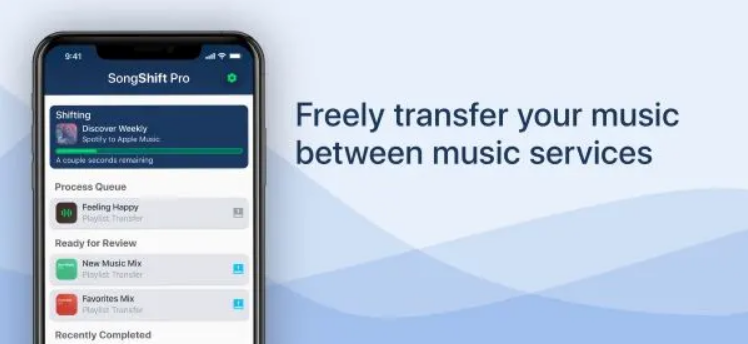Spotify is one of the most widely used music-streaming apps all over the world. Most people prefer it over any other app. This is because of the features it provides. It has one of the best algorithms for suggestions. You’ll get the best music suggestion according to the kind of music you listen to.
But even with some good features, there are always some setbacks. One of the setbacks is that Spotify doesn’t allow exporting the Spotify playlist very easily. There are instances where you want to backup your Spotify playlists for some emergency. You may want to import these playlists to other music streaming such as Apple Music or Amazon Music. If you want to export Spotify playlists, you are at the right place. In this article, we’ll discuss how to export Spotify playlists?
How To Export Spotify Playlists?
If you’re a Spotify listener, you’ve certainly invested a lot of time and effort into growing your music collection, including discovering new artists, curating playlists that only you can access, and preserving the soundtracks of your life. As a result, exporting your Spotify playlists as a file is always a good idea. But sadly, Spotify doesn’t allow you to do that.
Still, there is some 3rd party software that can help you to export or backup Spotify playlists. So, let’s discuss them one by one.
1. SpotMyBackup
This is the first website on the list. It is a very basic website and can help export your Spotify playlists. You have to log in with your Spotify credentials to use the website.
Since this is a simple and easy-to-use website, there aren’t many options available. You can’t back up a single playlist, instead, all the playlists are exported at once.
You can use this website to import your old playlist and restore any previously deleted music files or playlist. The file is saved in the JSON extension.
There aren’t a lot of options here, but this is the simplest way to save your Spotify playlist as a generic backup file. To back up your music, all you have to do is go to the website, connect to Spotify, and back up everything with just a click.
2. Exportify
The next website on our list of websites to backup and export Spotify playlists is Exportify. This website lets you convert your Spotify playlist to CSV. With CSV, you can have tons of options like importing it or converting it to a text file as well. So, let us discuss how you can export your Spotify Playlists.
- Firstly, head on to the main page of Exportify on Github. Scroll down and click on its Web API Link. You can also directly click here to reach the same page.
- After reaching its homepage, click on “Get Started”.
- Connect Exportify to your Spotify account using the app. Don’t worry about any security concerns with this. You may use your Facebook, Apple, Google, or email/ username/ password to access Spotify if you already have an account.
- The following page shows you what Exportify will do after it has established a connection with your Spotify Account. In addition, the website will be able to access both your standard playlists and the playlists that you have collaborated on. Select Agree when you’re ready to continue.
- After this website has access to all your playlists, you’ll all of them on the screen. You can click on any of the playlists to convert them to CSV Files. Just click on the Export button corresponding to that playlist.
- If you want to back up all of your playlists, click on “Export All”. All your playlists will be saved in a zipped file by the name “spotify_playlists.zip”.
3. SongShift App – Export Spotify Playlists to Apple Music
If you are moving to Apple Music from Spotify, you’ll need to export your playlists over there. For that, you can use the SongShift app. Here’s how you can do that.
- Firstly, download the SongShift app on your iPhone or iPad.
- Go to the SongShift menu after opening the app. Connect the app to your Spotify account by pressing the “Setup Source” button.
- Next, in the new window, pick the kind of audio or video file you want to import.
- On the next page, click the “Setup Destination” button and log in with your Apple Music credentials.
- The playlist will eventually be transferred to Apple Music, however, it may take some time. Upon completion, you will be able to evaluate the songs that have been transferred, but keep in mind that certain songs may not make it since they are only accessible on Spotify and not Apple Music.
So, these are the three best methods to export your Spotify Playlist. I hope all your doubts regarding “How to export Spotify Playlist” are solved. Also, in case of any doubt regarding the steps above, feel free to reach out to us through the comment section below.