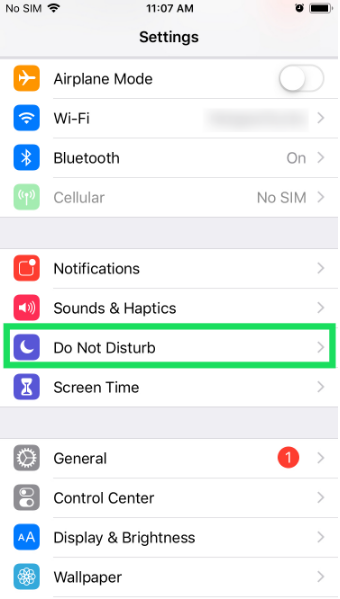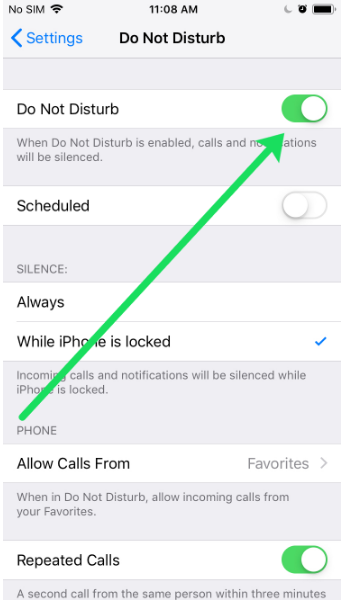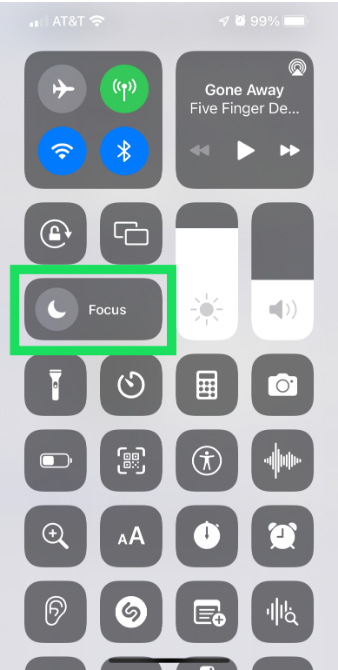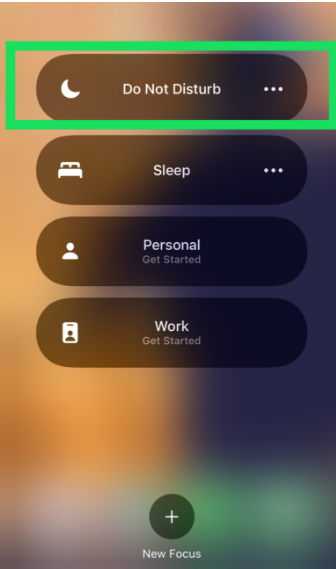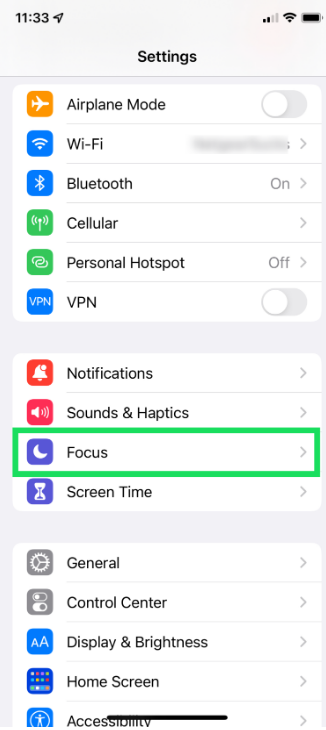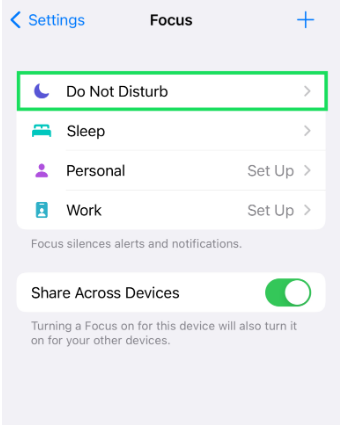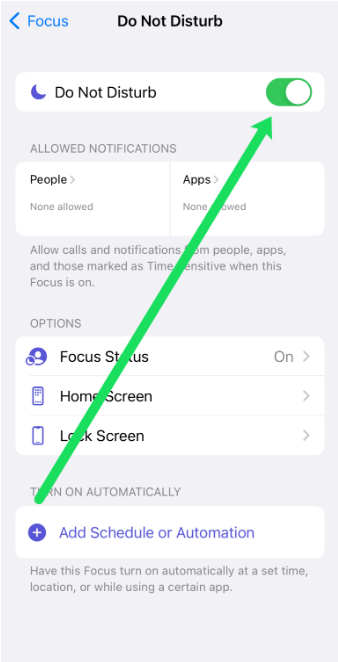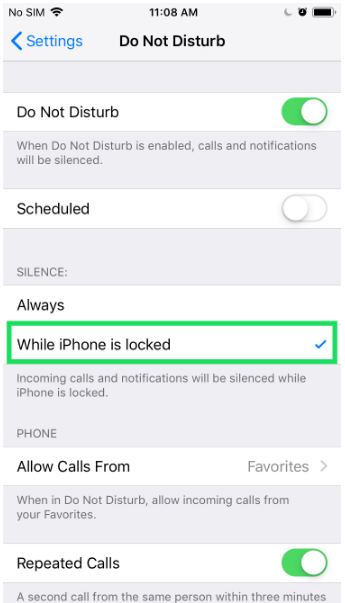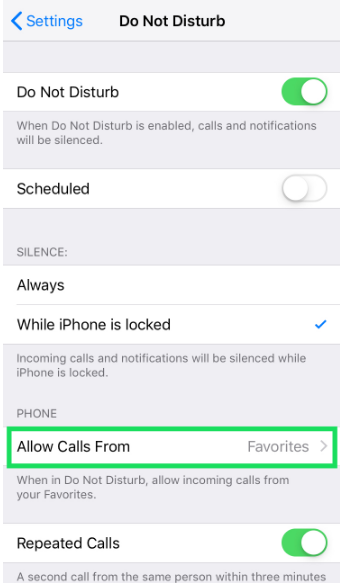In contemporary times, nobody can live without a phone in his hand. Mobile phones do make your life a lot simpler. It has a set of accessories that make you prevent from carrying some tools such as a calculator and compass. You can have all the knowledge around the world with only one tap.
But, this mobile phone has some downsides as well. When you own a phone, you get constant notifications. Sometimes, all you need is to get some time alone. But, if you get phone calls and messages in that. That would be frustrating, right? Well, to prevent that, a feature called “Do Not Disturb” was invented. Don’t know what it is and how to enable it on iPhone? Don’t worry, we got you covered.
In this article, we’ll discuss How to enable Do Not Disturb Mode on iPhone.
What is the “Do Not Disturb” Mode?
With the help of our iPhones, we are always aware of who is attempting to get in touch with us. Pings from a vast range of applications and services bombard us, including those for incoming calls, texts, and social media mentions.
Incoming notifications still cause your screen to light up even when your phone is on silent, making it difficult to completely take a break from the online world.
That’s why there’s a feature called “Do Not Disturb” in iOS: it fully mutes your iPhone. When activated, Do Not Disturb quiets all audio alerts and keeps the screen black as well. Yes, alerts are still being sent, and you may see them if you manually open the screen. But left alone, the phone will provide you with a vacation from the internet world.
The Do Not Disturb feature is likewise ineffective until the screen is locked. When your iPhone is locked, your phone will still be able to receive calls, messages, and other alerts but it will not notify you until you disable the do not disturb mode.
How to Enable “Do Not Disturb” Mode on iPhone?
When you just need some time to yourself, Do Not Disturb might be a lifesaver. But if you’re waiting for a crucial phone call or text message, it might create a lot of hassle. The Do Not Disturb mode can be turned on and off without much work. However, the specific steps will change based on the iOS version you’re using. In the parts that follow, we’ll talk about all iOS versions.
Older iOS Versions
If you are using an older iOS version, then follow the below steps to enable the “Do Not Disturb” mode.
- On your iPhone, open the Settings app.
- From the list of options given, tap on Do Not Disturb.
- You’ll see a toggle in front of the “Do Not Disturb” mode.
- Toggle on/off in order to enable or disable the “Do Not Disturb” Mode.
Now, you can simply enable or disable the mode according to your needs.
Newer iOS Versions
If you are using the newer iOS versions, there are two ways by which you can enable or disable the “Do Not Disturb” mode. The first is through the control centre and the second one is through the phone’s settings.
Here’s how you can enable/disable the “Do Not Disturb” mode through the control centre.
- Swipe up from the bottom side of the screen to open the control centre. Instead, if you’re using an iPad with iOS 12 or later or an iPhone X or later, you may access the Control Center by swiping down from the top right corner of the screen.
- Tap on Focus.
- Now, tap on “Do Not Disturb”.
- Tap and hold on to the symbol will provide further settings for the feature. You can either switch it on for an hour, till midnight, etc.
The Do not disturb mode has been activated successfully. However, the Do Not Disturb feature is very customizable, so you can choose precisely what app can bypass the mode or of what apps you can see the notifications.
Now, if you want to enable/disable the mode through the settings app, here’s how you can do it.
- On your iPhone, open the Settings app.
- From the list of options given, tap on Focus.
- Tap on Do Not Disturb.
- Here you can enable or disable the mode according to your needs.
Customizations on “Do Not Disturb” Mode on iPhone
There is a lot of customization in the Do not disturb settings page as mentioned above. Here’s what you can customize.
- Bedtime Mode – As long as it’s on, your phone won’t show any alerts on the lock screen, even if you wake up in the middle of the night and check it(If you check them manually, you may still access them via the Notification Center).
- You can also decide how silent your phone will be. When you select the “Always” button, your phone will be silent when in do not disturb mode. If you select the “While iPhone is locked”, the phone will only show a notification when the phone is turned on and in use.
- In the Phone section, you may set the people whose call can bypass the do not disturb mode. You can choose Do Not Disturb to enable calls from “Everyone,” “No One,” or only “Favorites,”.
That’s how you can operate the Do Not Disturb mode on your iPhone. It’s easy to use and gives you some personal time. It is a handy feature that you should try. In case of any doubt, do let us know in the comments section below.