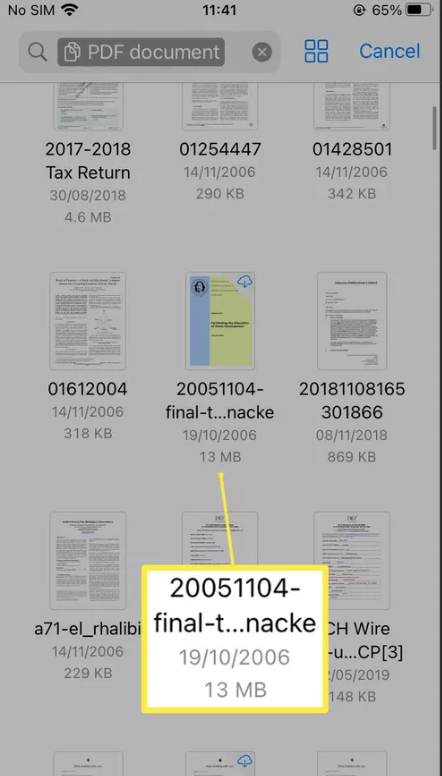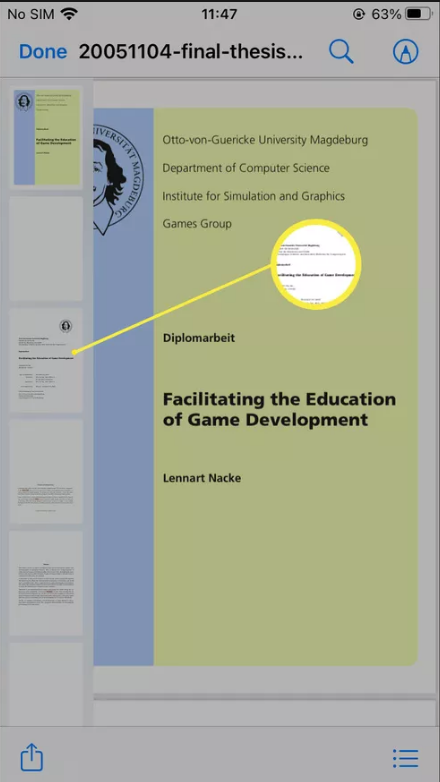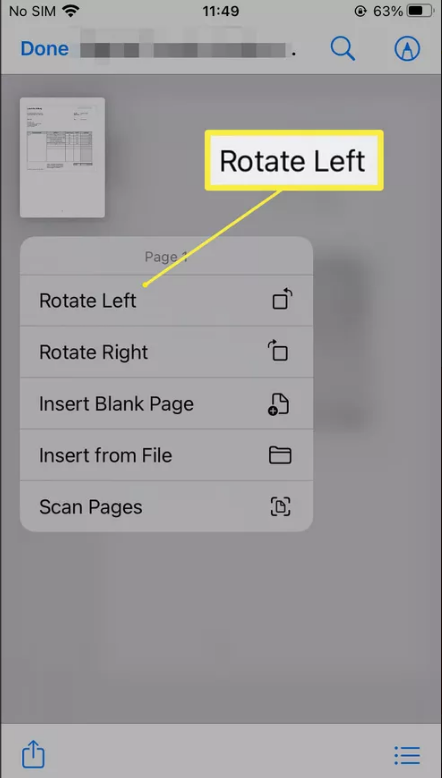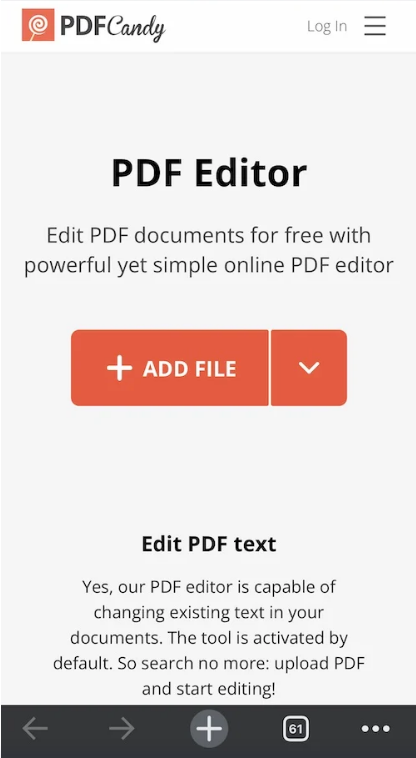Apple devices such as iPhones and iPads are pretty prevalent around the globe. iPhones and iPads are known for their security and not for customizations and editing. Nowadays, PDFs have become an integral part of our studies, projects, and whatnot. When using iPhones, people are not able to edit PDFs.
But not now; with iOS 15, you can actually edit PDFs according to your needs. And you need to download any additional application for this purpose. And here, the edit options don’t only include highlights and markup but also allow you to change orientation, add text and even add your signature to the document.
In this article, we’ll tell you how to edit PDFs on iPhones and iPad.
How to Edit PDFs on iPhone Using Files App?
The first and foremost thing you need to check is that you are updated to iOS 15 or above. This feature is available only on iOS 15 and above. If you have iOS 15 or above, just follow the below steps in order to edit PDF on iPhone and iPad.
- On your iPhone or iPad, open the Files app.
- Now, choose the PDF file that you want to edit.
- When the PDF is open, swipe right from the left edge of your iPhone to open the thumbnail view.
- Now, tap and hold the particular page that you want to edit to open the “Edit Menu.”
- From here, you can change the orientation of the page and even scan a new page to the PDF.
How to Edit PDF on iPhone Online?
The second method is to edit the PDF through any online PDF editor. There are many editors in the market, but the most used and feature-rich editor is PDF Candy. It is completely free to use and very user-friendly. Here’s how to go through it.
- On your browser, open the PDF Candy website and tap on the “Add File” button.
- Now, add the particular PDF that you want to edit.
- Now you can get options for adding text, arrows, images, shape highlights, signatures, and more to the PDF.
- After making the requisite changes, download the PDF from the service.
What Can You Edit on PDF Using the Files App?
Now you can edit a PDF through the Files app on your iPhone. But the level of editing they offer is very limited. Here’s what you can edit through the Files app.
- Rotate Pages: Through the files app, you can rotate the pages of the PDF to 90 degrees clockwise or anti-clockwise.
- Delete and Add Pages: You can use your iPhone camera to scan fresh pages by taking a picture.
- Add signatures and text: Using the Markup tools, you may add your signature or text to documents by tapping the “Add” icon in the bottom right-hand corner of the document.
- You can drag and drop text to your clipboard.
- You can insert documents or photos.
That’s all the editing options that are available through the Files app on iPhone. So, if you have such little editing, you can use the Files app. Or else you can go for the online PDF editor.