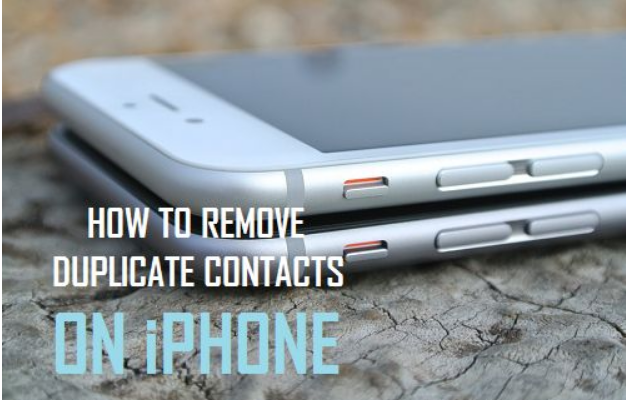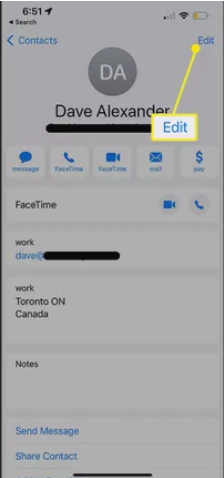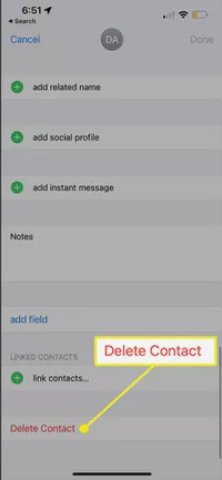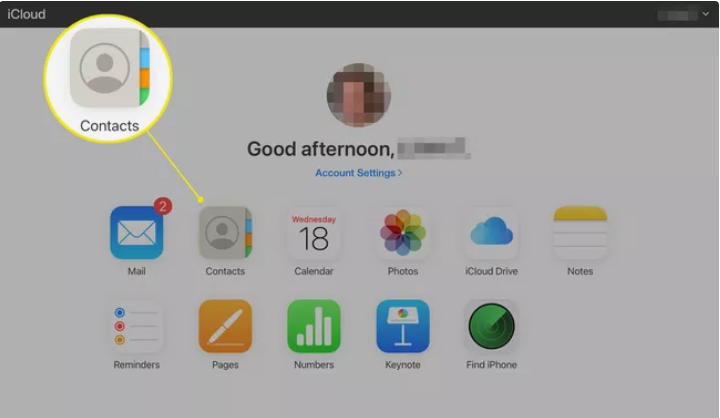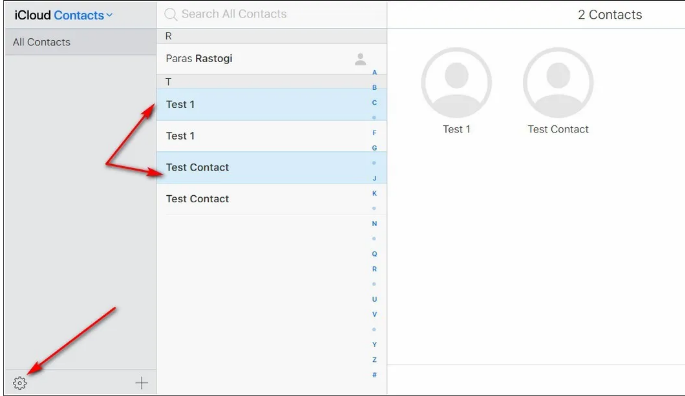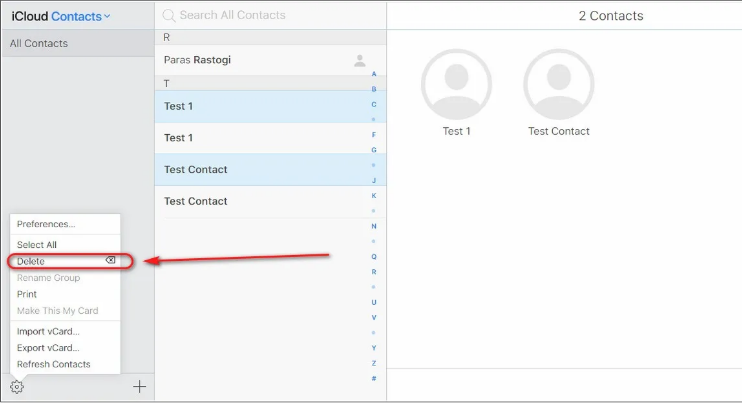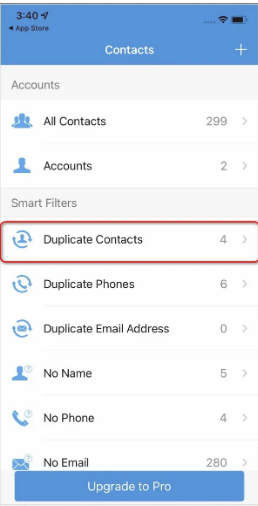With advanced technology, the need to manually write things down on with a pen and paper is almost disappeared. Mostly, your phone can do the work for you. Your iPhone’s Contacts app can handle the tedious task of filling up an address book with the names, addresses, and phone numbers of all of your friends, family members, and coworkers.
But sometimes, the boon becomes a bane for you. The contact list on iPhone may have duplicate contacts which can annoy you at times. There are several reasons why you can have multiple copies of the same contact on your iPhone. Among the most popular are apps like Facebook and Gmail that sync or import the same contact information again.
Didn’t understand? Don’t worry. In this article, we’ll tell you how to delete Duplicate contacts on iPhone.
What Causes Duplicate Contacts on iPhone?
You have complete control over the storage on your iOS device thanks to Apple. You may also keep re-saving the same contacts.
Most often, you’ll find that you’ve stored duplicate contact information while importing contacts from iCloud and some of those contacts are already on your iPhone. When you purchase a new iPhone and store your contacts manually before joining your iCloud account, you’re more likely to encounter this issue.
When you reset or wipe your iPhone, all of your previously stored data is also deleted. The following instruction will show you how to remove duplicate contacts from your iOS device.
How to Delete Duplicate Contacts on iPhone?
For certain customers, having duplicate contacts may be a problem while using iCloud to sync their contacts with Apple’s cloud servers. Also, if you use numerous services to store your Contacts, like as Google, Outlook, and so on, your contact information may overlap if you link those accounts to your iPhone. Also, importing an address book from another device, such as an Android, frequently results in duplicate contacts.
Duplicate contacts on your iPhone or iPad are a common problem for iOS users, and there are a few simple steps you can do to get rid of them. Let’s have a look at them one by one.
1. Manually Delete and Merge Duplicate Contacts
If you have a short contact list, you can easily manually delete or merge your contacts on your iPhone. Just follow the below steps to do so.
- Open the Phone app on your iPhone, and tap on the Contacts option at the bottom of the screen.
- Open any duplicate contacts you may have in your address book.
- Tap on the “Edit” button to delete the contact.
- Scroll to the bottom of the screen and select the “Delete” Contact option.
- That’s all you have to do. Now, follow the same steps and delete each and every duplicate contact on your list.
- You can also merge all the duplicated contacts into a single contact. Tap on the “Link Contact” option and select all the duplicate contact to merge into one.
2. Use the iCloud Account to Delete Multiple Duplicate Contacts at once
The iCloud online service also works well for removing duplicate contacts from your iPhone. It is possible to erase numerous duplicate contacts at once if you sync your iPhone with your iCloud account on a regular basis. To do the same, follow these steps.
- On your browser, open the iCloud Website.
- Using your Apple ID credentials, log in to your iCloud account.
- Tap on the Contacts button to see all of your synced iPhone contacts once you’ve successfully logged in to iCloud.
- Next, you’ll see a list of all the contacts on your iPhone and iCloud that have been synced.
- To select several duplicate contacts, hold down the Ctrl key and select all the duplicate contacts.
- After selecting the duplicate contacts that you want to delete, tap on the Gear icon on the bottom left corner of the screen in order to delete these contacts.
- To confirm the changes, press the Delete button.
- These modifications will be reflected in your iPhone’s contact list as soon as it re-syncs with your iCloud account.
3. Using 3rd Party App
Free third-party iOS applications may also help you get rid of duplicate contacts on your list. Follow the below steps to delete duplicate contacts using 3rd party apps.
- Install the Contact Cleanup app from the Apple App store on your iPhone.
- Open the app on your iPhone.
- To import all of your phone’s contacts, just press the Import Contacts button.
- When asked, hit the OK button to provide access to the app to the relevant contacts. You can also backup your existing contacts to restore them later.
- This app identifies and classifies all of your iPhone’s contacts using a variety of advanced filters.
- Tap on the “Duplicate Contacts” list to show you a list of all of your duplicate contacts.
- Tap on the name of the contact you want to manage and all the relevant entries will appear.
- The “Merge” button will merge all of the duplicate contacts into a single contact profile.
You may repeat this procedure as many times as necessary to remove all of your iPhone’s duplicate contacts.
These are all three ways by which you can delete all your duplicate contacts on your iPhone. In case you face any doubt, do let us know in the comment section below.