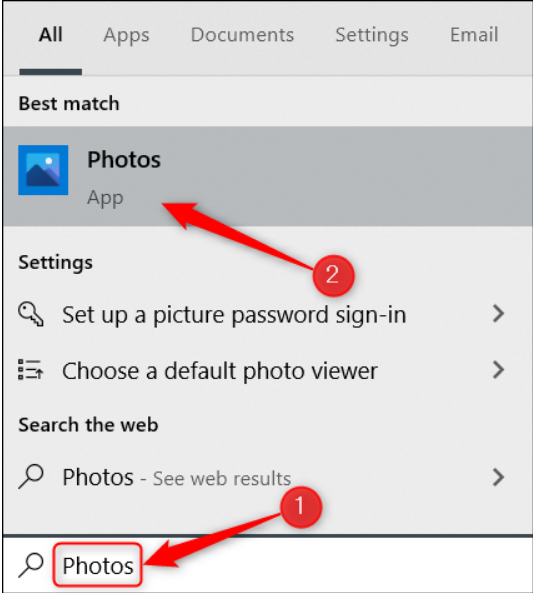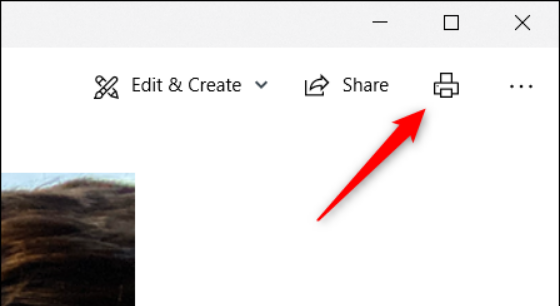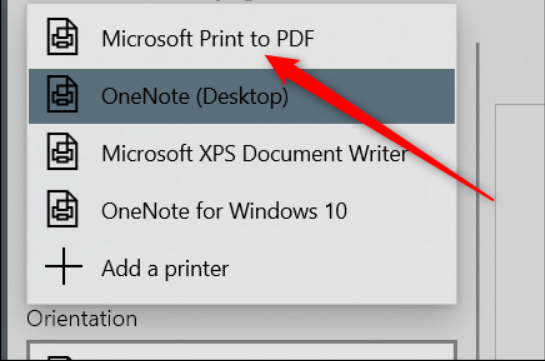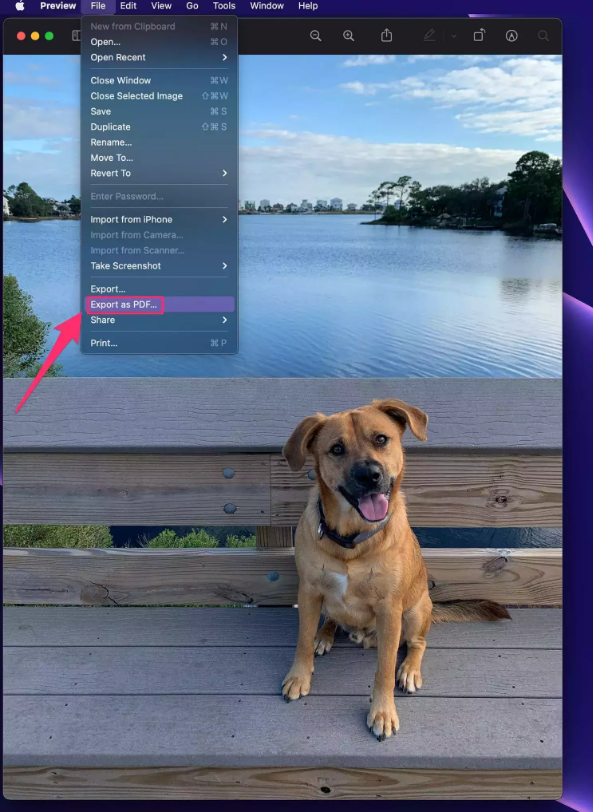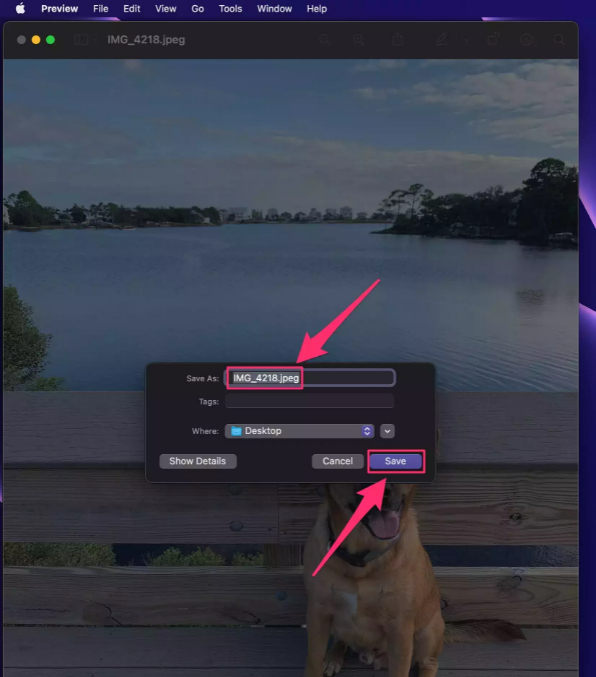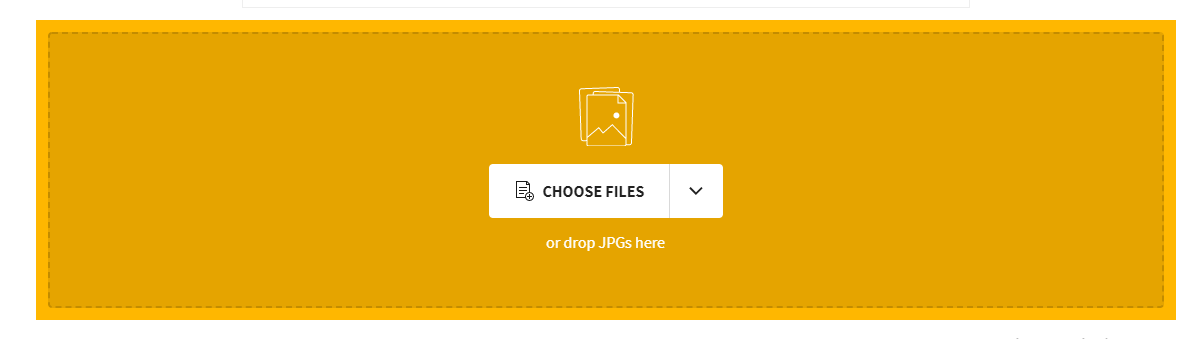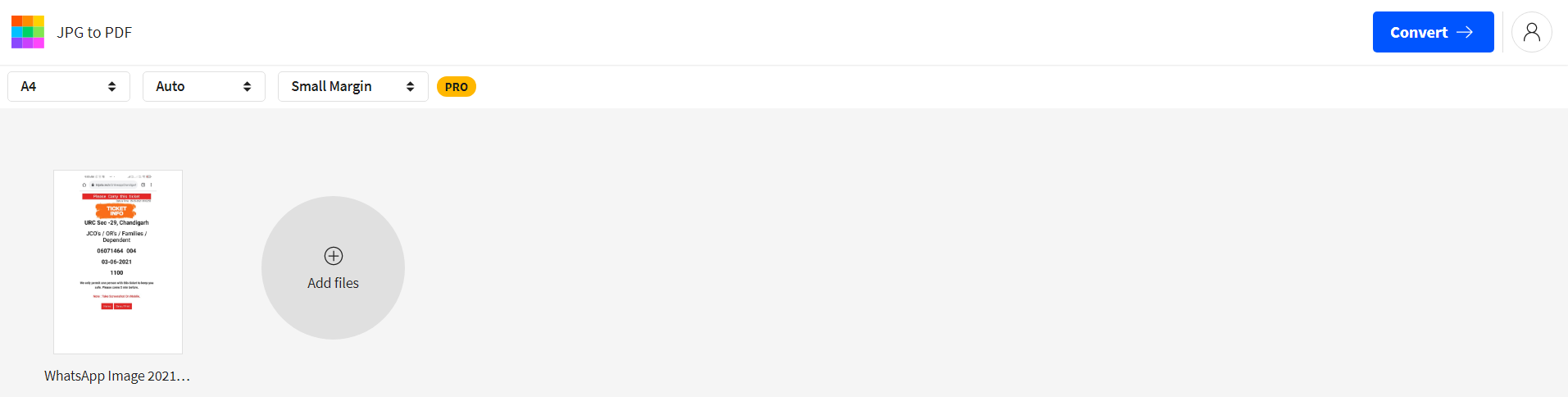JPG is the most common file format used for saving photos to your phone or computer. If you want to convert JPG to PDF, you can easily do so using many websites out there. Adobe’s free online JPG-to-PDF file converter is another option for those looking for an incredibly fast and easy solution.

In this article, we’ll discuss on How to Convert JPG to PDF. There are several methods to do so, you can choose whichever suits you.
How to Convert JPG to PDF in Easiest Ways?
There are several methods to convert JPG to PDF. You can pursue whichever method suits you. If you don’t have internet access, you can try the windows method. Similarly, if you have internet, you can use online sites to convert. Here are some ways by which you can covert the required files.
1. Using Windows default “Photos” App.
Windows 10 is designed in such a way that it can solve most of your problems. Follow the below steps to convert JPG to PDF.
- To make a PDF from an image, firstly open the photo. The photo should be opened on “Photos”, Windows 10’s default picture viewer. If it doesn’t, open the Photos app and click on the file name of the photo you want to convert.
- You may use the keyboard shortcut Control + P or go to the Photos menu and click the printer symbol in the upper-right corner.
- To open the drop-down menu, click on the arrow pointing down under the Printer in the Print pop-up window. Select, Print to PDF” in the drop-down menu. Then click on print.
- Make sure PDF is chosen as the” Save as” type in the File Explorer pop-up window. You can change the file’s name or leave it blank. Then click Save after choosing the destination of the PDF.
2. On MAC Os
If you are an Apple user, you still can convert the required files without the internet. Here’s how you do.
- To make a PDF from an image, firstly double-click on it. The image you opened, should be opened in Preview, which is the default photo-viewing app for Mac.
- Go to the File menu, then pick Export as PDF from the Preview’s drop-down menu.
- Change the file name (if necessary) and save the file by clicking “Save” in the pop-up menu.
3. Using Online Websites
You can upload your JPG files to a variety of websites and have them all converted into a single PDF. Alternatively, you can make a PDF document from a single image.
Every website follows the same basic procedure. Here, we are taking the example of a website called Smallpdf.
- Open the link given above.
- After opening the website, click on “Choose Files”.
- Select your file from the dialogue box, and click on “Convert” in the upper right corner.
- After the file is converted, you can download the file as a PDF.
These are some basic methods by which you would be able to convert your JPG to PDF. These methods are pretty simple and can be performed by anyone. Which one do you think is the easiest?