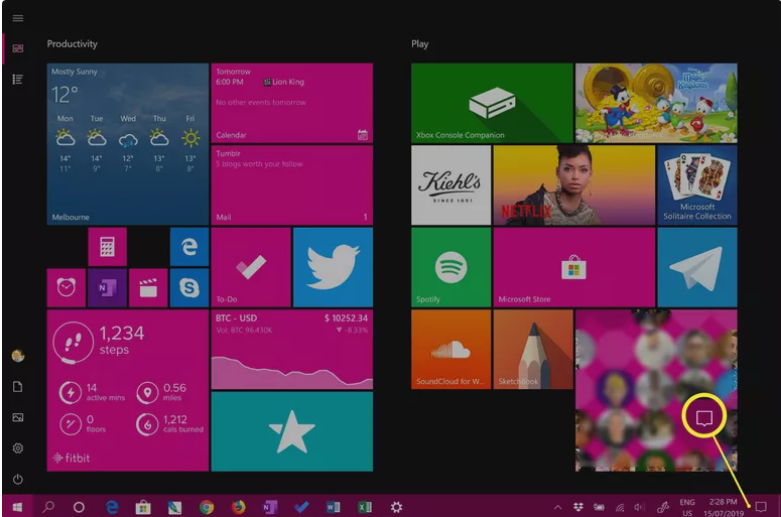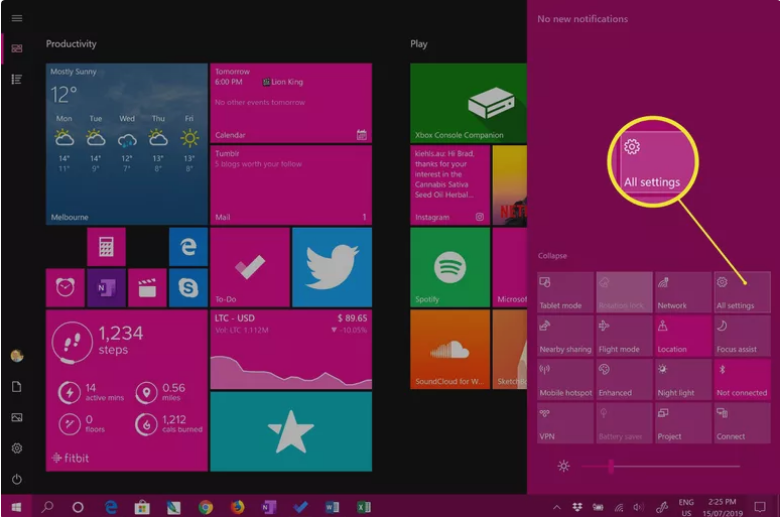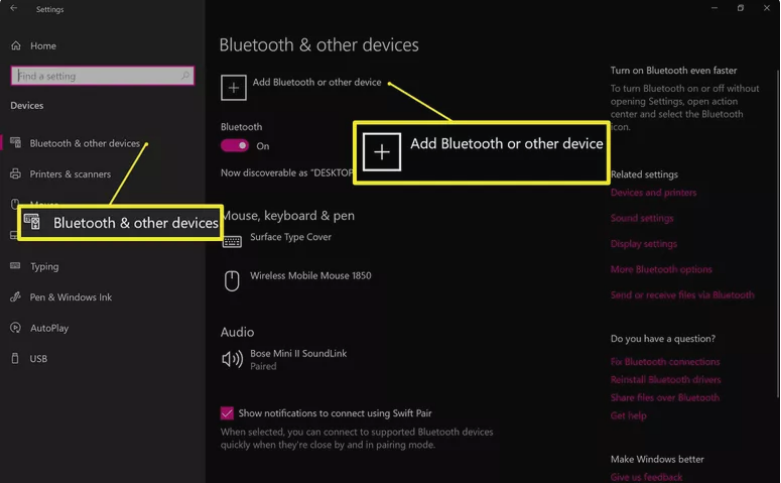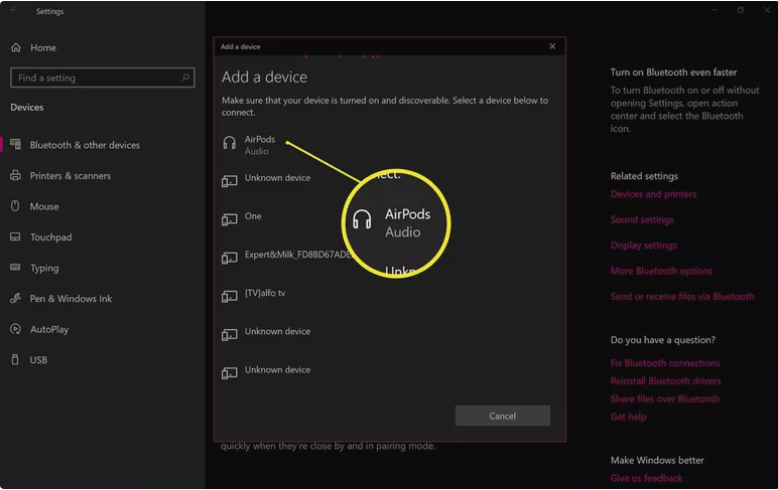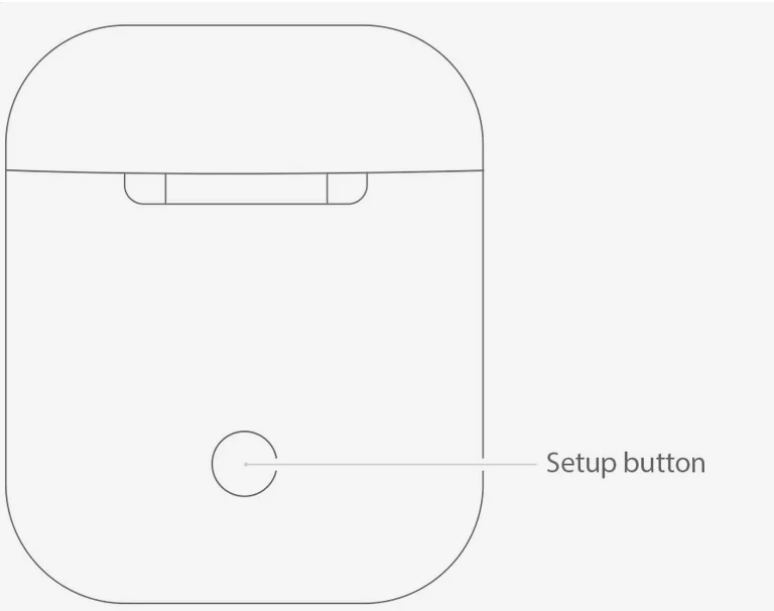One of the most popular TWS products on the market is Apple’s AirPods, which are truly wireless earphones. When it comes to using AirPods with non-Apple devices like an Android phone or a Windows PC, they function just as well as they do on Apple devices like the iMac, MacBook, iPod, iPad, and iPhone.
In simple terms, Airpods can be connected to non-apple devices such as windows or android. However, if you’re using AirPods on a PC, you won’t be able to use Siri’s connection that is only available on iPhone or iPad. In this article, we’ll tell you how to connect AirPods to PC.
How to Connect AirPods to PC?
The process of connecting AirPods to PC is very simple. It doesn’t require any technical expertise. If you know how to connect an android to AirPods, you can easily connect AirPods to a PC in the same way. To connect, follow the steps written below.
- To access Windows Action Center, click on the Action Center icon in the taskbar’s lower-right corner.
- In the Windows Action Center, choose “All settings”.
- In the windows settings, Select “Devices”.
- Click on “Bluetooth & Other Devices”, then choose “Add Bluetooth or Other Devices” to begin the procedure.
- You should see your Apple AirPods listed as AirPods on the list. To begin pairing, choose AirPods from the available options.
- Open the lid of the Apple AirPod charging case and press the circle button on the back. You will see a change in light from green to white.
- You should get a “Your device is ready to go!” notice if the pairing was successful. Close the message by clicking the Done button.
How to Reconnect Airpods once Paired?
The Bluetooth & other devices page in Settings will help you to reconnect once you’ve established the first connection between your Windows 10 PC and your AirPods. From there, you may link your AirPods and your PC for listening to music, viewing YouTube, participating in video conferences, and so on.
Under the Audio heading, you’ll see a list of all of the audio devices that have been paired with your computer. Choose your AirPods from the list and press the Connect button.
This is the whole procedure to connect your AirPods to Windows PC. Keep in mind that some features can’t be used while connected to the Windows PC. For example Siri and multi-functional button in some instances. If you have any doubt, do let us know in the comment section below.