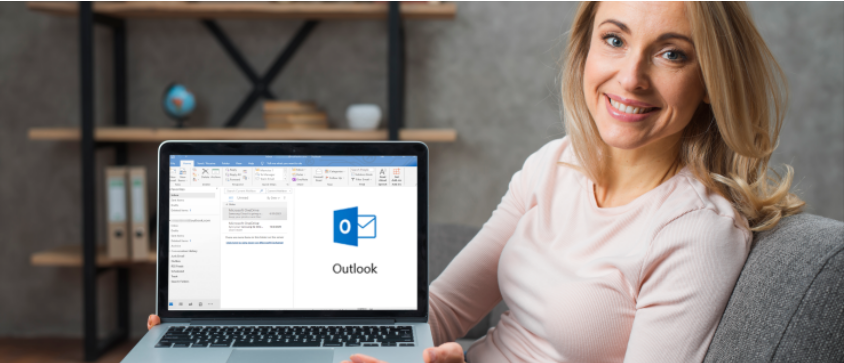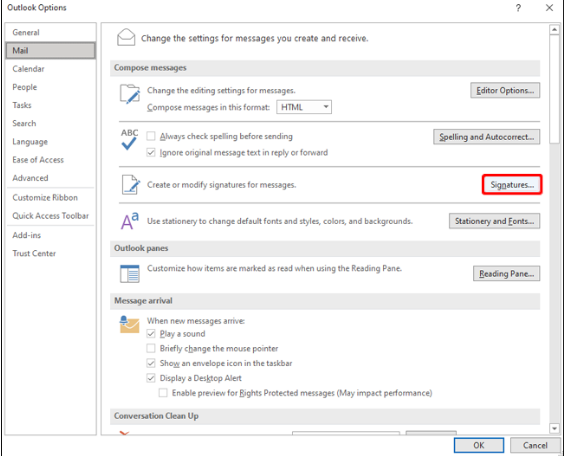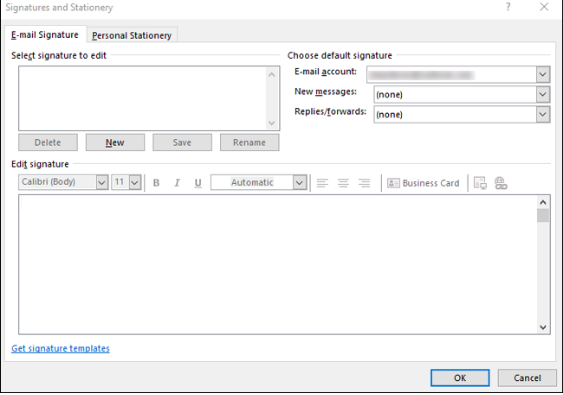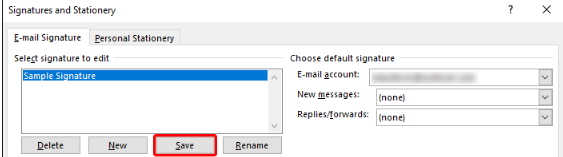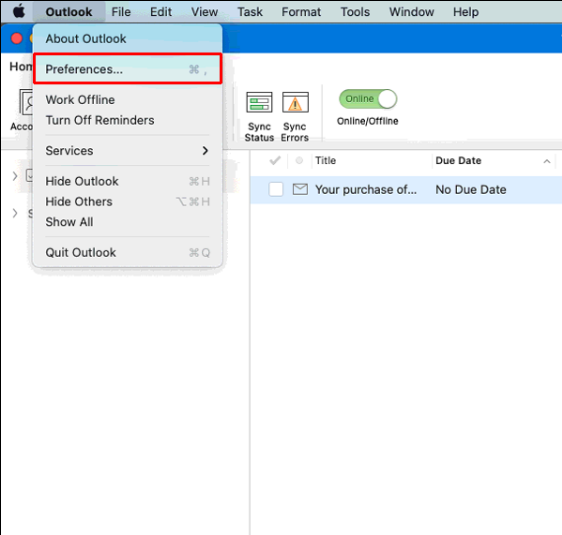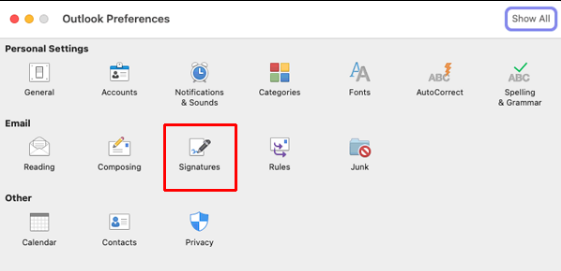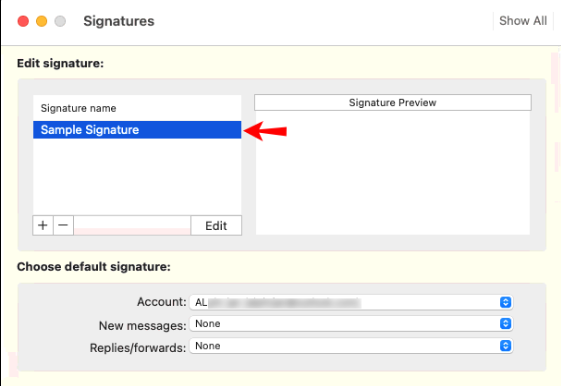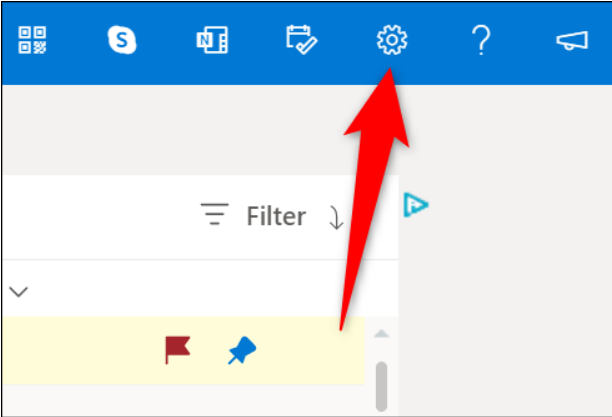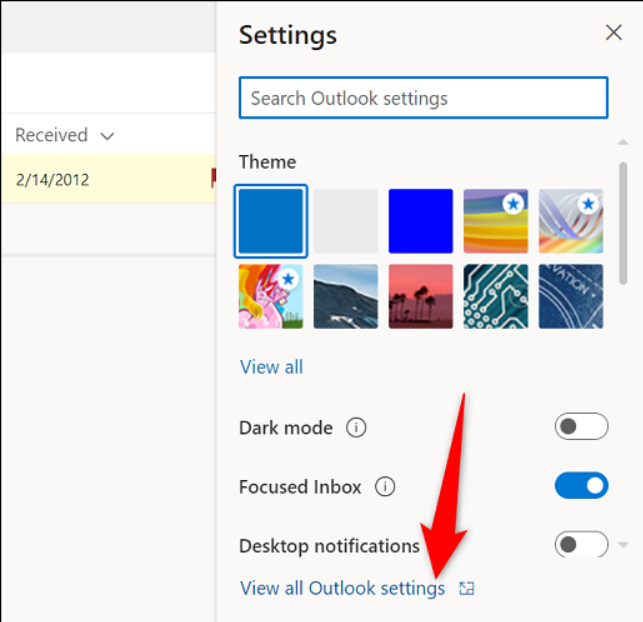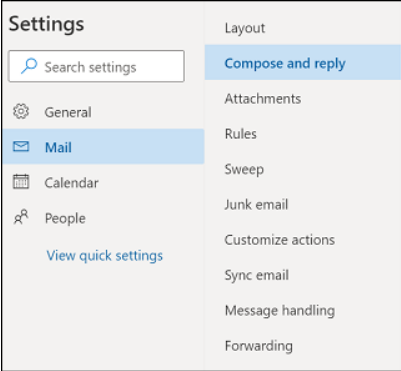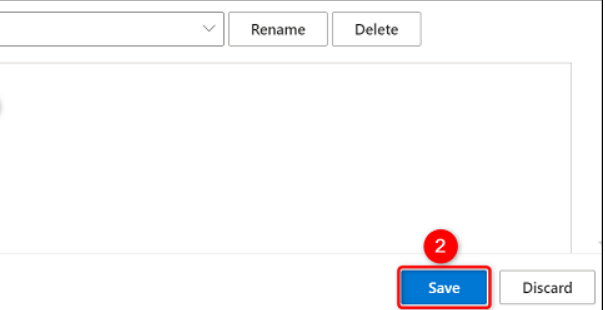An email signature is a perfect way to show the authenticity of the email and then carry on with your business details conveniently. It’s a great way to put your own stamp on all of your outgoing mail and acts as a digital business card.
But with the passage of time, your digital signature may require some alterations. If you are using Outlook to add your signature to your emails, there’s a way to change it as well.
In this article, we’ll tell you how to change your signature on Outlook.
How to Change Signature in Outlook on Windows PC?
If you are using a windows PC, here’s how you can change your signature on it.
- On your Windows PC, open the Outlook app.
- Head on to File>Options>Mail, and then Signatures.
- In the windows, tap on the signature that you want to change.
- Now, tap on the Edit signature box, and make the required changes to the signature.
- After making the changes, tap on Save, then Ok.
How to Change Signature in Outlook on Mac?
Now that we have discussed the process on the Windows PC, let’s head on to the Mac. So, if you are using a Mac PC, follow the below steps to change your signature on Outlook.
- On your Mac, open the Outlook app.
- Tap on the Outlook Menu at the top-left of the screen.
- From the list of options, tap on Preferences.
- Under the E-mail section, tap on Signatures.
- Now, under the Signature Name, tap on the signature that you want to change.
- In the right pane, under Signature, make the required changes to your signature.
How to Change Signature in Outlook on the Web?
If you are not using the app on your system, you are probably using the Outlook service on your web browser. In that case, here’s how to make changes in your signature on outlook.
- Head on to the official outlook website and log in with your account.
- At the top right corner, tap on the Gear icon.
- Scroll down to the bottom of the pop-up that appears and tap on View All Outlook Settings.
- In the left pane, go to Mail > Compose and Reply.
- In the drop-down box, tap on the signature that you want to change.
- You’ll see the signature in the large box. Make the required changes to your signature.
- Finally, click on Save to save the changes.
That’s how you can make changes to your signature on the different mediums that you may use i.e. Windows, Mac and Web. The process is pretty much simple and if you face any doubt, do let us know in the comment section below.