Amazon Prime Membership is a useful feature-rich package for many people. For $119 per year, you get many benefits. One Day delivery of your package from Amazon, same-day delivery for groceries in many places, tons of movies and series on Amazon Prime. You also get a music streaming app called Prime Music. So much of these at just $119 per year.
But there are instances where you don’t want to continue the services of Amazon. There can be many reasons behind it. You may not find it useful enough or it doesn’t help you anymore. Whatever may be the reason, you can cancel your Amazon Prime Membership anytime. If you also want to do it, you are at the right place. In this article, we’ll discuss How To Cancel Amazon Prime.
How To Cancel Amazon Prime Membership?
There are two ways by which you can cancel Amazon Prime Membership. One is on PC and another one is on the App. So, you may choose whichever suits you. If you are using the app, you can go for the app or if you are using the PC, you can follow the below steps. So, let us discuss both of them one by one.
1. Cancel Amazon Prime on PC?
If you are using a PC, you can follow the below steps to cancel your Amazon Prime Membership. The process is quite simple and screenshots are also added for your reference.
- Open the official website of Amazon and log in with your Prime account which you wanted to cancel.
- After login in, navigate to the top right corner of the screen and click on Accounts and Lists. From the drop-down menu, click on “Your Prime Membership”.
- An option to cancel your subscription is available on the “Your Prime Membership” page. This page can be accessed from the “Your Account” menu on the left side.
- After the manage your membership page has appeared, on the left-hand side of the page, choose “End Membership and Benefits.”
- On the new page, Amazon will try to convince you to not end your membership. They’ll tell you all the perks and benefits which you’ll lose when you end the membership. But since you want to cancel the membership, towards the bottom of the page, click the “I do not want my benefits” button.
- To make sure you’re serious about canceling, Amazon will ask you twice to make sure you want to cancel the membership. To cancel your subscription, click “Continue to Cancel” and “Cancel Membership” on the two following windows that occur.
- With that, you’ll successfully cancel the Amazon Membership.
2. Cancel Amazon Prime on the Phone?
If you are using the phone and don’t have a PC, you can follow the below steps to cancel Amazon Prime on your Phone. This is also a very simple process. Let’s discuss them in detail.
- Firstly, open your Amazon App on your Android or iOS.
- On the button right side of the screen, tap on the three lines or that hamburger sign.
- You’ll see many options. Find out an option called “Account”.
- Again you’ll get a bunch of menus, find an option called “Manage Prime Membership”.
- End your subscription by clicking on the “End Subscription” option.
- On the next page, you’ll see how much money you’ve saved on delivery costs since signing up for Amazon Prime. But if you still want to cancel, click on Continue to cancel.
- The expiry date of your Prime membership will now appear on your screen. When your Prime membership expires, you will no longer be able to use the service.
FAQs
There might be certain doubts in your mind regarding the cancellation and money of your membership. Let’s see some of them here.
1. Will You Get Your Refund?
Consumers who’ve paid for Prime but haven’t used its features may be entitled to a refund, according to Amazon.
If you terminate your membership within three days of buying it, you’ll be eligible for a full refund. But the necessary thing is that you shouldn’t have used any of its features.
If you have used its benefit, you may be entitled to a partial benefit. It will be proportional to the remaining time of your membership and its use.
2. What If You Don’t Want Refund?
If you don’t want a refund, the membership will go on to the next renewing date. After that period, you’ll not be able to enjoy the benefits of membership. For Example, if you buy a One-year membership and cancelled it after 6 months. The membership will continue for the rest of 6 months and it will get canceled after completion of those 6 months.
That’s how you can easily cancel your Amazon Prime Membership through a PC or Mobile Phone. I hope all your doubts are cleared regarding “how to cancel amazon prime“. If you face any trouble performing the above step, you can reach out to us through the comment section below.

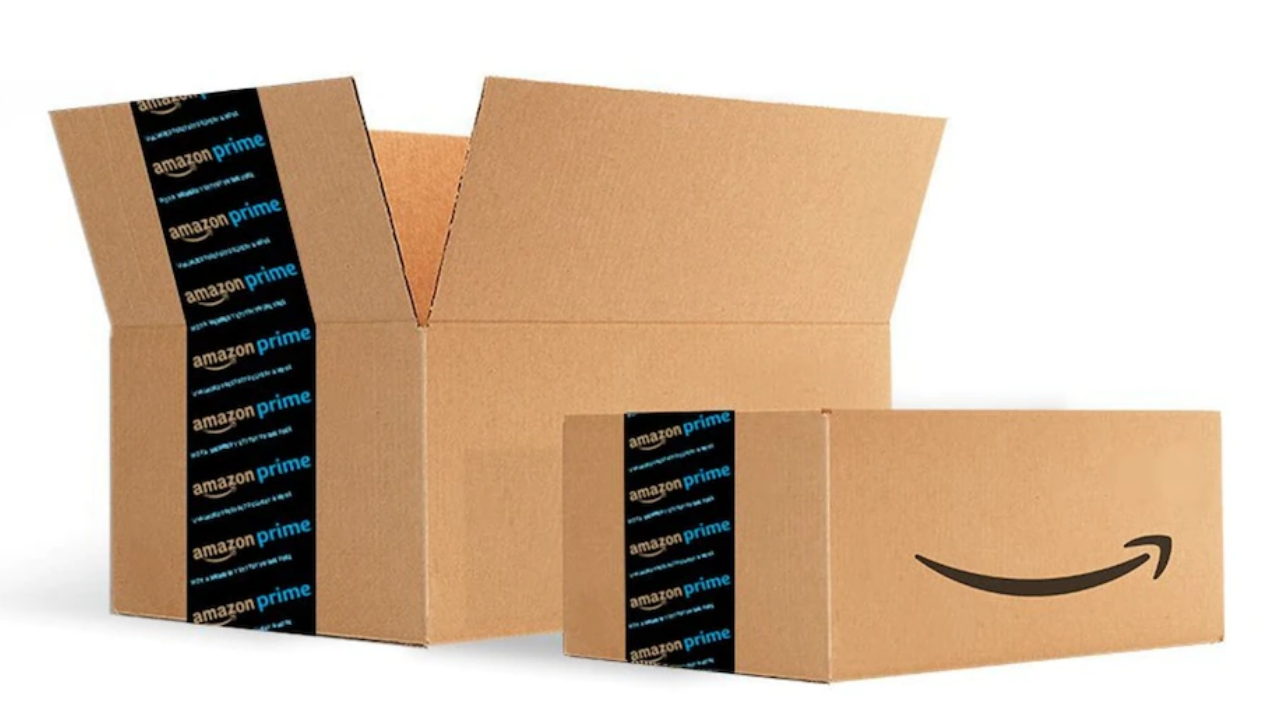
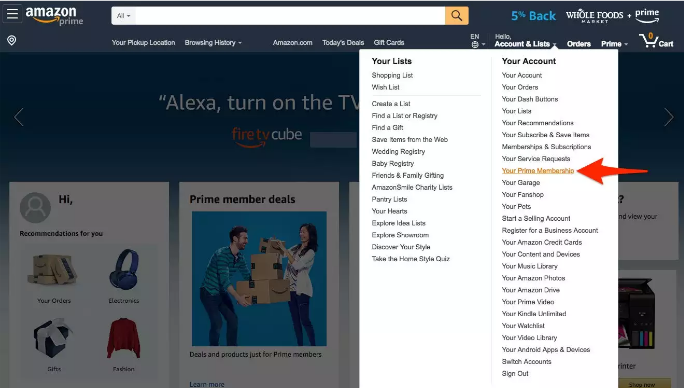
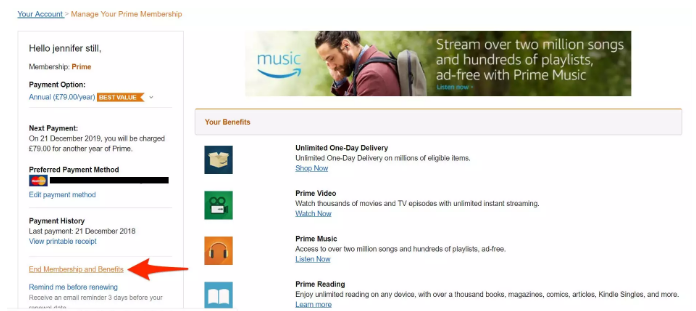
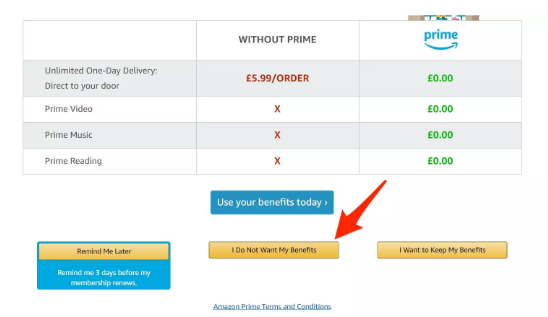
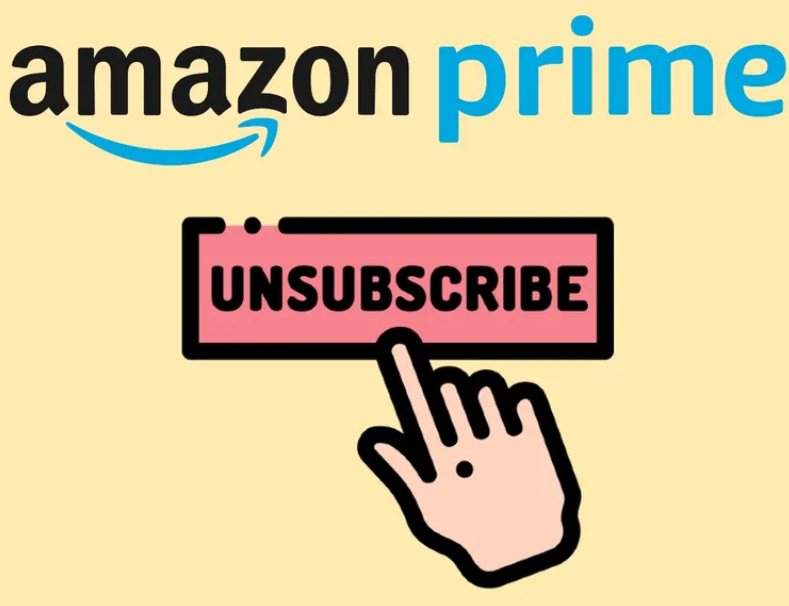
Cancel please want refund