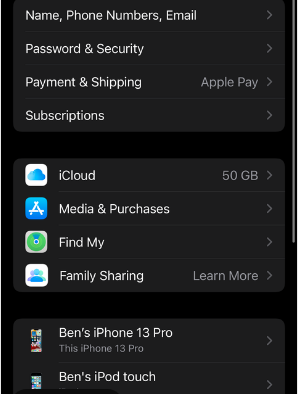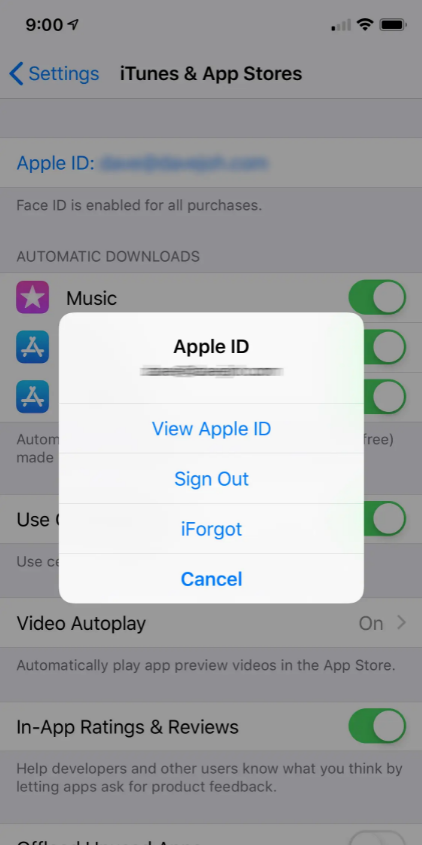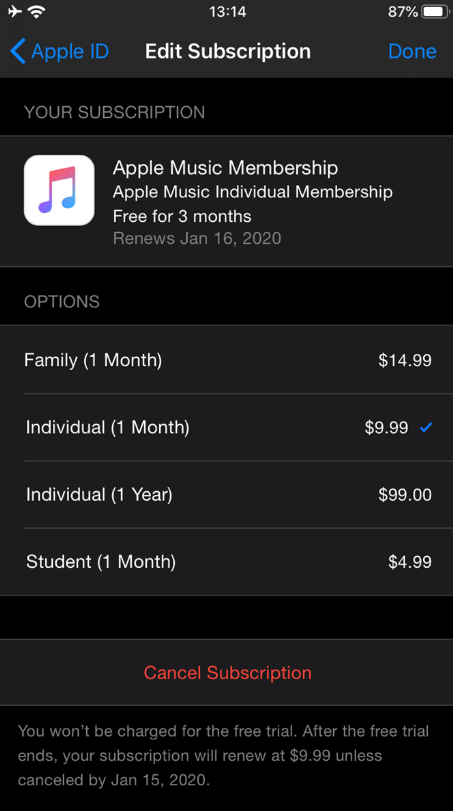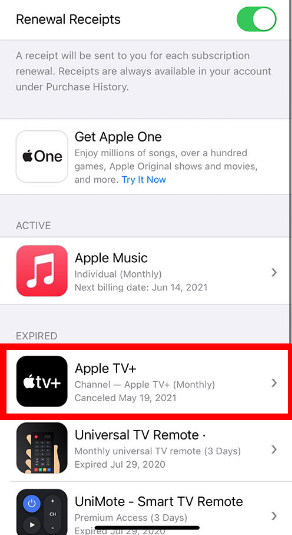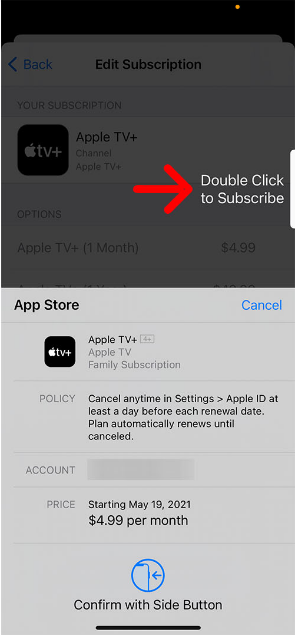When you buy some sort of item, you usually prefer a single place for that. For instance, if you buy groceries, you’ll be more inclined towards a particular Grocery Store. Rather than buying every time from a different grocery store. The same thing happens with Apps Subscriptions.
There is a subscription option for almost every app or service out there nowadays. There are instances where you forget about your subscriptions and end up paying for things you don’t use. Apple has made it simple for us to track all the subscriptions from a single place. But many people don’t find it in their settings. If you are one of them, you are at the right place. In this article, we’ll discuss how to cancel subscriptions on iPhones.
How To Cancel Subscriptions on iPhone and iPad?
If you don’t like a subscription or some free trials, you can cancel it anytime. Payment for subscriptions is deducted from your credit card regularly (weekly, monthly, or yearly). Depending on how you signed up or who your membership is invoiced through, the cancellation process varies.
If you joined up on an Apple device, your membership will be invoiced and controlled via iTunes. Here’s how you can manage your subscription if it is invoiced through iTunes.
- Firstly, open Settings on your iPhone.
- In the settings, tap on “iTunes & App Store.”
- At the top of your screen, find your Apple Id and tap on it.
- Tap “View Apple ID.” You’ll be asked to either show your Face ID or Fingerprint depending on the version of the iPhone you are using.
- In the list of items, click on “Subscription”.
- All the apps with subscriptions will appear. If you want to cancel or know more about it, tap on it.
- This page displays both ongoing subscriptions and those that you’ve already canceled.
- Review your subscription information on the subscription page. You may cancel the subscription using the cancel button.
- If you are using a free trial of some app, you’ll see a message “Cancel Free Trial” instead.
How to Restart a Cancelled Subscription?
If you have canceled a subscription in the past and now want to restart it, you can follow the below steps.
- Firstly, on your iPhone, open the Settings app.
- In the settings, tap on “iTunes & App Store.”
- At the top of your screen, find your Apple Id and tap on it.
- Tap “View Apple ID.” You’ll be asked to either show your Face ID or Fingerprint depending on the version of the iPhone you are using.
- In the list of items, click on “Subscription”.
- At the button of the screen, you’ll see expired subscriptions.
- Tap on the particular app to which you want to subscribe.
- Now, tap on the subscription option and you are good to go. This will restart your subscription.
That’s all you need to know on how to cancel subscriptions on iPhone. All the subscriptions are present at your settings on iPhone. You can easily navigate to it using the above-mentioned steps. Also in case of any doubt, you can reach out to us through the comment section below.