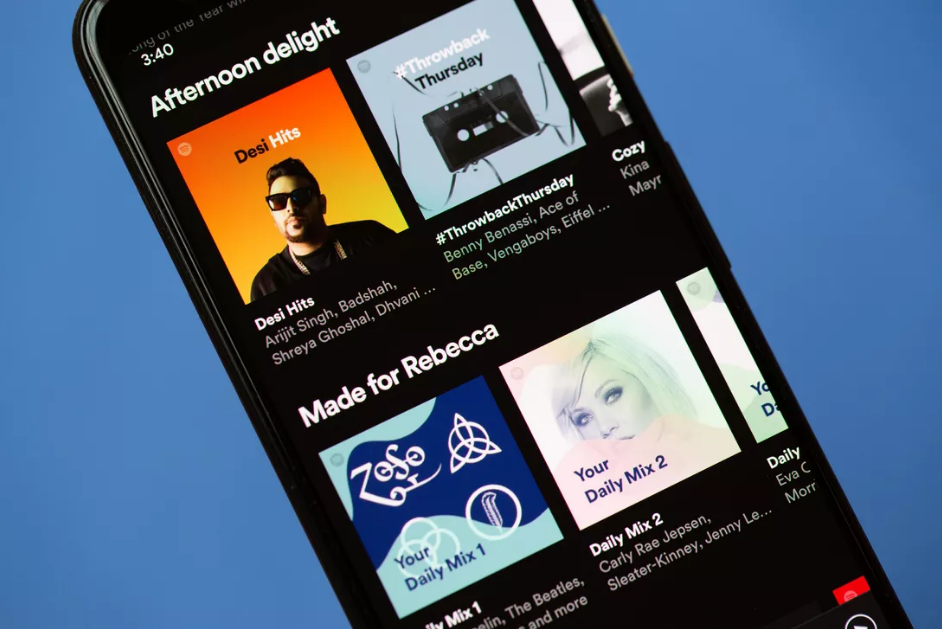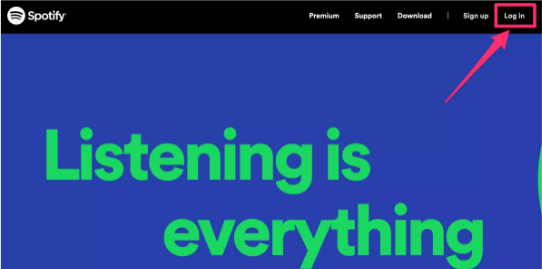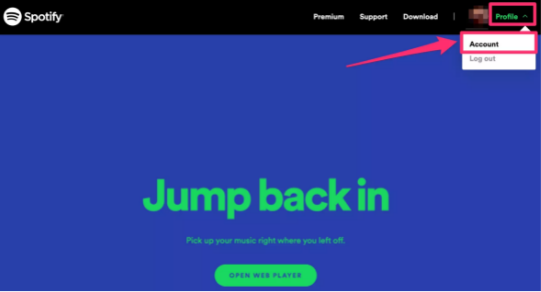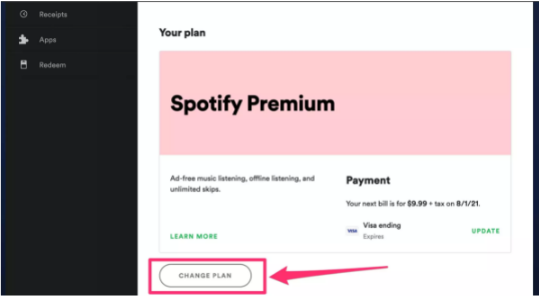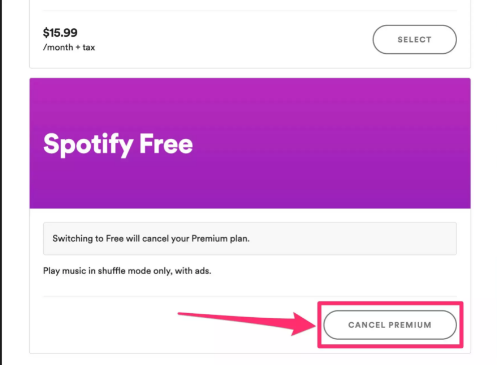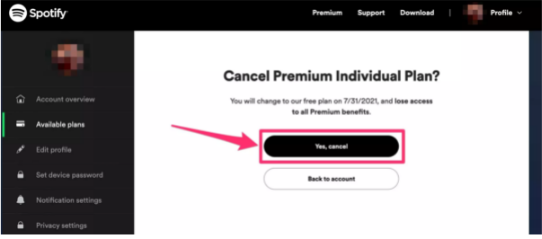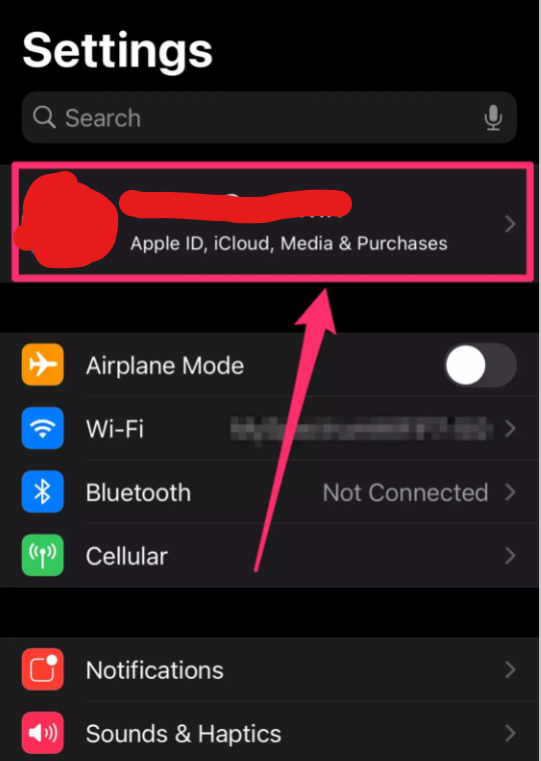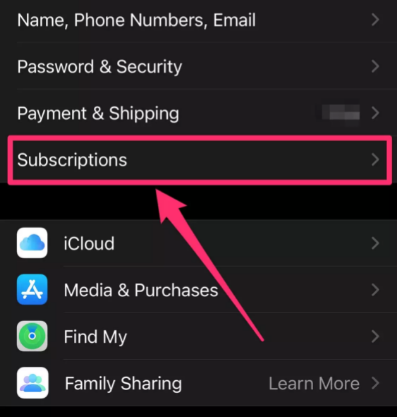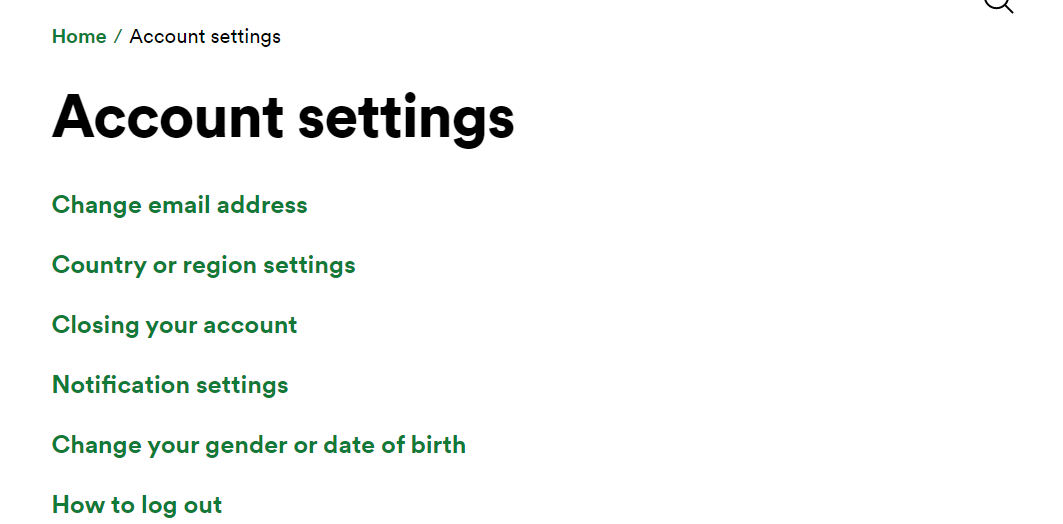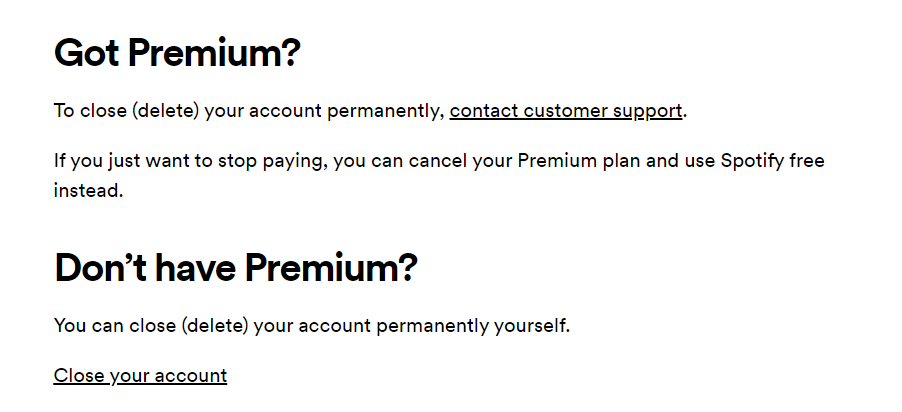Spotify, the most popular music streaming service, has a wide range of membership options. This Swedish music behemoth is one of the most used music streaming platforms in the world. You may start listening to your favorite music right now for only $9.99 a month. When you buy a subscription, you don’t have to listen to the frustrating ads after every song.
But there are instances where you may want to try some other platform such as Apple Musci or Amazon Music. In that case, you want to cancel the subscription to Spotify. If you also want to do that, you are at the right place. In this article, we’ll tell you how to cancel Spotify Premium Membership.
How To Cancel Spotify Premium On Web Browser?
Many people think that Spotify is not the thing that it used to be. It has changed with time. These suggestions or algorithms have also been changed. Or, some people may want to just try out other apps for instance apple music. For that, you need to cancel Spotify premium.
Here, you need to keep one thing in mind. You can only cancel a Spotify premium account on a web browser and not on the mobile app. So, you need either your laptop or you can open the Spotify website on your mobile browser also. Here’s how you can do that.
- Firstly, go to the official Spotify website on your iPhone, Android phone, or PC.
- Log in to your account – Tap the three horizontal lines in the top-right corner of a mobile web browser and choose login. To log in on the desktop web browser, go to the top-right corner and select login.
- Upon logging in, navigate to the Account page. Tap the three horizontal lines symbol in the upper-right corner of your smartphone screen and then pick Account from the drop-down menu that appears. Or if you are using a PC, in the top right corner, click profile. From the drop-down menu select Account.
- On the page that follows, scroll down to the “Your Plan” section and click on Change Plan.
- On the next page, scroll down to find “Cancel Premium” and tap on it.
- On the next page, they’ll tell you what will you lose if you cancel the premium membership. To cancel, click the Continue button at the bottom of the page. Do the same thing on the next page as well.
- Tap “Yes” on the dialogue box that appears. This will confirm your cancellation. And you’ll be reverted to the Spotify free account.
What Happen To My Playlist?
While your Spotify account will not be deleted, your paid subscription will be canceled, and you will be relegated to the free version, where you will be able to listen to music but will be subjected to ads. You’ll also be able to retain all of your stored playlists and music on your device.
If your previous premium membership is not over yet and the billing date is still some days away, you’ll still enjoy the premium features till that date.
How to Cancel Spotify Premium Using Apple ID?
If you have originally subscribed to Spotify through the Apple app store, you can use this method to easily cancel the membership. You don’t have to go through the hassle of the above-given method. Here’s how you can do that.
- On your iPad or iPhone, open settings.
- Now, tap on your name and Apple ID on the top of the settings.
- The page of Apple Id will open up. On the page, click on “subscription”.
- All the subscribed apps will appear. Select Spotify in the list.
- On the Spotify page that follows, click on “Cancel Subscription”.
- Now, follow the instruction given on the screen and you’ll be able to successfully cancel Spotify premium using Apple Id.
How To Delete Your Free Spotify Account?
Now, that you have canceled your Spotify premium, you may want to delete your Spotify account as well. You can easily delete your account without any hassle. Just keep in mind that all your playlists will be gone. So, try to take note or backup your playlist before performing the below steps.
- On your web browser, log in to the official website of Spotify.
- Tap here to go to Spotify’s support page.
- In the list of account settings, click on “Closing Your Account”.
- Now that you have canceled the premium membership of Spotify, click on “Close your Account”.
- Follow all the instructions that come on the screen(Total 5) and at the end of the process, your account of Spotify will get deleted.
That’s all on how you can easily cancel Spotify Premium through a web browser. I hope, all your doubts on the topic “how to cancel Spotify premium” are now resolved. Screenshots are added for a better understanding and hassle-free process. Also, in case of doubt, do let us know in the comment section below.