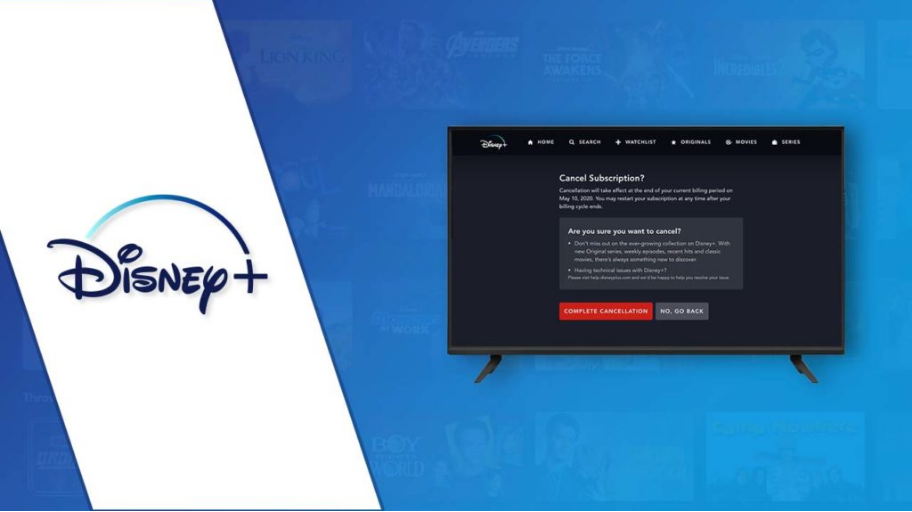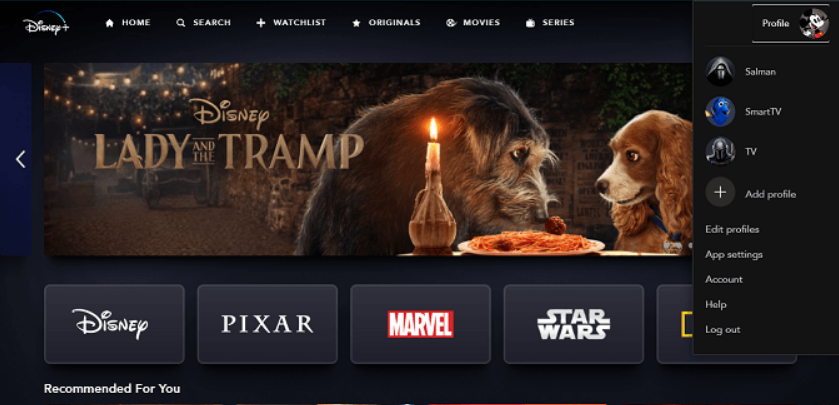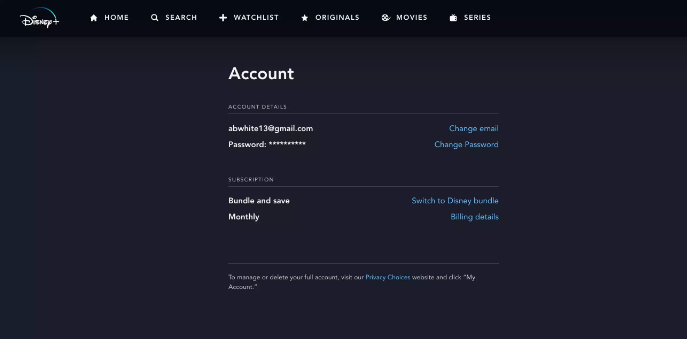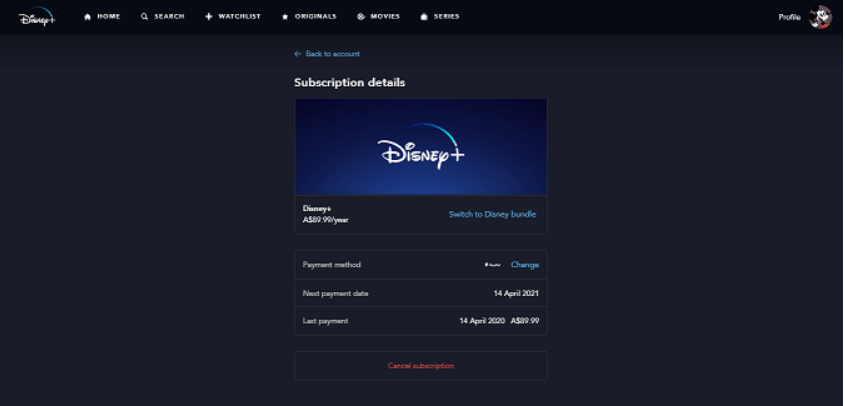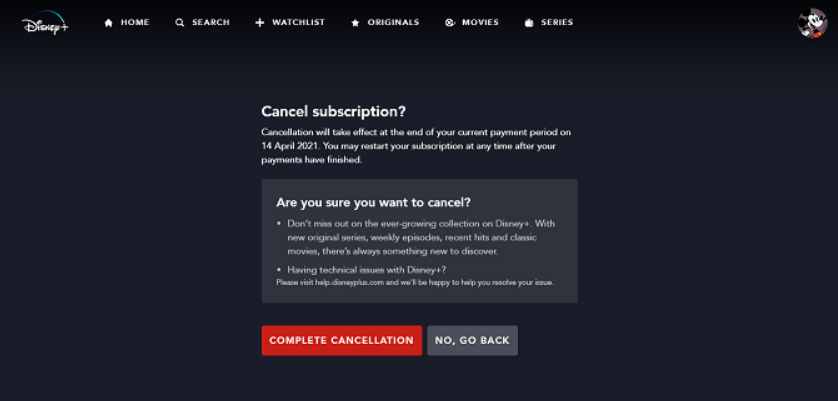Disney+, despite its late entry into the streaming market, has developed as a viable service. A Disney+ free trial provides you with a taste of the iconic Marvel and Star Wars franchises that have helped the platform become so successful. ESPN+ and Hulu are included in the Disney+ subscription at a discounted pricing for members.
Disney+ has made it among the top video streaming network in very little time. However, as the number of streaming services grows, many customers will have to make difficult decisions about which ones are worth it and which ones aren’t. So, there might be instances where you want to cancel your Disney Plus subscription. In this article, we’ll discuss how to cancel Disney Plus Subscription.
How To Cancel Disney Plus Subscription?
Have you watched your beloved web series on Hotstar and now want to delete it? Or, you no longer use the Disney plus and you decide to delete it. Whatever the reasons are, we are here to help you. The below guide will help you to cancel Disney plus subscription without any hassle.
- Open your preferred web browser on your PC or smartphone.
- Head on to the official website of Disney plus and log in with your account.
- After your account has been opened, tap on your Profile section.
- Under the profile section, tap on “Account”.
- On the Account’s page, tap on subscription. You’ll see your current subscription as well your bill cycle i.e. monthly or yearly.
- Now, click on Cancel Subscription.
- They’ll ask you the reason behind you disabling the service. You can mark any of the reasons that suit you and click on “Complete Cancellation”.
- After the process has been finished, your Disney plus account subscription will get canceled and you don’t need to pay for it on your next billing month.
How To Cancel Disney Plus Via iPhone?
If you have bought Disney plus using the iTunes app, then you can’t delete it by the official website. In that case, you have to disable the Disney plus subscription using the following methods.
- On your iPhone, open the Settings app.
- On the top of the screen, tap on your Name or Apple Id.
- In the list of menus, tap on “Subscription”.
- All the subscriptions that you have taken will come up on the screen. Among them, find Disney plus and tap on it.
- On the next page, tap on “Cancel Subscription” to permanently disable your Disney plus.
- Follow the on-screen instructions and complete the process.
These are the two basic ways by which you can cancel your Disney plus membership via a web browser or iPhone. I hope all your doubts regarding “how to cancel Disney plus” are now cleared. But if you face any issues, you can reach out to us through the comment section below.