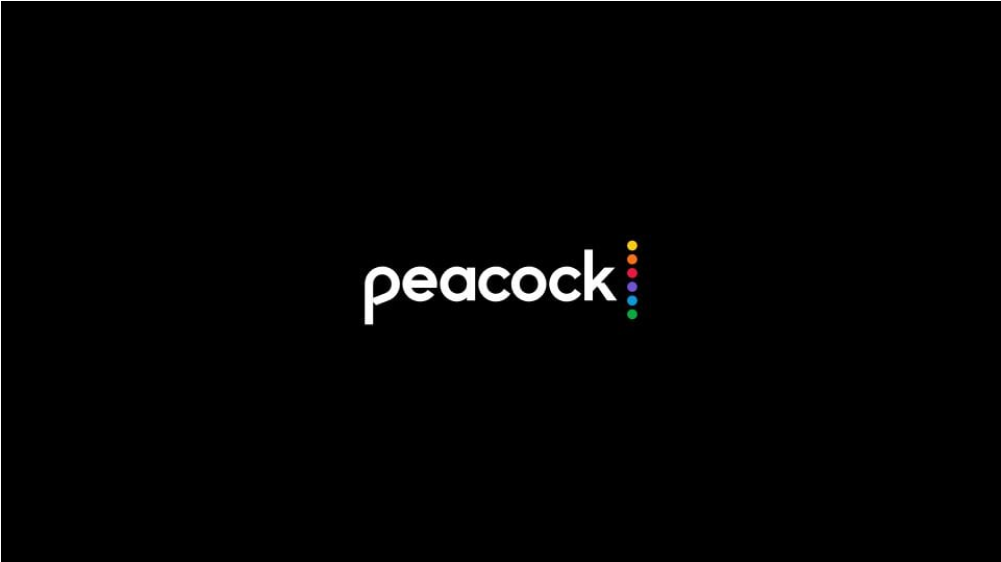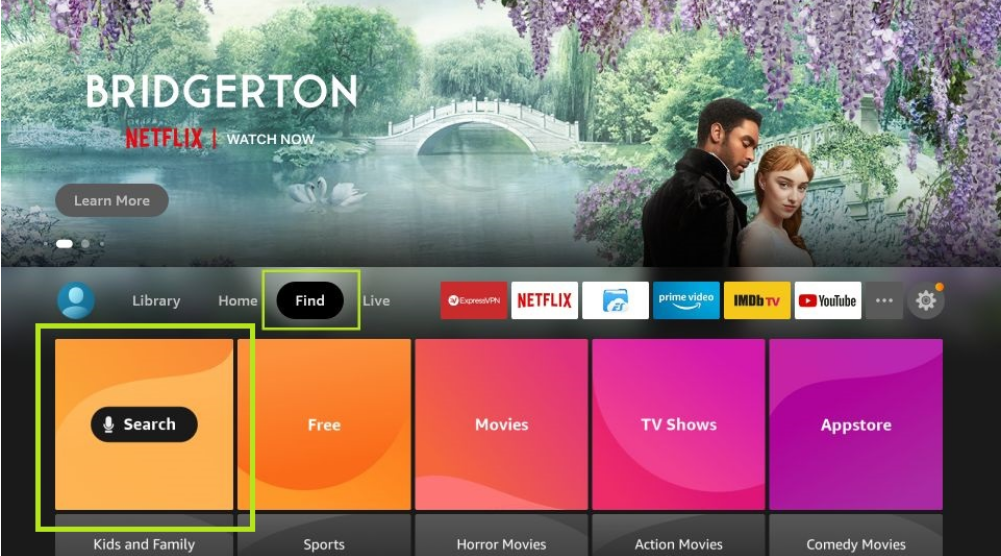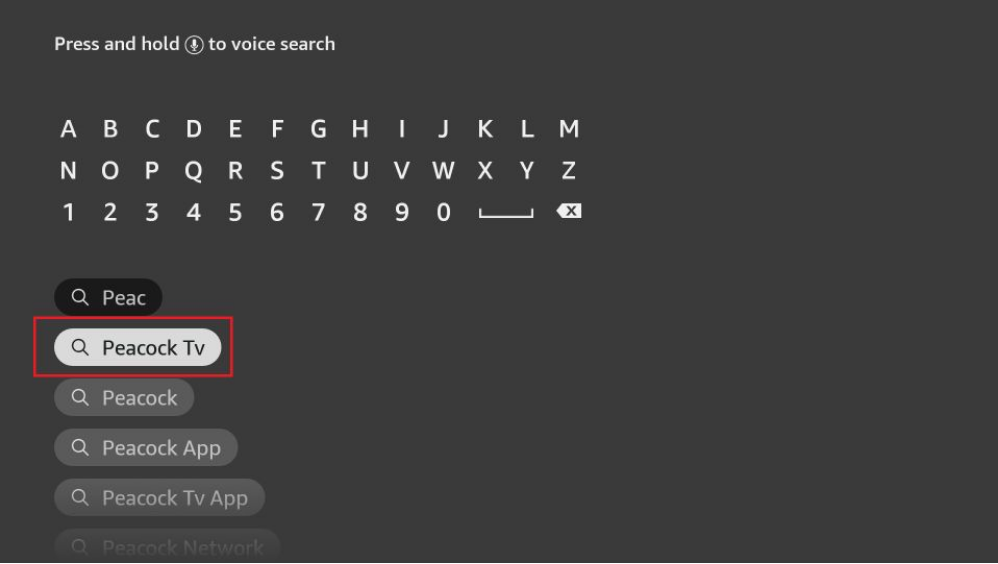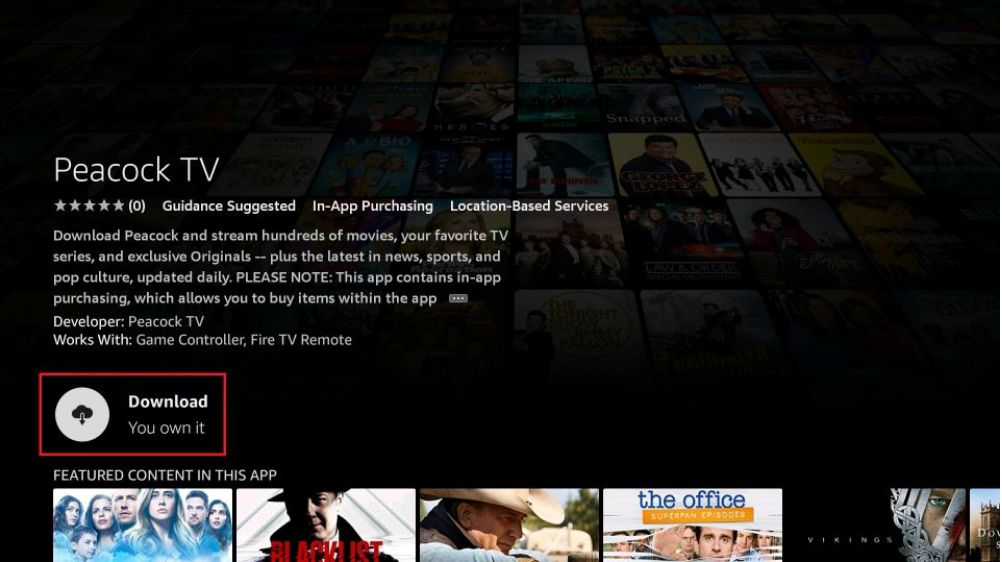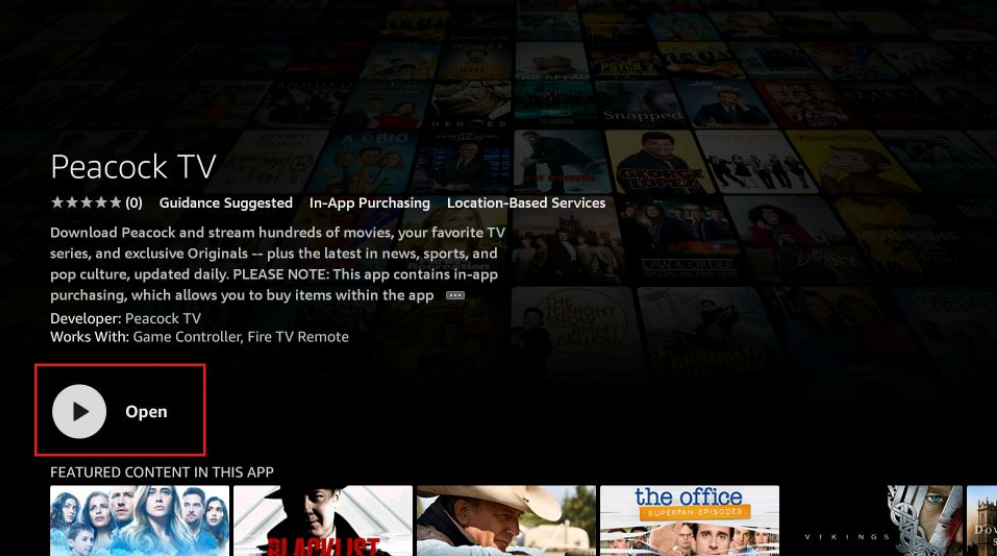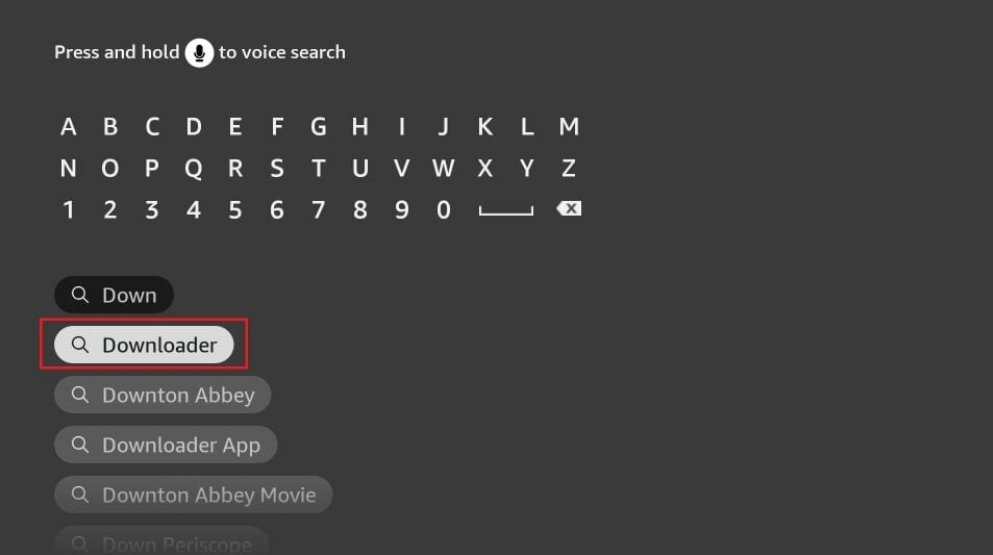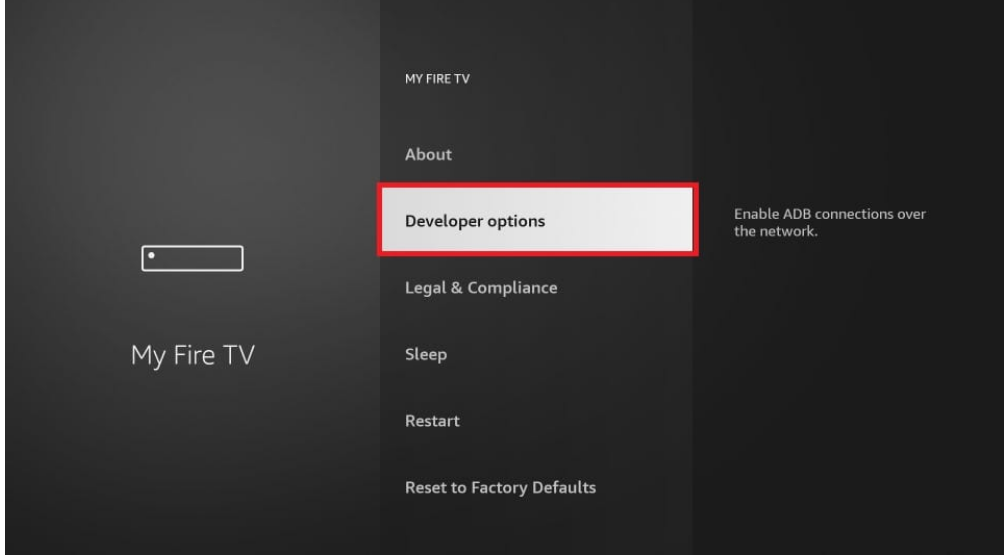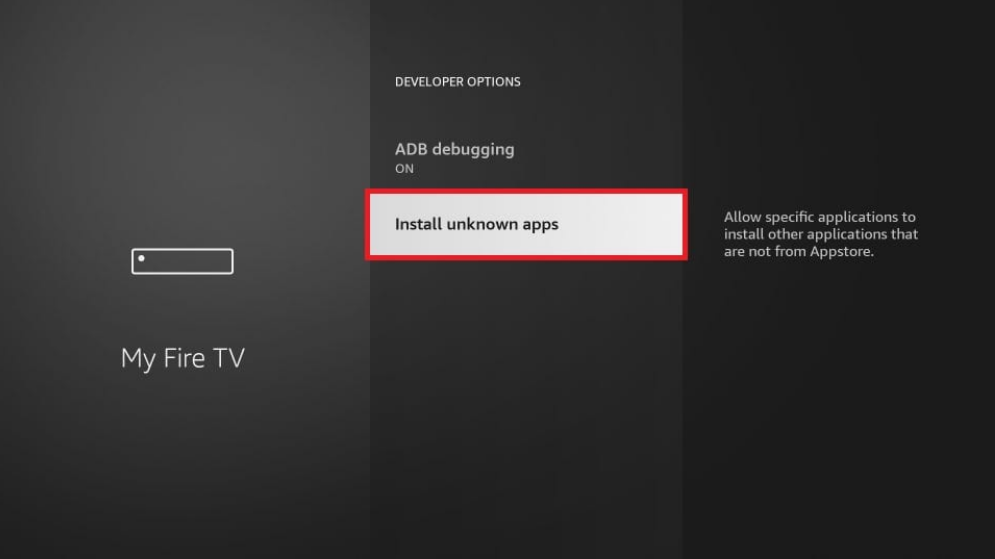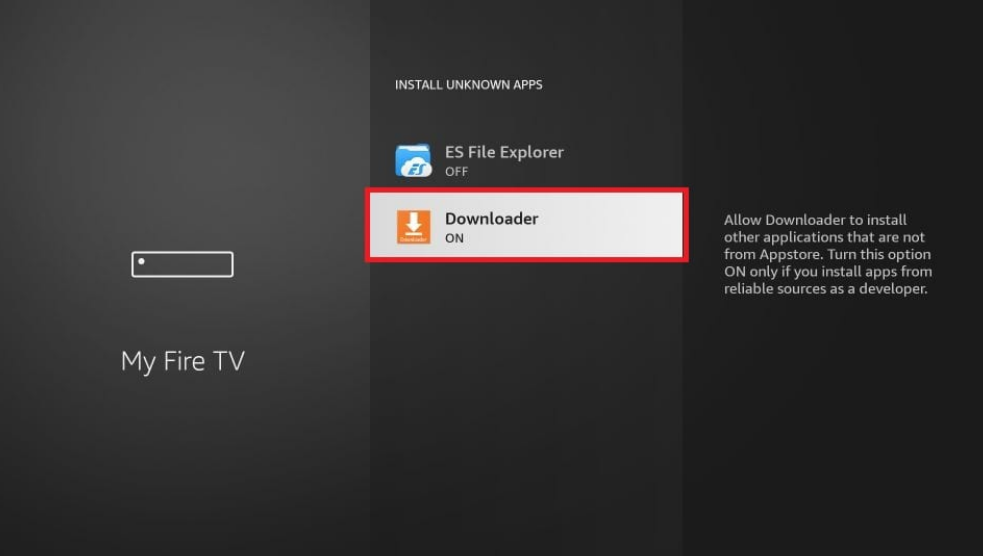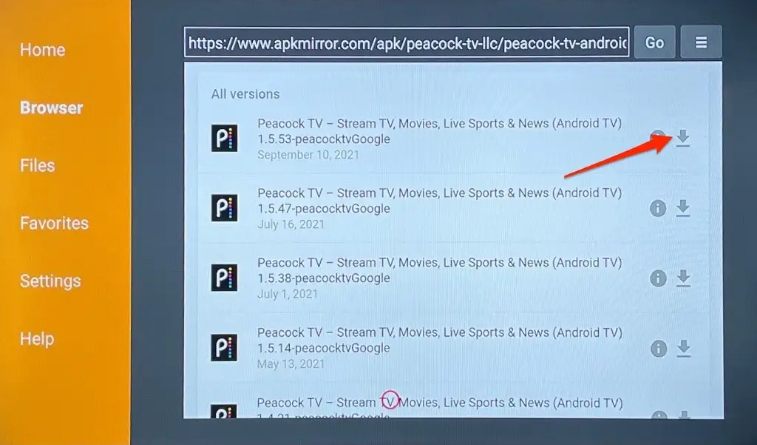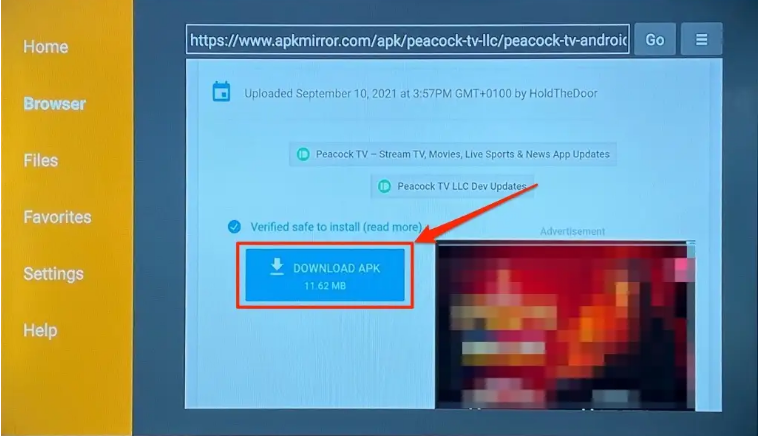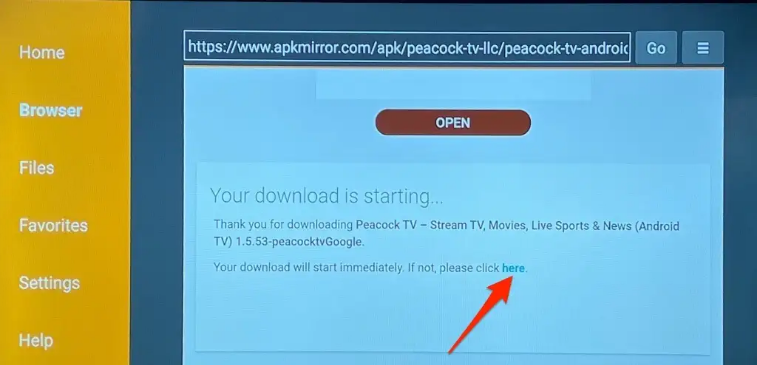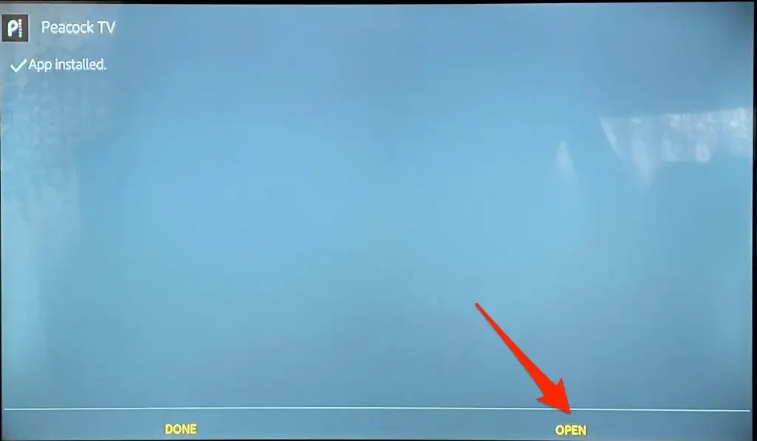Peacock TV, established in the United States, allows consumers to get material through the internet instead of traditional broadcast, cable, or satellite television. A wide variety of programmes is available, including NBC originals and syndicated shows. The Peacock TV app was officially published for Amazon devices on June 24th 2021, eliminating the need for users to sideload the software.
Even if you don’t want to pay for streaming services, Peacock Tv offers lets you stream up to 7500 hours of limited movies and tv Shows. For those times when they don’t want to pay for Netflix anymore, this is a handy software to have. For $4.99 a month, Peacock TV’s membership prices are less than the most popular streaming providers.
In this article, we’ll tell you how to add peacock TV on Firestick in 2022.
What is Peacock TV?
Peacock TV is an application that allows you to stream movies and TV Shows at a lesser cost than any other streaming service. In addition to NBC’s new shows, Peacock TV also features live sports, movies, and more. It’s unfortunate that many consumers outside of the United States have problems downloading the official Peacock TV App. Peacock is quickly becoming one of the most popular Streaming Apps on the market right now.
You may use this service on up to three different devices at the same time with a regular subscription.
Currently, Peacock TV has three plans: Free, Premium, and Premium Plus. As of now, Peacock TV is supported by the following devices.
- Firestick/Fire TV
- Roku
- iPhone/iPad
- Android devices
- Apple TV
- Chromecast
- Xbox One
- LG Smart TVs
- Vizio Smartcast
- Xfinity Flex 4k
How to Add Peacock TV on Firestick? – 2 Methods
Peacock TV may be installed on your Fire TV device in two ways. Depending on where you live, and whether or not the streaming service is available, you’ll have to decide how to go about installing it. As of right now, Peacock may be downloaded in the United States and other areas controlled by the US (e.g., American Samoa, Guam, Northern Mariana Islands, Puerto Rico, and the U.S. Virgin Islands).
If you live in an area where Peacock TV is available, you may download and install the app straight from the Amazon Appstore. Otherwise, you’ll have to get it from an unofficial source through sideload. Both the methods are discussed below.
Install Peacock TV on Firestick directly from the Play Store
Amazon devices have never been supported by Peacock TV. However, on June 24th, 2021, the streaming service was made available via the Amazon Appstore. Using the Firestick Appstore, you can get Peacock on your device.
If you are staying in the above US and territories, you can directly download the app from the play store by the steps below.
- Go to the home screen of your Firestick, and head on to Find > Search.
- Use your Firestick’s virtual keyboard or voice search to look for “Peacock TV”.
- Select Peacock TV from the list of the suggested list.
- Select Peacock TV from the Apps and Games section. It’s possible that you’ll have to scroll down a bit.
- Click on “Download” or “Get”.
- Please be patient while the download and installation processes are being completed.
- Your Peacock TV setup has been a success! Start streaming by opening the app.
Install Peacock TV on Firestick from Sideloading
Sideloading Peacock is the only option for those outsides of the United States who can’t get the app via their local app store. It doesn’t matter where you are; this tutorial will walk you through the process of installing a Peacock.
Firstly, you need to install an app called “Downloader”. It is available on all streaming devices.
Peacock TV may be installed on the Amazon Fire TV Stick Lite by following these instructions. If you have a Firestick or Android TV device, these methods will also work.
Peacock may be installed on a Firestick or Fire TV device by following the instructions below:
- Go to the home screen of your Firestick, and head on to Find > Search.
- The on-screen keyboard may be used to type in “Downloader” or “Downloader App”. You’ll get a list of suggestions.
- In the “Apps & Games” area, click the “Downloader” app icon.
- To download and install the app, tap on “Get or Download”.
- First, make sure that your Fire TV Stick can install apps that aren’t from the Appstore before you use the Downloader app. You need to enable the unknown sources option. Here’s how you can.
- Enter the settings menu by pressing the Home button on your Fire TV remote and choosing the gear symbol.
- Choose “My Fire TV”.
- Tap on the “developers option”.
- Depending on the Fire TV Stick generation, you may either choose “Install Apps from Unknown Sources” or “Install Unknown Apps”.
- When you install an app from an unknown source, a pop-up notification will inform you of the dangers involved. Tap on “Turn On” in order to continue.
- After being downloaded, the Downloader app will be seen on the home screen.
- After opening the downloader app, simply type “77354” into the search field and press Enter. This is a shortcode which will lead you to a website.
- On the next page, you need to scroll download to find “All Version” and tap on the download icon next to it.
- To install Peacock on your Fire TV Stick, choose the Download APK option.
- The APKMirror setup files for Peacock TV should now begin downloading. If the download doesn’t begin immediately, pick the “click here” option in the “Your downloading is beginning” section.
- Once the APK file has been downloaded, the downloader will begin the installation process. To begin, click the Install button.
- To begin using the Peacock TV app, open the app.
- If you don’t already have a Peacock TV account, click Sign Up to Get Started or Sign In to Log In to Watch Your Favorite Shows.
That’s how you can download and install Peacock TV on Firestick. The sideloading procedure may be a little long but is simple to perform. I hope this article helped you. In case of any doubt, do let us know in the comment section below.