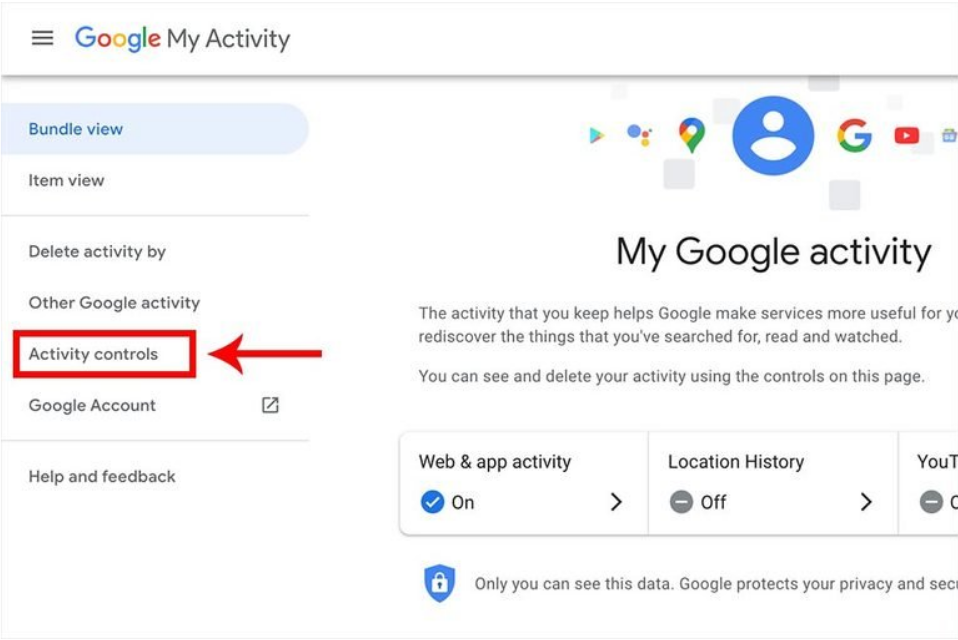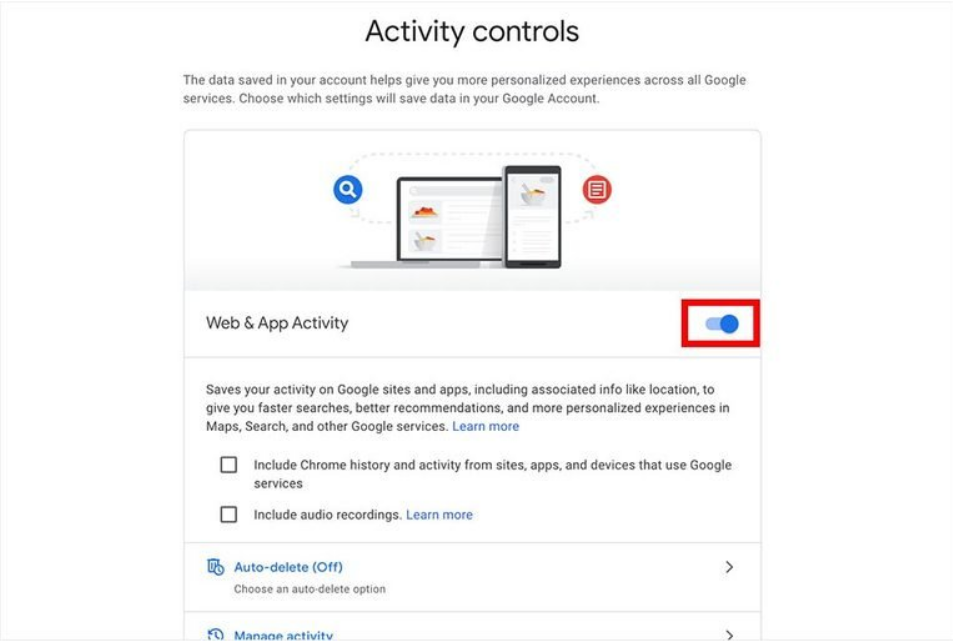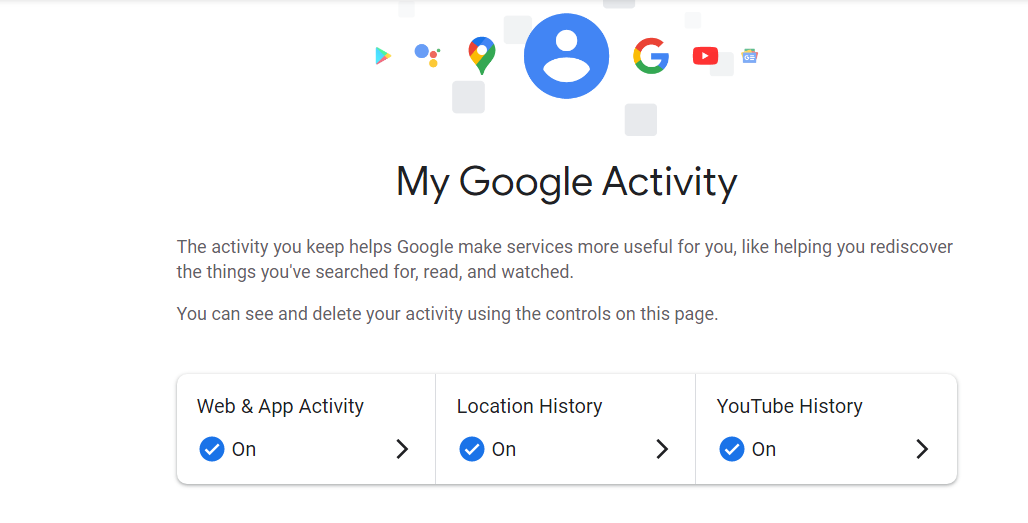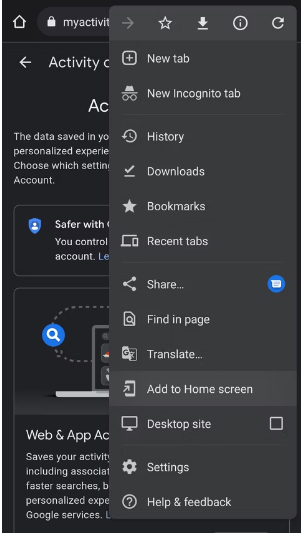With regards to privacy, one of the main issues for Google today is the lack of confidence from its customers. Using the information collected from customers, the company continually claims to improve its services. You have to give up part of your user data in order to create a personalised experience. This is a double-edged sword. Google has been criticised for having too much information on its users; nevertheless, today’s users have more control over their data than ever before.
Nowadays, Google has become a natural resource for us, just like electricity and water. We use it to discover answers, save images and videos, get directions, explore the internet, join online meetings, make and receive payments, for amusement and education, and so much more.
A trail of information is left when you use these sites like YouTube or Search. You can see and change this information at any time by logging into your Google account. This feature is known as Google’s ‘My Activity’.
In this article, we’ll discuss what My Activity is and how to access Google ‘My Activity’ on Android.
What is ‘My Activity’ on Google?
Almost everything we do, from navigation, shopping, gaming, researching and many more is done via Google. When we’re looking for a recipe or a vacation spot or historical facts or medical information or news items, we turn to nothing but Google. Today, everything could be found on Google. And surprisingly, it is absolutely free, you just need to buy any gadget that supports the internet.
Time, attention, and data are all the things it needs. What we do when we get there, what questions we ask the Internet and where we go are all things that the company is always tracking. When you go to the grocery store, Google knows how frequently you do it and when your birthday is. It knows your political beliefs, it knows that you’re thinking about purchasing a new houseplant. So, you must be wondering, where your activities are stored on your device. It is stored in your settings by the name of “My Activity”.
In ‘My Activity,’ you can see everything you’ve done on Google, from searches to sites you’ve visited and movies you’ve viewed.
Please be aware that some of your activities are not completely erased when you use Google sites, apps, and services. You can access them at any time by logging into your Google account. Go to ‘My Activity’ if you’d like to get track of your past activity. You can also delete these activities. In addition, if you don’t want to stop saving these activities, you could disable them as well. Not everything will be disabled, but most of the activities will not be saved.
How to Access Google ‘My Activity’ on Android Devices?
Now that you know the meaning and objective of “My Activity” on google, let’s now move on to the process of accessing it. You will be surprised to know that all your activities are tracked and saved on your google account only. You can access them anytime by the following steps.
- On your android device, open the Settings app.
- Once the settings app is open, go to Google > Manage your Google Account.
- Then you’ll see an option called Data & privacy. Tap on it.
- Scroll down until you find the “History Settings” tab, and tap on the “My Activity” option.
- Once you open the activity tab, you’ll find three options.
1. Web and App Activity – Your Google search history, talks with Google Assistant, audio recordings, and the applications you utilised are all included in this section.
2. Location History – This includes the cities you’ve gone to, the flights you’ve taken, the time you’ve spent commuting, etc. are all included here.
3. YouTube History – The history of your activities on YouTube, such as the videos you’ve seen, the ones you’ve uploaded, the ones you’ve liked, and the ones you’ve left comments on, is stored here.
How to Pause Tracking?
While Google (and your smartphone) may know everything about you, keeping consumers happy is still a top focus. So, they allow you to pause your online activity. Here’s how
- Select “Activity Controls” in the sidebar on the ‘My Google Activity’ page. If you click on this link, you’ll be sent to a page which brief you on exactly what Google is tracking.
- The “Web & App Activity” panel has a blue slider icon on the right side that may be used to turn tracking off.
- Turn it off and you’be good to go. Your tracking will be paused for the time being.
How to Access Google “My Activity” on Web Browsers?
If you want, you may access the “My Activity” feature on your preferred web browser instead of using it on android. You can use the desktop version, or you can also use a web browser on your android and add an icon shortcut to your home screen. This will save you from going to settings again and again. To open “My activities” on the web browser, follow the below steps.
- Open the “My Activity” web page in your default browser on your mobile device or PC (copy and paste if needed).
- If you are using an android browser, open the browser’s settings (three-dot menu in most instances) and press “Add to Home Screen” to add the icon shortcut on your home screen.
- Complete the on-screen steps to successfully add “My Activities” tap on the home screen.
That’s how you can acces the Google “My activity” on your Android and Web browsers. Do have a good laugh at what you used to search when you were a kid. Also, in case of any doubt, do let us know in the comment section below.

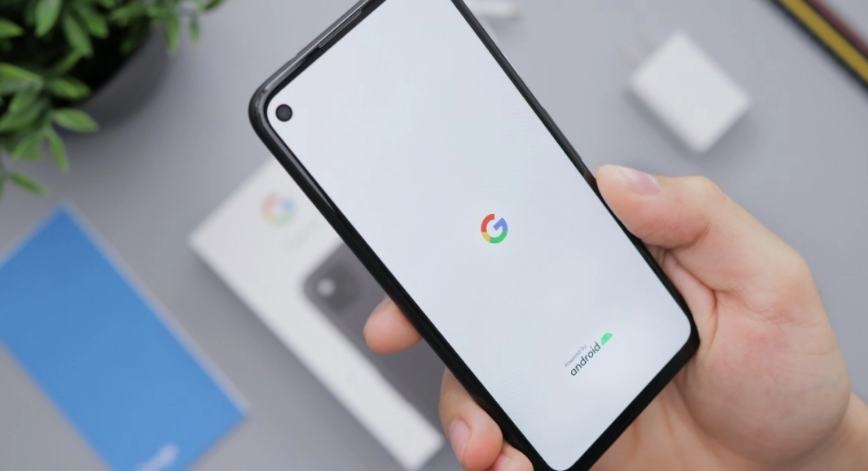
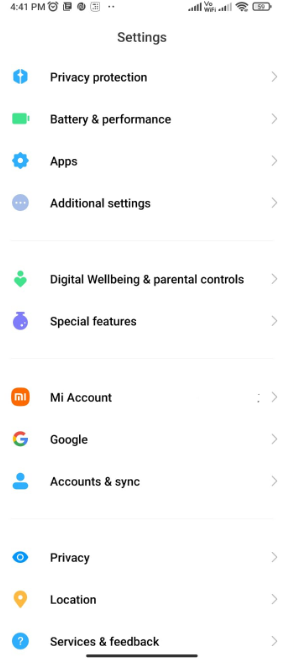
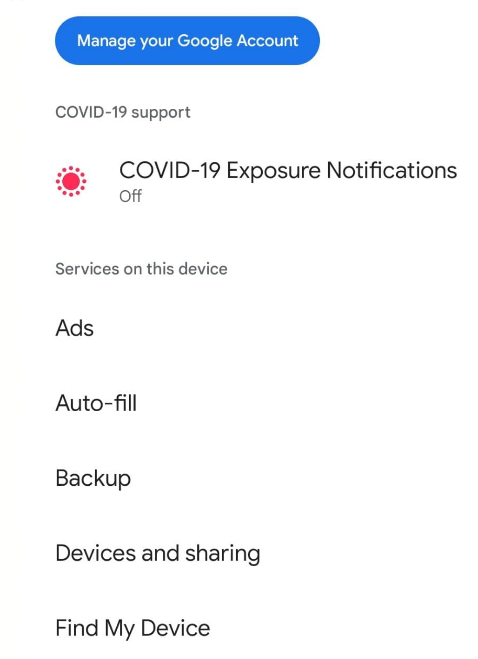
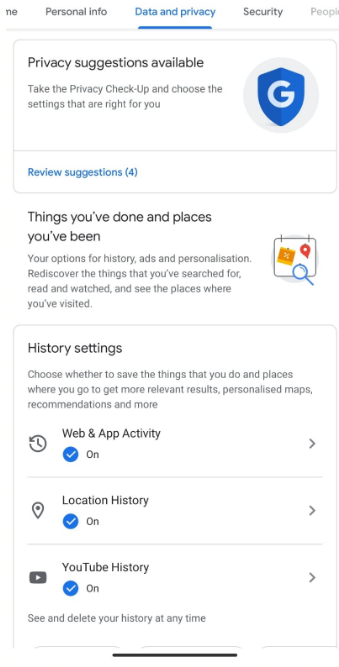
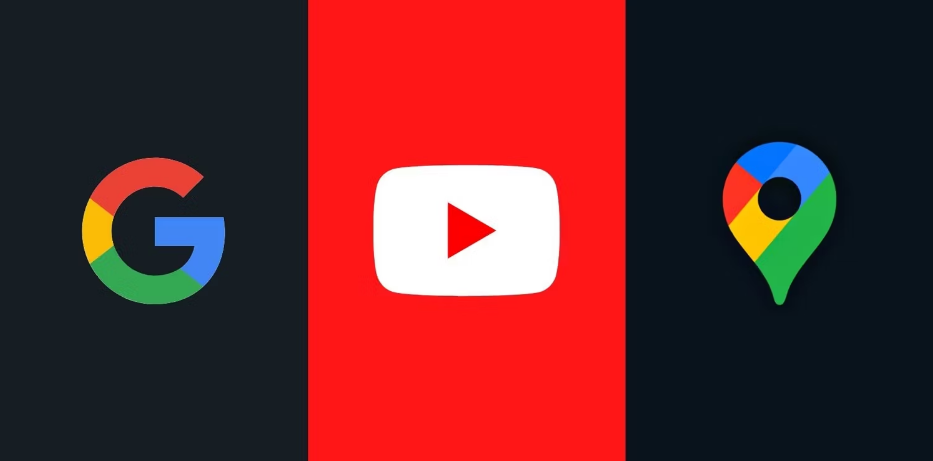 1. Web and App Activity – Your Google search history, talks with Google Assistant, audio recordings, and the applications you utilised are all included in this section.
1. Web and App Activity – Your Google search history, talks with Google Assistant, audio recordings, and the applications you utilised are all included in this section.