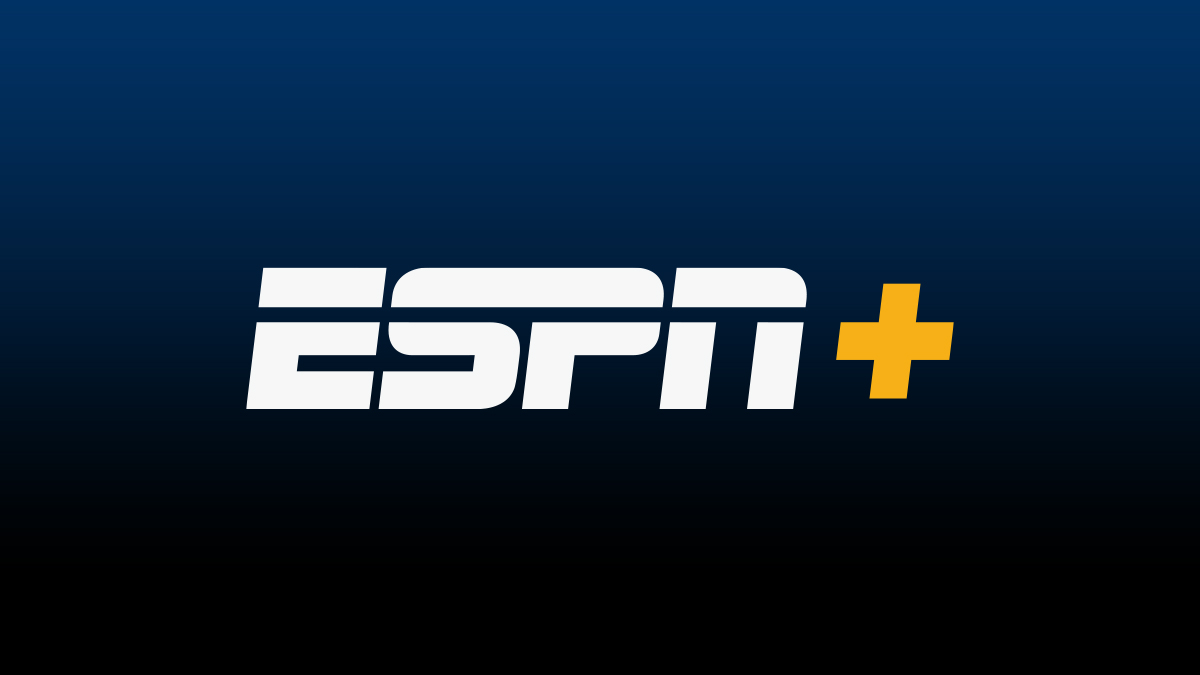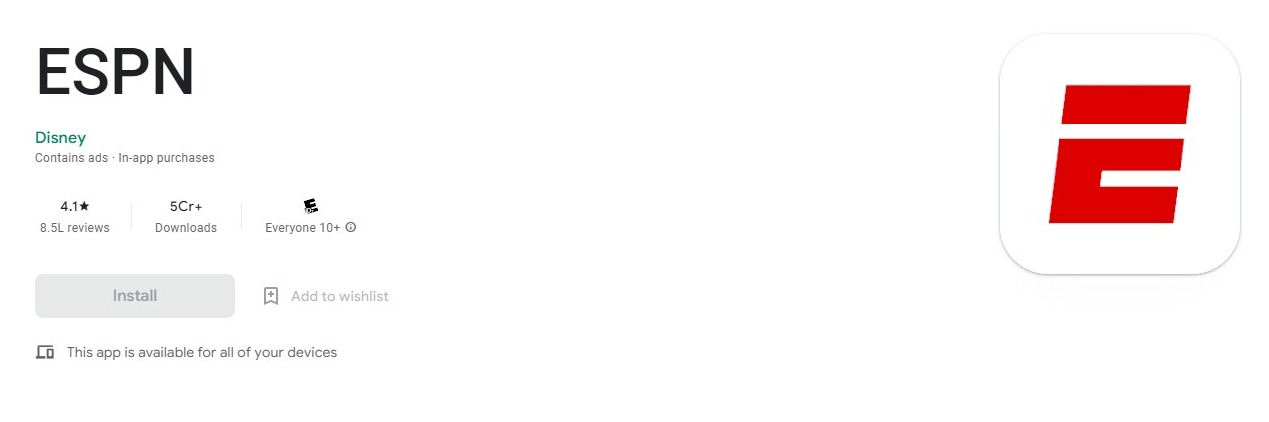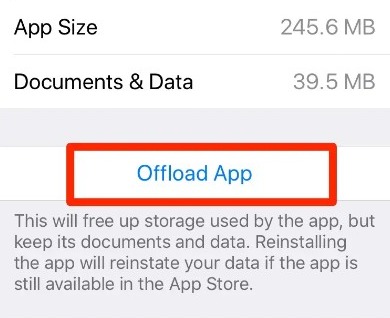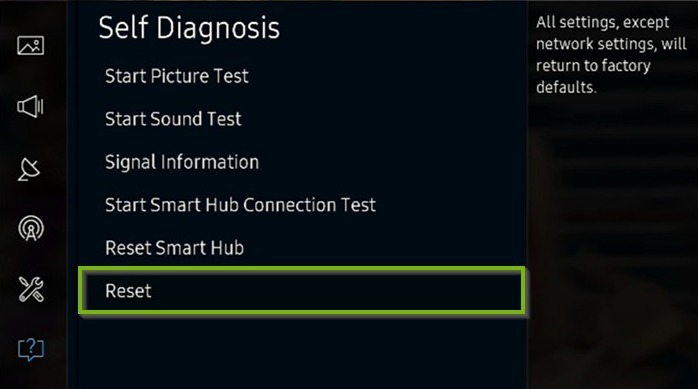ESPN+ is one of the most popular streaming services among sports fans in the US. However, many users are struggling to use it recently as ESPN Plus is not working on certain devices including Smart TVs, Roku, Android devices, and iPhones.
There can be a number of reasons for the ESPN+ app or website not working but the recent app issue potentially arises due to a bug in the recent update. Another common cause of the problem is users accessing the service on an outdated app.
Problematic cache storage, malfunctioning network connection, and faulty IP are some other probable causes of the issue. We’ve shared some working solutions that you can apply on any device to make ESPN Plus work properly.
Fix ESPN Plus Not Working on Android and iPhone
If you are experiencing issues on the ESPN+ app such as crashing, freezing, or the application not letting you log in, you can apply the fixes available below.
Before moving further to the solutions, make sure you have tried the general solutions such as restarting the device, checking the Internet connection, and checking if ESPN Plus is down for maintenance.
1. Update the ESPN App
The first thing you should check when ESPN+ starts creating nuisances is if there is a new update available for the ESPN app. Android users can head over to the Play Store, search ESPN+, and see if an update is present.
Similarly, iPhone users can go to the App Store and check for updates. If an update is there, install it and wait for the installation to complete. After that, check if the issue goes away.
2. Clear the App Cache
The next solution you can try is to clear the app cache on your Android device or iPhone. Android users can go to Settings> Apps Management> ESPN+, and then tap on “Clear Cache.”
To clear the ESPN+ app cache on iPhone, go to Settings> General> iPhone Storage> ESPN+> Offload app. That’s it. Try using the ESPN+ app after that.
3. Re-install ESPN+ App
If none of the above solutions worked, you should uninstall the ESPN+ app from your Android device or iPhone. After that, restart the device to make sure the cache goes away.
Once done, go to the Play Store or App Store, and install the ESPN+ app. Android users can also try installing older versions of the app from the APK files available on third-party resources. Make sure you are installing from a trusted source.
Fix ESPN Plus Not Working on Smart TV & Firestick
You can also resolve the ESPN Plus app not working issue on your Smart TV, Firestick, or Roku on your own. Before proceeding, make sure that your device is running the latest version of the ESPN+ app and that the internet connection is fast and stable.
After that, you have to try power cycling your Smart TV. For that, turn off your TV and then unplug it from the power source. Next, press and hold down the power button for a couple of seconds. Finally, connect the TV to the power source and turn it on.
Check if the ESPN+ app starts working now. If it’s still not working, go to Settings of your Smart TV. Next, go to “Support” and then choose “Self Diagnosis.” Wait until the process is over and then go to the Smart Hub. Here, choose Reset and wait until it completes.
When the TV restarts, check if the ESPN+ app starts working. However, if it’s still not working, you should just re-install the app. You can also apply similar solutions on Roku, Firestick, and other devices.
If you are still experiencing any problems, feel free to use the comment box and we’ll help you out.