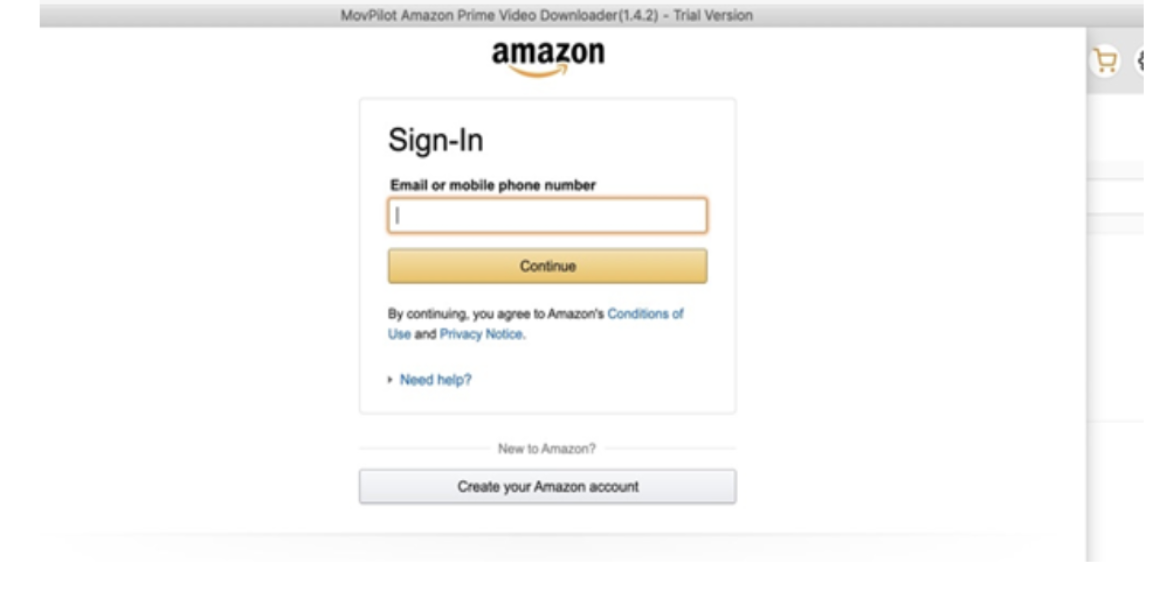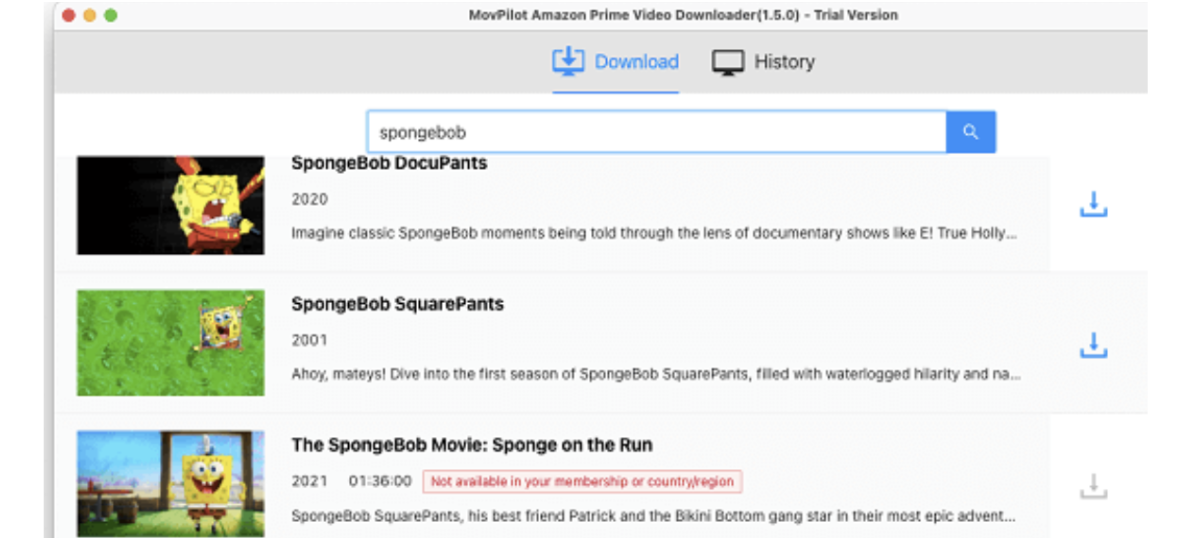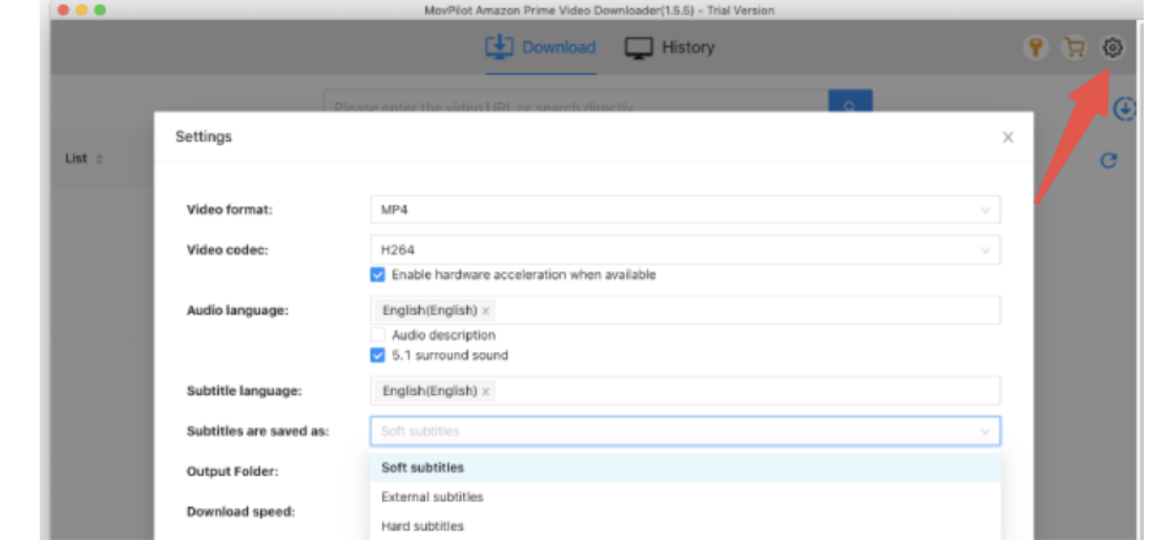As everyone is aware, Amazon Prime is a well-known one-stop shop for streaming videos that offers a huge selection of films and TV shows to its customers. However, did you know that MacBook users may view their preferred films on computers using the MacOS version of Amazon Prime?
You may effortlessly watch your favorite Prime videos on a MacBook without an internet connection by downloading and utilizing Amazon Prime. After reading this post, you will discover two practical ways about how to download Amazon Prime movies to MacBook, along with clear instructions. The one that best fits your requirements and tastes is yours to select. Now let’s get going.
Method 1. Use Prime Video App for Mac
Amazon Prime Video App is a powerful application for streaming movies, TV shows, and original content. For Mac users, this App is compatible with MacOS 11.4 Big Sur or higher, if your device fits this requirement, and you can download this app from AppStore for free.
Here is a simple guide for you to download videos in the Amazon Prime Video App:
Step 1. Open the App Store, download, and install the Prime Video app for Mac. Open the application and log in using your Amazon credentials. ( To use this method, please make sure you have an active Amazon Prime subscription)
Step 2. Browse or search for the movie you want to download. Please note that not every movie is available for download. You’ll see a “Download” button or symbol suggesting that you may save the video to your device if it is available for download.
Step 3. Once you’ve selected your preferred video quality, click the download icon. The movie will begin downloading to your Mac via the program; the speed and condition of your network may affect how long it takes.
Step 4. Navigate to the Downloads tab within the app to see the movies you’ve downloaded. From there, you may play and uninstall your downloads.
Useful tips:
Downloading movies and TV series from Amazon Prime App is generally a smooth and straightforward experience. However, you may find some limitations like you can only keep some downloaded content for 30 days or 48 hours, and such content will be deleted automatically after the expiration date. Also, you can only keep up to 25 titles at a time. If you have over the download limit, you might have to wait for the videos to finish downloading.
Method 2. Use Amazon Prime Video Downloader
We now know that Amazon Prime Video App has its limitations, what can you do if you want to download more than 25 titles and keep them forever on your MacOS device? If you are looking for a better way to download Amazon Prime movies to your MacBook, we recommend you use MovPilot Amazon Prime Video Downloader. It is a powerful and professional third-party tool that can help you download any movie or TV show from Amazon Prime to your MacBook as local files with common formats and keep in local storage them forever.
Any Amazon video can be converted with MovPilot Amazon Prime Video Downloader, despite of the official download cap and regional or national limitations. As a result, you may access any locally saved video content in the Prime Video library. More than this, it has more attractive features:
- Download Amazon Prime movies to your MacBook in up to 1080p Full HD resolution and with 5.1 audio channels.
- Choose from several formats (MP4/MKV) and obtain subtitles or audio tracks in different languages, along with other details such as the movie title, actors, and genre.
- Utilize the video codecs H264/H265 to save videos with higher quality but less storage cost.
- Save your Amazon Prime movies on MacBooks by using the integrated Amazon Prime browser.
- If you encounter any problems, our support team at MovPilot is here to assist you and improve the download capabilities.
After learning its main features, now let’s explore how to use MovPilot Amazon Prime Video Downloader to convert movies from Amazon Prime as local files. The steps are quite simple:
Step 1. Download and install MovPilot Amazon Prime Video Downloader from its official website. Launch the program and log in with your Amazon account.
Step 2. Then, search for the movie you want to download by entering its name or URL in the search box. Or you can browse the Prime Video library within the program’s built-in browser.
Step 3. To begin the movie’s download to your MacBook, click the download icon next to the film. The gear button located at the upper right of the converter allows you to adjust the audio track, subtitle language, and video quality to suit your preferences.
Step 4. Last but not least, open the program’s Library tab to view the status and progress of the download. The output files are located in the local folder by default.
Summary
We’ve provided you with two ways to download Amazon Prime movies on your MacBook in this post. The one that best fits your requirements and tastes is yours to select. MovPilot Amazon Prime Video Downloader, on the other hand, may assist you in downloading any movie or TV series from Amazon Prime Video to your MacBook as MP4 files with excellent quality and quick speed if you’re looking for a better method. Additionally, you may use any platform or device to play, transfer, and share the videos you’ve downloaded.
Moreover, you can keep your downloaded videos forever on your MacBook, without worrying about expiration date or viewing limit. If you are interested in this tool, you can visit its website and download it for free. We hope this article has been helpful to you. Thank you for reading.