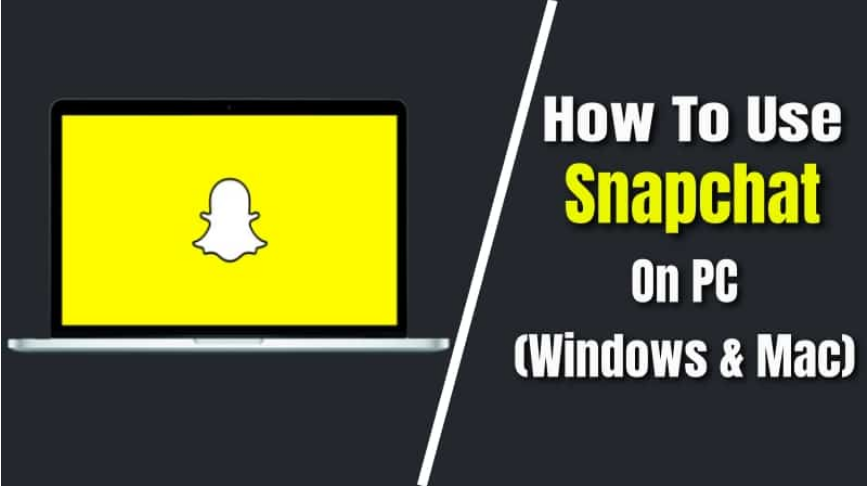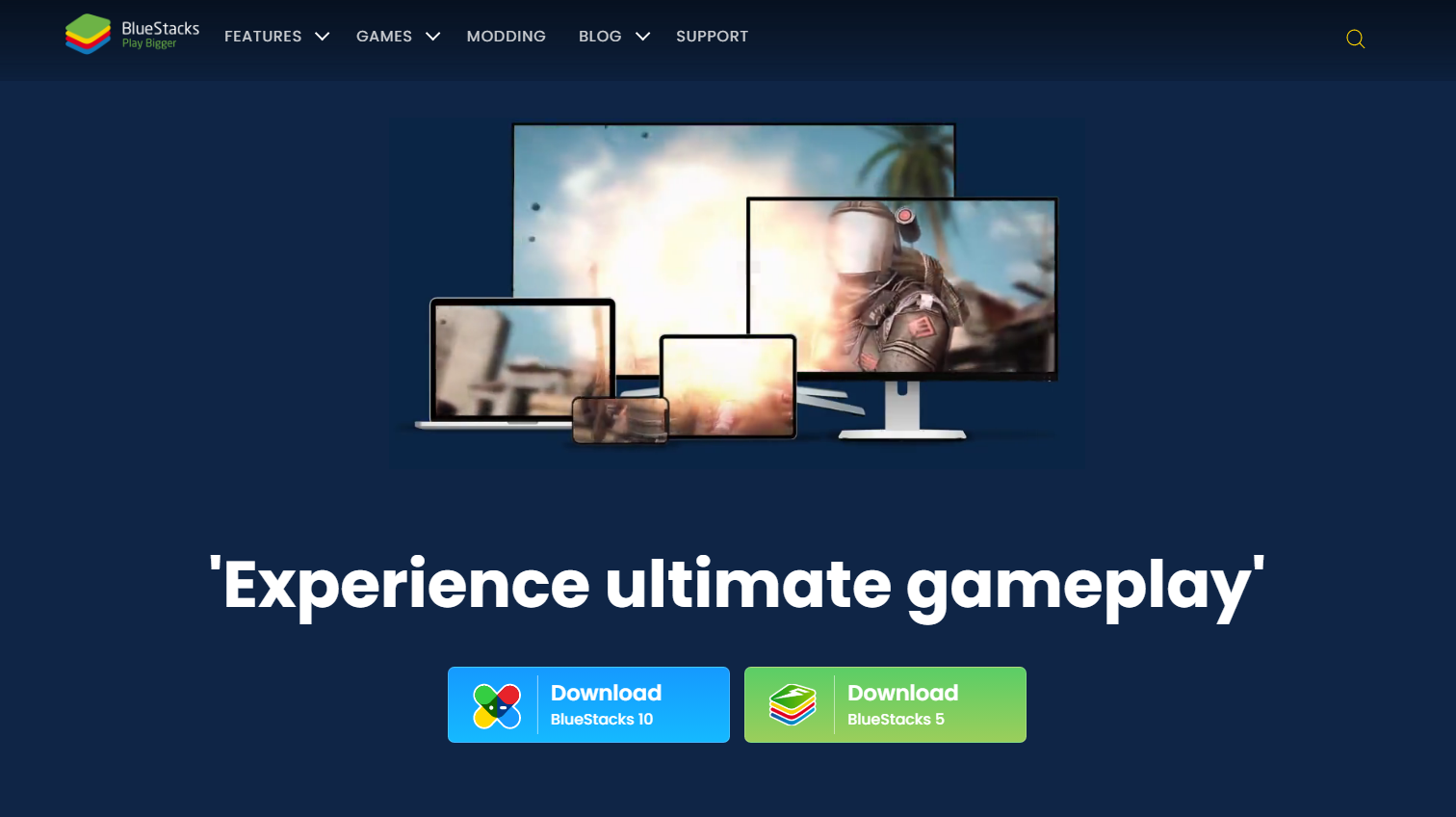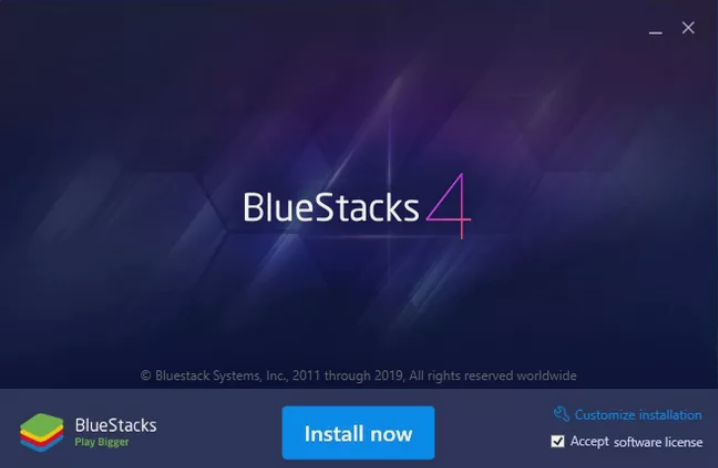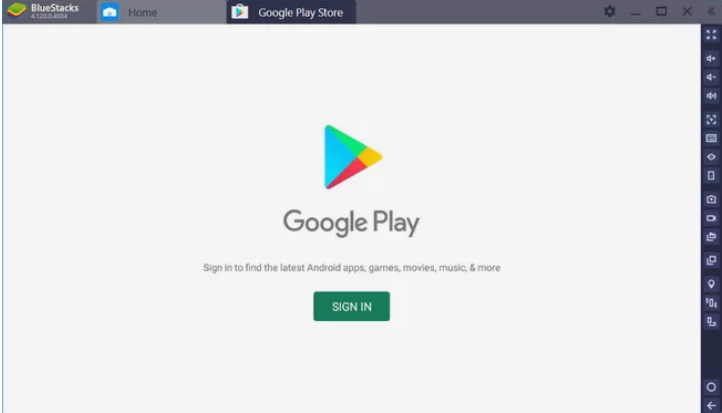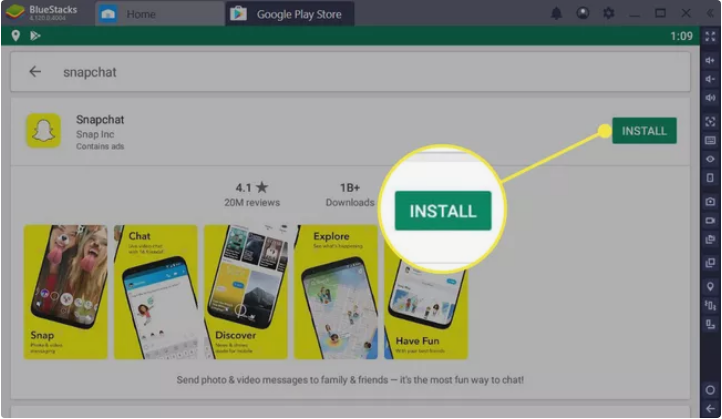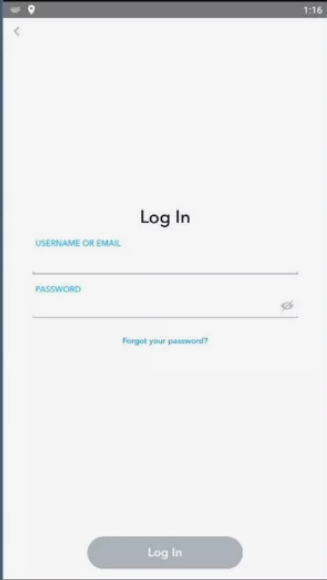Snapchat is a well-known software for both Android and iOS users. You can never get bored of creating and sending out your own Snapchat Streaks, which offers us even more incentive to keep using the photo-sharing app.
Unlike other Facebook-owned applications like WhatsApp and Instagram, which have online versions, it is not possible to use Snapchat on a PC officially. But, unofficially it could be done.
Many users have worked out how to use Snapchat on a PC, despite the fact that the app is only supposed to be used on mobile devices. Snapchat seems to be making it more difficult for users to access their accounts from devices that aren’t compatible with the app.
In this article, we’ll tell you Can you use Snapchat on a Computer. If yes, how.
Is it Possible to Use Snapchat on a Computer?
There is no way to run Snapchat on your PC officially. As far as I know, there’s no online application that allows you to just join in and send messages on Snapchat just like you do on Instagram and Snapchat.
While it’s true that you can no longer use Snapchat on a computer, there is an alternative. Android Emulator, although not the most elegant option, does the job.
You can use any android emulator to download Snapchat on your PC. One of such android emulators is Bluestacks.
How to Use Snapchat on PC Using Emulator?
Only by utilising an Android emulator, as previously mentioned, can you get Snapchat working on a Windows PC.
One well-known and arguably the finest Android emulator is Bluestacks. This app simulates an Android phone and is one of the most well-optimized.
So, using the Bluestacks app player here’s how to get the Snapchat on your Windows.
- Using your favourite web browser, go to the BlueStacks official page.
- Click on Download BlueStacks.
- After downloading the file, open the.exe file by double-clicking it.
- You’ll see an installation pop-up window appear on your screen. The download and extraction will begin after you start the installation process.
- BlueStacks will launch immediately after the installation is complete.
- To download Snapchat, open the Google Play Store.
- Select Sign In, and then enter your email address or phone number and password in the provided spaces to access your Google account.
- Google Play Store looks and feels like an Android app store after you’ve logged in with your Google account.
- Search for “Snapchat” in the search window at the top and download the app.
- Open Snapchat when the installation is complete.
- If you’re using BlueStacks, you can launch Snapchat in a new tab, just as you would on a smartphone. Once you’ve clicked Log In, enter your Snapchat username (or email) and password.
As already mentioned, you can’t officially use Snapchat on your PC. But, there’s a deceptive i.e. using an android emulator. The process to download and install the app on your PC as described above. In case you face any doubt, do let us know in the comment section below.