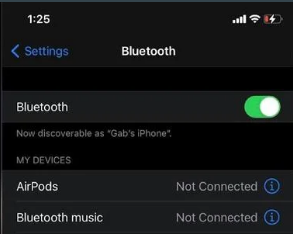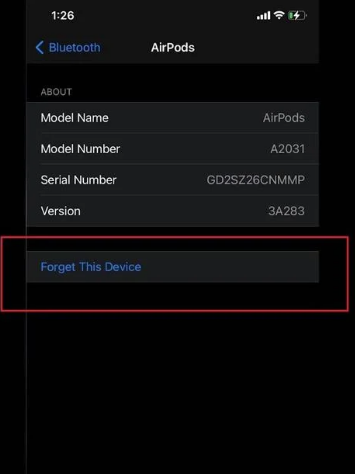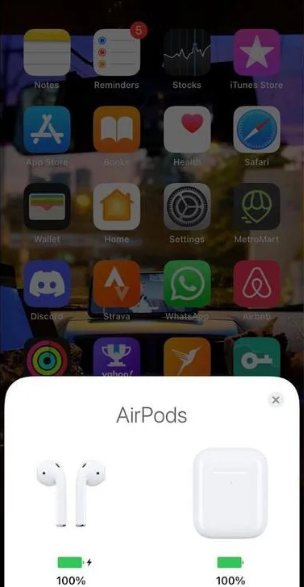In terms of wireless earphones, Apple AirPods are among the most popular and best-performing on the market today. They’re easy to use, sleek, and fully compatible with iPhones, just like all other Apple devices and also with Android phones.
AirPods are excellent and simple to use, but they also have some drawbacks. There are some colourful lights that may appear on your AirPods from time to time giving you some kind of indication. There are three primary colours associated with these lights: white, orange, and green. What do these colours indicate? Read the full article to find out.
In this article, we’ll discuss why you Airpods Flashing Orange and how to solve it easily.
Why Does Your AirPods Flashing Orange?
If you’ve paid attention, you’ve probably noticed that AirPods’ LEDs don’t always light up with the same colour. Depending on the situation, they light up in green or orange, with the option to flash white or orange. Whenever the LED lights of the AirPods show up, it is trying to communicate some message. Each stable and flashing colour has some meaning. Here are some of them mentioned.
- Solid Green Light: You may safely remove your AirPods from Charging if your AirPods case displays a solid green light because they have been charged 100% per cent charged. This is only the case when the AirPods are inside the case.
- Solid Orange Light: During charging, the Airpods case shows orange colour to indicate that the device is charging.
- Flashing Orange light: This means that your AirPods aren’t connected correctly to your mobile, or if there’s a firmware issue, a flashing orange light may indicate a problem. In the event of a problem, your AirPods will flash an orange light.
- Flashing White Light: When a white light flashes, it indicates that the Bluetooth device is in pairing mode and ready for connection with the phone.
When the device’s white light starts flashing, it’s ready for setup. Alternatively, if the light becomes orange, you’ll have to pair them again with your iPhone. There’s no need to be concerned about the setup procedure. It’s very straightforward.
How to Fix the Issue of AirPods Flashing Orange Light?
Battery problems may be indicated by a constant orange or amber light on your AirPods. Once you’ve charged your AirPods, you’ll get rid of the issue.
Although a blinking or flashing orange light may be a sign of a general connection issue. The problem can be solved usually by re-pairing the device. If the problem is not by this, there are a few things you may do to handle any connection issues.
Here are step-by-step instructions on how to get rid of the orange light on your AirPods.
1. Reconnect Your AirPods
If the orange light on your AirPods keeps flashing, the first thing you may attempt is to unpair and connect them again. This is the quickest and most effective technique for resolving any AirPods connection issues. You should give it a go.
You may easily disconnect your AirPods from your iPhone by following the procedures shown below:
- On your iPhone, open the Settings App. Go to the Bluetooth option.
- Find your paired AirPods in the list of the paired devices under the Bluetooth section.
- Now, tap on the “I” button that appears next to the name of your AirPods which you want to disconnect.
- Tap on the “Forget This Device” button at the bottom of the screen.
- In order to reconnect your Airpods, place your AirPods back into the case and close the lid.
- To get into the pairing mode, open the case lid near your iPhone and push the startup button for a long time. Once the cover flashes white, link the AirPods back with your iPhone once again.
2. Restart Your Audio Source
In addition to the AirPods, you may also try restarting the device you’re currently using. The audio source, like your iPhone or any other mobile, might also suffer from connection troubles.
In order to wipe up all open apps, including those operating in the background, restart your audio source. It also eliminates crashes and extends the life of your battery and storage space.
Restarting may differ depending on which devices you’re using with your AirPods, such as your phone, iPad, Android, or even your PS4. A long press on the power button of your gadget may be all that’s needed in most cases.
3. Charge your AirPods and Case
Low battery may also be a factor in your AirPods’ inability to maintain a stable connection. Connectivity problems might arise if the AirPods or the Case are not fully charged. Thus, the simplest solution is to place your AirPods in their case and charge them.
The AirPods should begin charging as soon as you put them in the case. You can now sit back and relax as the AirPods charge. Check to see if the issue remains after reconnecting them to your iPhone.
Putting the AirPods in the case for a long and not seeing any charge signifies that the case has run out of battery power. It’s necessary to charge both the AirPods and the Case in this situation. Put the AirPods in the case, attach the case to a power source, and both devices will be charged at once.
After charging your Airpods, check to see if the problem still persists.
This is all you can do when your AirPods are flashing Orange colour. Usually, a pairing problem is indicated by the flashing orange LED on your AirPods case. In case the above methods don’t work out for you, you should consider visiting the Apple Centre.