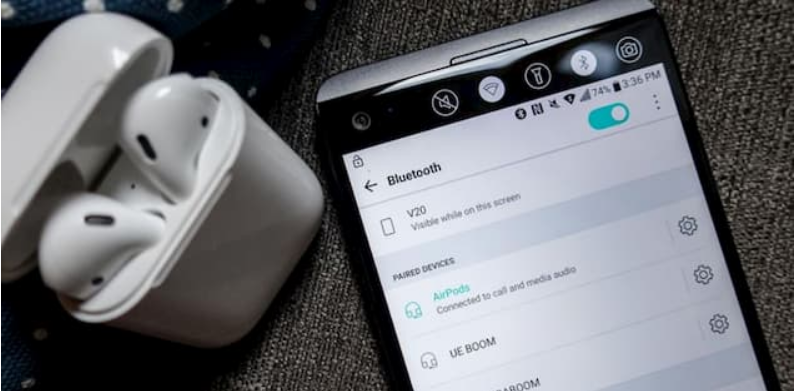Since the launching of AirPods in 2016, their popularity has only increased. Even though they’ve sold millions of units, they’re not flawless. Users of AirPods have had to deal with disconnecting problems from its launch in 2016.
At first, a brief loss of connectivity may not seem like a big deal. However, as time passes, you may find that this condition just becomes worse. Even worse if you’re in the midst of a crucial phone conversation. It can also be frustrating while watching a movie or listening to music. But, we have some fixes which can help you out.
In this article, we’ll discuss 5 ways by which you can solve the issue of Airpods Disconnecting.
Why Do Your Airpods Keep Disconnecting?
In comparison to Apple’s prior earphones, Airpods are a great upgrade. But it doesn’t imply that they don’t have their own set of issues to contend with. The issue of Airpods keeping on disconnecting may have numerous reasons behind it. Some can be fixed easily, while others can’t. Here are some main reasons behind this issue.
- Bluetooth interference
- The issue with the iOS Version
- Hardware problem
- Wrong settings
- Low battery
- Incompatible Bluetooth versions
- Firmware issues
Fix Your Airpods That Keep on Disconnecting
Now that the reason behind the issue is discussed, let’s go on to the fixes. Since the issues have numerous reasons, you have to try each and every fix and see which works out for you. Let’s discuss them in detail.
1. Check Your AirPods’ Battery
If your AirPods suddenly stop working with your phone, the best course of action is to check the battery level first. When your AirPods keep disconnecting, this is the most typical cause.
To see the battery level, you need to put the AirPods into the case and leave the lid of the case open. The case should be near your iPhone. You will notice a pop-up window that informs you of the battery life of both your AirPods and their carrying case.
2. Put the AirPods Back in the Case
It’s possible that your AirPods won’t instantly reconnect after being disconnected. In order to connect them, firstly, put the AirPods back in the case.
Your AirPods will begin charging as soon as you put them back in their case. This breaks any existing connections. Remove the AirPods from the case and put them back in your ears after 5 seconds. As soon as you open the case, the AirPods will re-establish their connection to your iPhone.
Check if the issue has been resolved. If not, head on to the next method.
3. Check Bluetooth
Sometimes, the Bluetooth gets turned off disconnecting the Airpods. So, you need to check the status of Bluetooth on your device. Here’s how you can do that.
- Take a look in Control Center on your iPhone or iPad to ensure that Bluetooth is on.
- Or else, go to Settings > Bluetooth. If you see a green indicator, that means your Bluetooth is turned on.
Even if it is turned on, it’s better to restart the Bluetooth. Here’s how you can do it.
- Tap on the green switch in Settings > Bluetooth to turn it white.
- Ensure that Bluetooth is turned off before restarting it.
- Now, again tap on the switch and it will turn green. Now, check if the problem is still persisting.
4. Check Audio Settings
While this may happen automatically since the AirPods detect their presence in your ears, it’s best to double-check that you’ve chosen your AirPods as the output audio device by following these steps.
- If you are playing music on your iPhone, you’ll notice the Airplay icon below the track. Tap on it. From the options listed, tap on AirPods.
- And if you are on a call, make sure that the AirPods are selected from the audio options that appear on the screen while you are on a call.
When you’re on a call, you may change the audio source by tapping the speaker icon. This may solve your issue.
5. Reset Your AirPods
After a while, AirPods can run into disconnecting issues. AirPods won’t charge or connect, and there are occasional disconnections as well. A quick reset is frequently all that is needed to address these issues.
Your AirPods’ paired-device history will be erased when you reset the devices. Essentially, you’re resetting them to factory settings, making your device the first one to discover them. Here’s how you can do that.
- Put the Airpods in the case. Ensure that both of your AirPods are fully charged before returning them to their cases (above 75 per cent).
- Open up the case with AirPods inside them. Now, press and hold the button present at the back of the case for 20 seconds to reset them.
- The AirPods have been successfully reset when the indicator inside the case changes from white to amber light.
That’s all the ways by which you can fix the issue of your Airpods being disconnected. If your AirPods continue to disconnect even after you’ve tried everything above to fix the problem, you may have a more serious problem at hand. In certain cases, the sensors in your AirPods may not be working properly and may not be able to tell whether or when the AirPods are in your ears. In that case, take your AirPods to the nearest service centre.