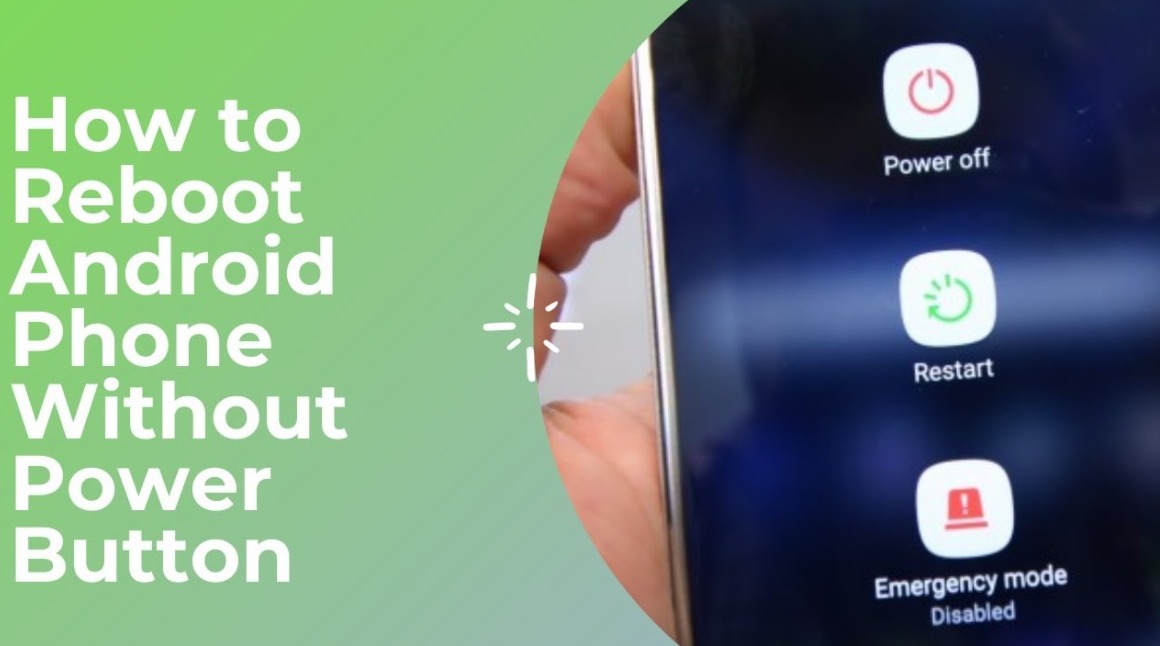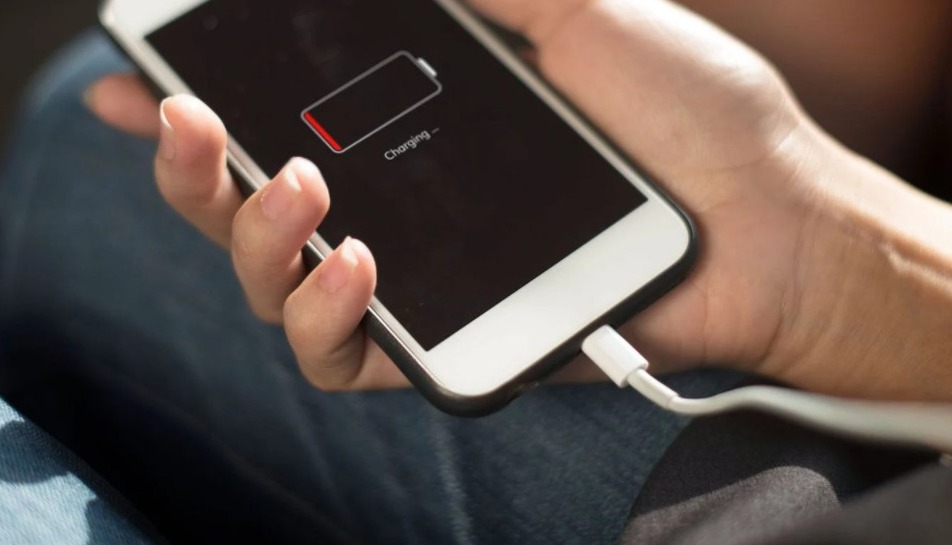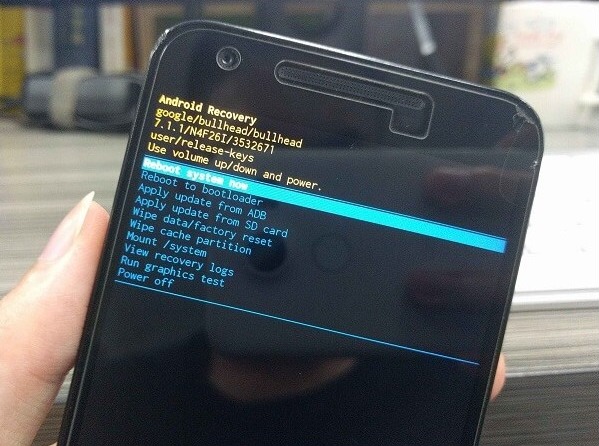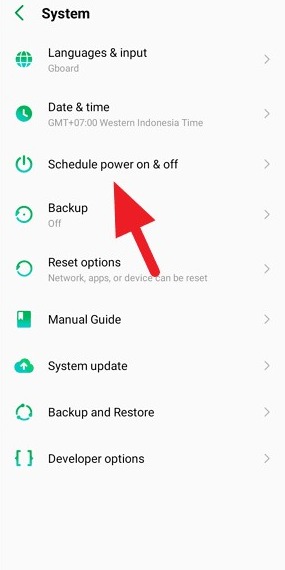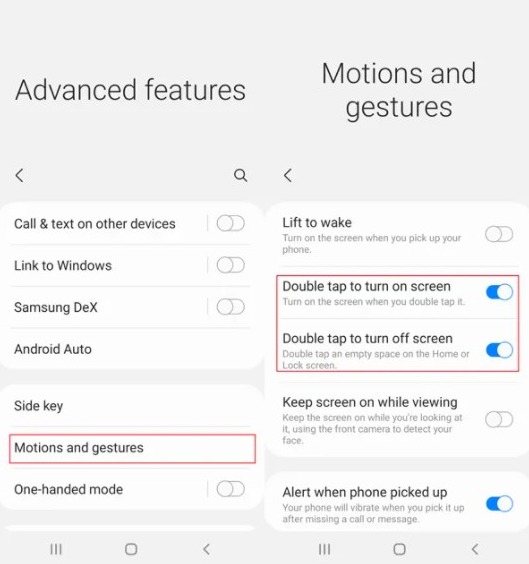There can be tough times when you’ll have to restart your Android mobile without the power button. This usually happens when the power button is broken or isn’t responding. Fortunately, it is possible, and there are multiple methods available for ‘turned off’ as well as ‘turned on’ Android smartphones.
If you are not planning to get the power button fixed any time soon, you can use the methods we are about to tell you. These methods will help you to use your Android mobile without relying on the power button to restart it or wake it up.
We can divide the situation into two types- one where the Android mobile is turned off and you need to switch it on, and the other where the Android mobile is turned on, it is in the state of sleep, and you have to wake it up.
For both situations, there are methods available. Check them out here.
How to Restart Android Mobile without Power Button?
If the Android mobile is turned off, there are four methods available to turn it on (restart it) without the power button. You can use any of these according to your ease:
1. Plug in the Charger & Press the Volume Down Button
The first thing you should do if the power button of your Android mobile is not working is to plug in the charger and hold the volume down button until the device turns on. Most of the devices boot up with this method.
Also, if you have mistaken the power button to be the culprit but actually the battery is drained out, this method will clear the air. Make sure the device has enough power to turn on.
If the device didn’t turn on with this, try plugging in the mobile to your PC, and then holding the volume down button.
2. Restart the device from Boot Menu
Boot Menu, also known as the Recovery Mode, is the Android utility to perform advanced actions on Android mobiles. People generally use it to factory reset the devices or to clear the cache. You can also use the Boot Menu to restart an Android mobile
To trigger the Boot Menu, press and hold both the Volume buttons and the Power/Home button. There are also specific key combinations available for different devices. You can check the one for your device in the user manual, or on the official manufacturer website.
Once you are into the Boot Menu, navigate to the “Reboot System Now” option using the volume up and down buttons. After that, use the home button to select this option and restart the device.
3. Remove Battery Trick for Old Mobiles
This method only works for Android mobiles that come with a removable battery. Follow these steps carefully to use it:
- When the device is turned on, plug in the charger, and make sure the device is charged at least 60%.
- Now open the back panel, and remove the battery from the pin, and hold it inside in the manner shown in the picture below:
- This is to make sure you quickly put back the battery in.
- Next, disconnect the charger cable and plug the battery back in at the exact same time.
Done. You will see that your Android mobile is turning on. This trick is very useful for old mobiles, especially Samsung, and Motorola devices.
4. Schedule Power On & Off
You can also use the “Schedule Power ON/OFF” feature when the power button is not working. This feature allows your device to turn on automatically at a specific point in time, and turn off in a similar fashion.
Go to settings, find the “Schedule Power on/off” feature, and enable it. After that, set the time for the device to turn on and off. That’s it. Now just make sure that your device never runs out of power.
Ways to Wake up Android Mobile without Power Button
If the Android mobile is turned on but the power button is not working, and you have to wake it up, you can use these three methods. Make sure that your mobile never runs out of battery and switches off when you are using these.
1. Make someone Call you
When the device is in the sleep state, make someone call you. When someone calls you, the screen will turn on and you’ll be able to use your Android mobile without having to press the power button.
However, this method isn’t accessible for regular use. You’ll have to set up another method from the ones available below.
2. Double-Tap to Wake Up & Sleep
Most Android smartphones these days with the feature to wake it up by double-tapping on the screen. You can also make them sleep using the same gesture. Try it on your Android mobile to see if it has it.
If it is disabled, you can easily enable it by following these steps:
- Go to Settings.
- Tap on Advanced Features.
- Find and tap on Motions and Gestures.
- Here, enable the “Double Tap to Turn on Sleep” & “Double tap to turn off screen” features.
That’s it. The process to enable the feature may vary depending on your device. You’ll be able to find it out easily. After enabling the feature, double tap on the screen anywhere to wake up the Android device.
3. Use an App to Wake up Android Mobile
When the device is on, you can use an app to wake it up or make it sleep. There are multiple apps available for this function in the Google Play Store. You can use the following apps for this:
- Gravity Screen: This app uses in-device sensors to detect when you pick up the phone and then it switches on the screen. When you put back the device down, the screen will turn off.
- Assistive Touch: This app allows you to add the power button on the screen with its “Layout” feature. You will have to grant the accessibility permissions in order to use it.
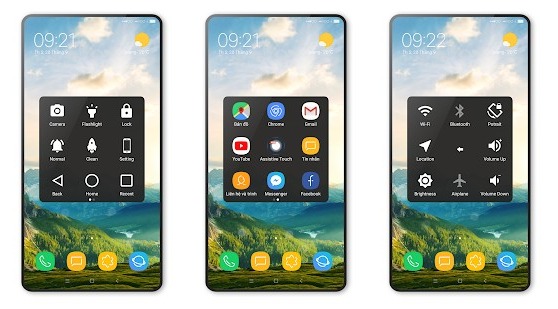
- Power button to Volume Button: This app switches the functions of the power button to the volume button of your choice. So, you can use the volume button to access the features of the power button.
- Proximity Actions: This app uses the proximity sensor of your device to trigger an action. You can turn on the screen of your device using this app after selecting the feature in the in-app settings.
These are some of the reliable and free apps to turn on Android mobile without needing the power button. Now you know how to restart Android without the power button when it is not working.
Still, I’d recommend that you quickly go to a certified repair center or service center and get the power button fixed.