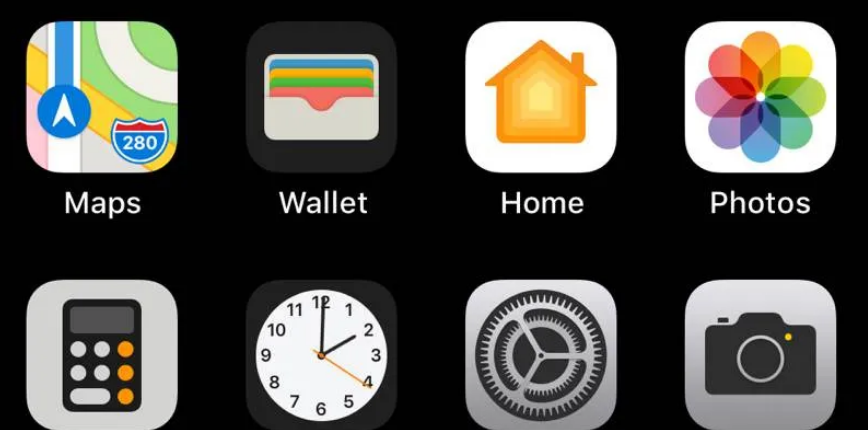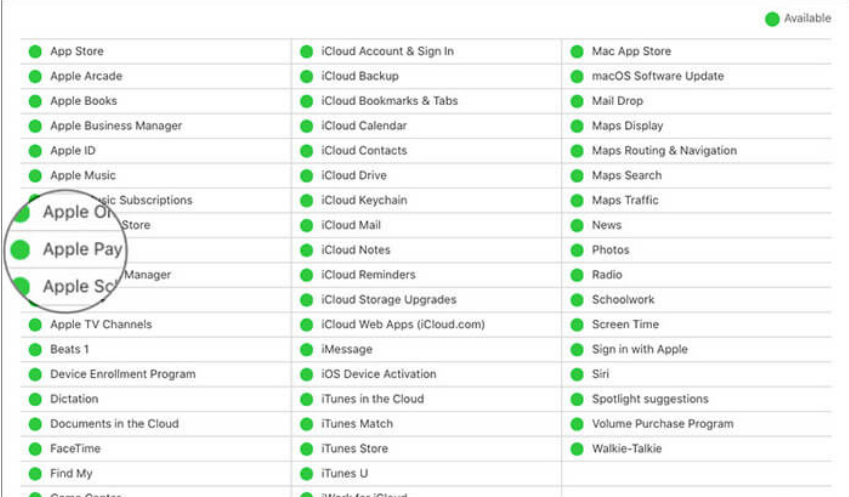In the contemporary world of Unified Payment, we have left the hard cash behind. Nowadays, people don’t usually carry cash with them. The work is usually done with the help of your mobile from which you chat and call. There are different apps and software with which you can pay. One such app is Apple Pay.
Apple pay uses the NFC technology available on your iPhone to pay for goods or services. NFC technology on your iPhone is used to pay for things at many places, and it’s undoubtedly the quickest and most secure method of payment.
However, Apple Pay isn’t flawless and may fail at times. If you’re having issues with Apple Pay not working, you are at the right place. In this article, we’ll discuss the issue of Apple Pay Not Working. And also some of the methods to solve it.
How to Fix “Apple Pay Not Working” Issue?
There are a few things you may do if you’re having problems with Apple Pay. Most of these fixes are quick and simple and will help you to enjoy the service of Apple pay.
1. Check Your Battery Life
All of your applications, including Apple Pay, might become unusable while your phone is in Low Battery Mode. If Apple Pay suddenly stops functioning, the low battery may be the reason for this. Try again after recharging your battery.
2. Update Face Id or Touch Id
When using Apple Pay on a Touch ID-enabled iPhone, double-check that the PIN and fingerprint are both set up properly before you pay. Make certain that the Face ID on your iPhone is correctly configured if you want to use Apple Pay with it. When using Apple Pay on your watch, make sure that the passcode is set up.
3. Select the Card Manually
When you bring your phone close to the terminal and it detects Apple Pay, the default card in your Apple Pay wallet is immediately picked. If it doesn’t work, try selecting a credit card manually and then retrying the terminal. Here’s how you can do that.
- On your iPhone, open the “Wallet” app.
- Select the card through which you want to make the payment.
- After selecting the required card, bring your phone to the point of the terminal.
- If it’s working, you’ll be able to make the payment correctly. If not, go ahead and read the rest of the methods.
4. Check if Apple Pay is Down
To conduct a transaction, Apple Pay relies on the availability of an internet service that must be operational at all times. There are instances where the server status of Apple pay is down. Although it is very unlikely. You may check the Apple System Status homepage to see whether Apple Pay & Wallet has a green status light.
If it’s green, then the servers of apple pay are working and the issue behind apple pay not working is something else. If it’s not green, then, unfortunately, the servers are down and there’s nothing you can do except for waiting.
5. Remove your Phone Case
Phone cases may seem like a no-brainer, but they potentially interfere with Apple Pay’s NFC connections. The NFC may not function properly if your phone is protected by a thick rubber heavy-duty shockproof cover. Additionally, cases with metal or magnetic components (such as those that connect to in-car mounts) might be troublesome.
Take your iPhone out of any case that you use and test Apple Pay to see whether it’s working or not. If it’s working without the case, you must think of getting yourself a new phone cover or case.
6. Try using Different Reader
It is pertinent to check that whether the shop in which you are trying to pay through apple pay supports the service. There are instances where you have difficulty in making payment through some particular terminals only. If this is the case, it’s worth seeing if the shop has another terminal available for you.
Try different terminals if they have access to more than one. There are chances that one of the terminals does not properly support Apple Pay. If this method works out for you, keep this in mind for future purchases in this particular store.
7. Add your Card again to the Wallet app
If you are having an issue with a particular card on your wallet app, you can remove and add your card again. This may help you to fix the problem. This is the last method that you can try. And if this doesn’t work for you, contact the help desk of Apple. Follow the below steps to remove and add the card to the wallet app.
- Open the Settings app on iPhone. In the list of apps, find “Wallet and Apple pay”.
- Select the card which is causing the issue and click on Remove Card.
- Again go to the settings and select “Wallet and Apple pay”.
- To add the card, click on “Add Credit or Debit Card”.
Just follow the simple instruction given on the screen, and you are good to go. Now check whether the issue is resolved.
These are some of the best methods to solve the issues of “Apple Pay not Working”. If nothing works out for you, contact the help desk of Apple. I hope this article helped you. In case of any doubt, feel free to ask in the comment section below.